Having some Game Data on another memory device like a USB is a very good way to transfer all of your progress and achievements, as well as saves, to a safe place. This can be done if you want to, for example, back up your console. In this guide, we shall show you how to do it through a couple of easy steps. Let’s get started.
PS5 – How To Copy & Save Game Data To A USB Drive
First and foremost, you will of course need to have a USB Device. Then once you have obtained one, you will want to plug it in directly inside of your PlayStation 5. Once you have this completed, you can begin and try to transfer the Game Data.
In the home screen of PS5 you will need to go to the top right corner of it and select the Settings option. Once you open up the settings menu, you will need to scroll down all the way almost to the bottom until you locate Saved Data and Game/App Settings. It will be the 4th from the bottom.
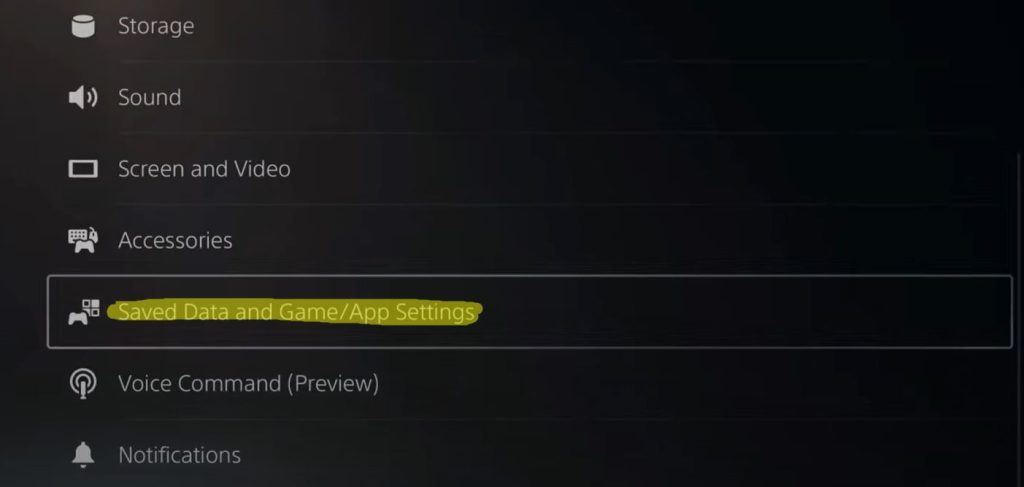
Once you open up this option you will get another window with a lot of things about Saved Data. You would press on the PS5 Saved Data and inside you won’t actually find the USB that you want to transfer your Game Data to it. Instead, all that you will get is the Cloud Storage option.
If you open up the Saved Data for the PS4 you will find the option to be able to Copy to USB Drive. Once you select it you will need to wait just a while for the PS to be able to locate and register the USB Drive. This is how you can do it for the PlayStation 4. For the PS5 you will need to do this instead.
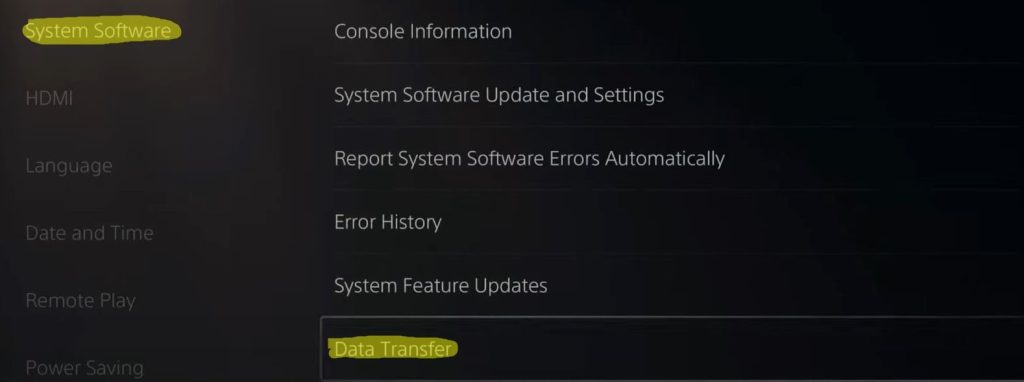
You will select the System Software and from here you will navigate to the option of Data Transfer. You will open it up and select Yes as the option for entering the menu for backing up items. It will take just a couple of seconds until the PS5 will locate the USB again.
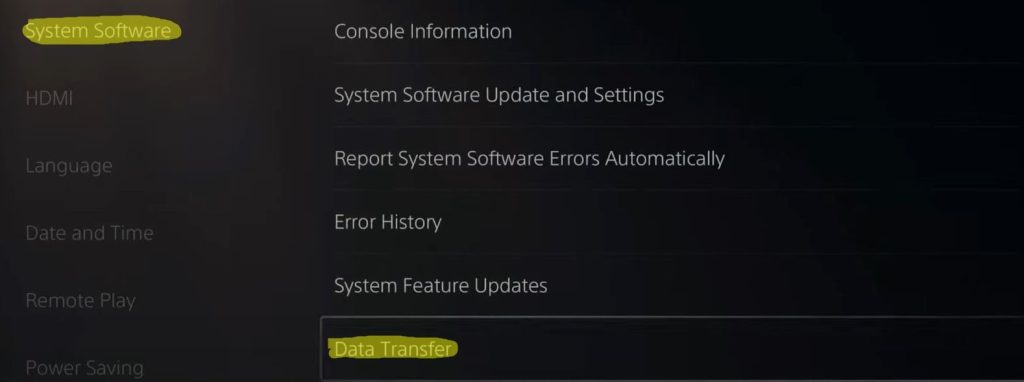
Once that loads up you will see this window. From here you will just need to open up the Games and Apps and then proceed to navigate through your games until you find the game that you want to transfer to the USB.
You can also do this with your Saved Game Data as the second option. The third option will be to do it with your screenshots and video clips that you might want to save too.
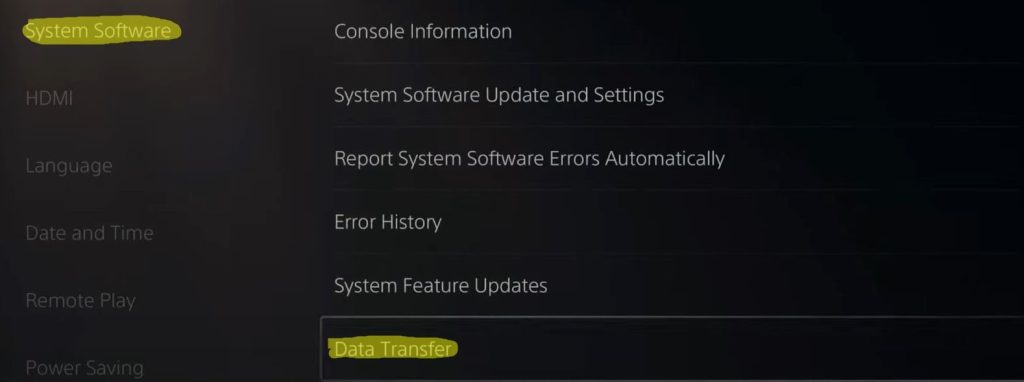
Once you have selected what you want to transfer you will just hit the Restore button and it will start transferring. And that is how you get your Game Data to be transferred to your USB.
We hope that this guide has served its purpose and helped you out on getting some very valuable Data to your USB. Have fun doing it yourself!
ALSO READ: How to Cancel Game & PS Plus Essential, Extra, Deluxe, Premium Subscriptions on PS5













