Spiderman Miles Morales is a fantastic Spiderman game that offers so much immersion were swinging with spiderman is outside of this world in terms of fun and adrenalin. Although that might be the case, players have been experiencing some issues with their controllers. If you are one of those people, here we will be trying to help you out with that. Let’s get your Controller fixed!
Spider-Man: Miles Morales | Fix Controller Not Working/Not Detected
Compatible Controller

Without even having the need to change anything with your controller, you will first need to know if your controller is actually compatible with the game itself. If its a newish Xbox 360 or Playstation 3 or above controller things will work practically guaranteed.
If it’s anything older than those mentioned above, you will more than likely need to upgrade and get something newer.
Different USB Ports
You never know, but just maybe that USB Port that you have used all your life has decided to lay down its shield. So just try another USB Port and switch it up left or right until you find a USB port that works.
Steam Setting Effects

This will only work if you have Steam Installed. This is a weird platform bug that players have been experiencing so you might as well just go ahead and give it a try.
You will go to the top left corner and hit the Steam button. Then scroll down to the second to last option and hit the Settings option. Open up the settings menu and from here you will need to navigate to the Controller option.

Then once inside the controller settings, you will go to the General Controller Settings. A little blue window will open up, or a Big Picture window, here you will see the Xbox Configuration Support. You might as well go into the PlayStation or Switch Configuration if you have those settings.
You will need to tick or un-tick these whatever the opposite of what you currently have is for whatever controller you currently have. If you have Xbox Controller that doesn’t work and this option isn’t ticked – tick it.
Steam Fix – Only If You Own The Game On Steam

You will need to right–click your Marve’s Spiderman Miles Morales from your games library and hit the Properties in the window that will open.
Then navigate to the Controller option and here you will need to choose anything other than Disable Steam Input.
Third-Party Software
If nothing from this doesn’t work, we definitely recommend that you try any type of third-party software that might play around with your controller settings and get the game to work for you.
A good option to try out will be the DS4Windows. Another option would be X360 CE.
That’s all that you need to know about fixing your controller. We hope that this guide has helped you out and got your controller to work. A big thank you to TroubleChute from YouTube for giving these details. For more info check out his channel here.
ALSO READ: Spider-Man Remastered: Steam Deck Best Settings | FSR 2.0 vs Standard
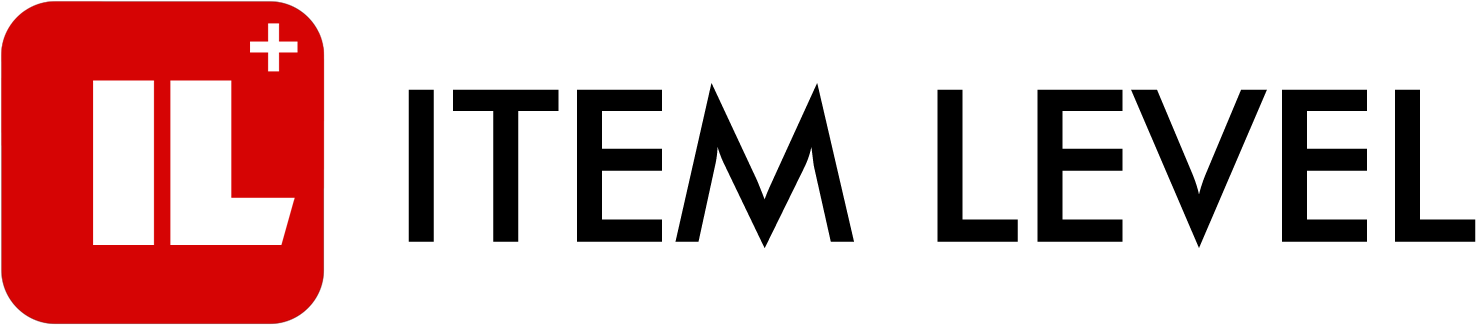
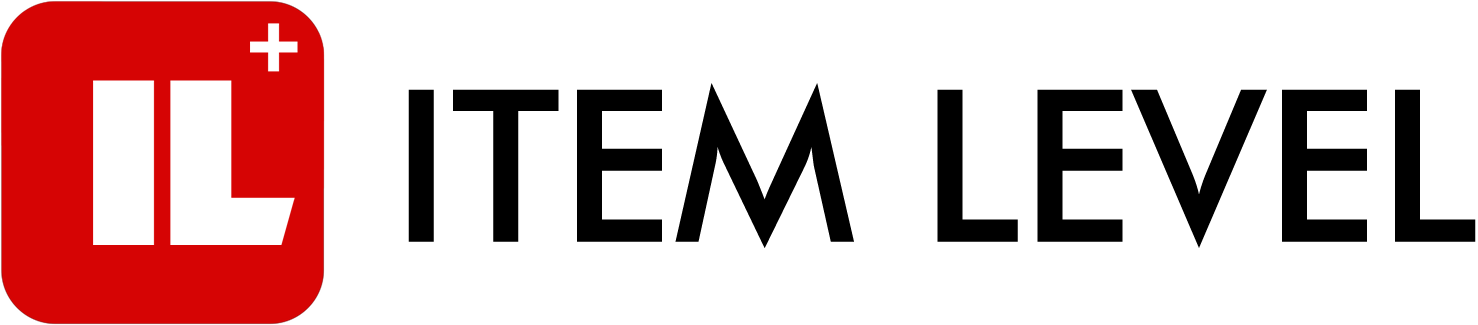



Comments