Apple Devices can have multiple names and usually, they will be linked to the name of your Ipad or Device that you might be using. This in term makes your life easier since you don’t have to come up with a name, but at times if you want to actually remember the name or modify it, you’ll need to go through a couple of steps.
In this guide, we will show you those easy steps on how to change the AirDrop name on Apple Devices. Let’s get started.
Apple Devices – How to Change AirDrop Name

First of all, you will need to open up your Settings. Once you open up the Settings you will need to head on over and navigate to General.
Once you get inside the General window you will need to open the About. When you press on About you will see at the top corner of the screen the Name. This name can be anything that you have placed before.
It will be the name of your Apple Device and when you change it, you will automatically change the AirDrop Name itself. Yes, we know it is a bit problematic since maybe you want to have a different name other than your device’s name, but that’s the only possible thing to do.
This method will all work the same for any Apple Device that you might be using. So just go on ahead and change the name of your device and ultimately you will end up changing the AirDrop Name too. Congratulations!
We hope that this guide has helped you out with what you need to do to change the AirDrop Name on all of your Apple Devices.
ALSO READ: How to Install and Watch Funimation on Samsung Smart TV
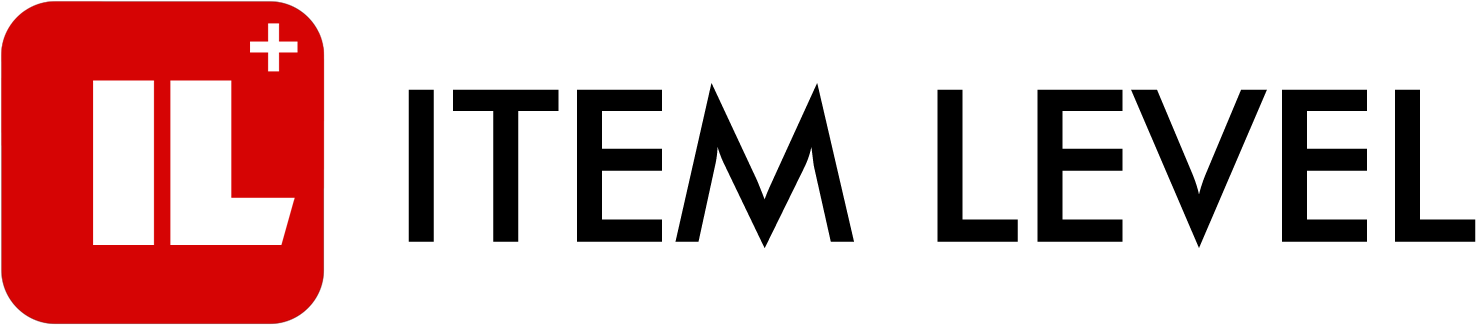
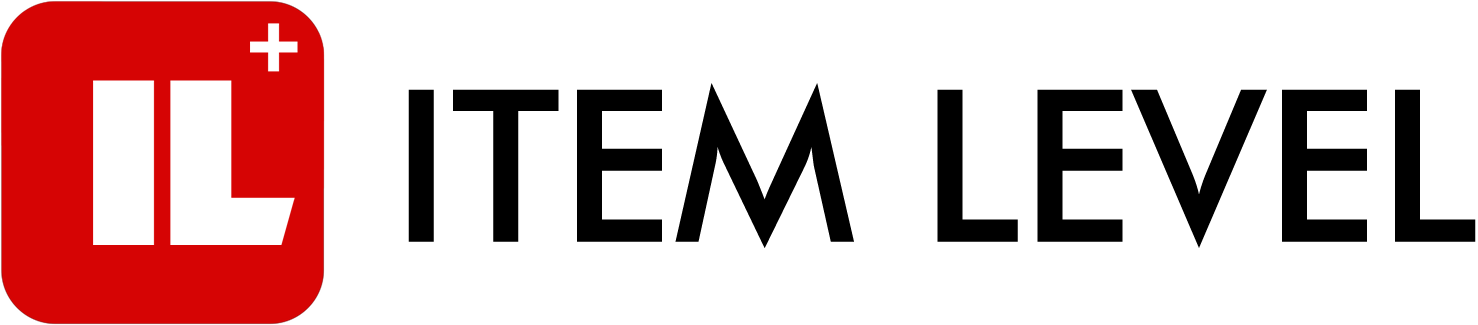



Comments