Nothing can be more frustrating than distractions, meaning notifications popping up. The notifications take your focus out of the game, and that includes the notification when your friend goes online, notifications from games, invitations, notifications for trophies and achievements, and more. You can choose to turn them off, so you won’t see them again and disturb you. So, stick with us, and we will show you how to disable the notifications on PS5.
PS5 – How to Disable Notifications

The first thing to do when you turn on your PS5 is going to the settings and open the tab notifications. If you want to disable all the notifications from the PS5, you will disable the Allow Pop-Up Notifications, and if you want not to see the display message preview, you will turn off the Show Preview.

If you want to turn off some notifications on PS5. The first thing to do is to go into the menu of the PS5 and then click the settings icon. After that, you will go to the Notifications and make sure that “Allow Pop-Up Notifications” is on, then scroll down and choose which Pop-Ups you want to see and how to see them. Next, click any of these sections to open up a menu, and then decide how you want it.
This is all you need to know about Turning off Notifications on PS5. Follow our guide and choose whether you want to disable all or some of them.
READ NEXT: Things I Wish I Knew Earlier In Overwatch 2
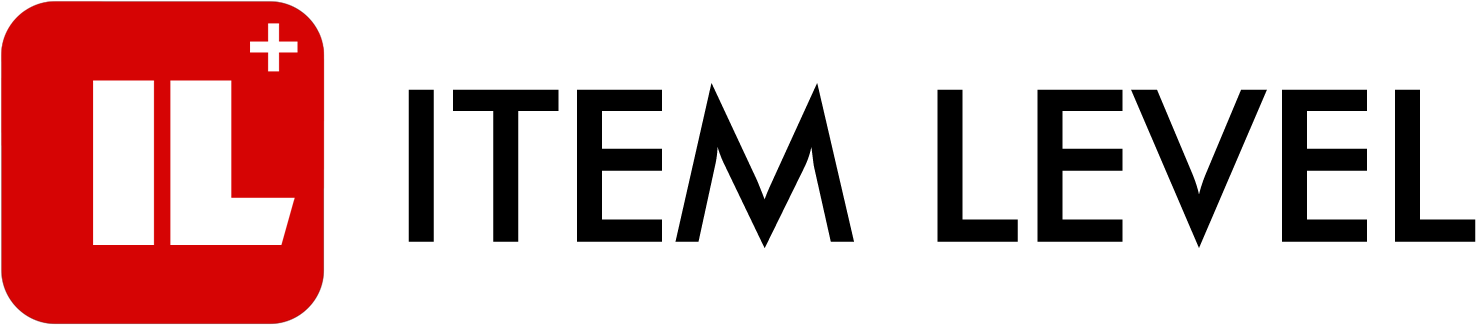
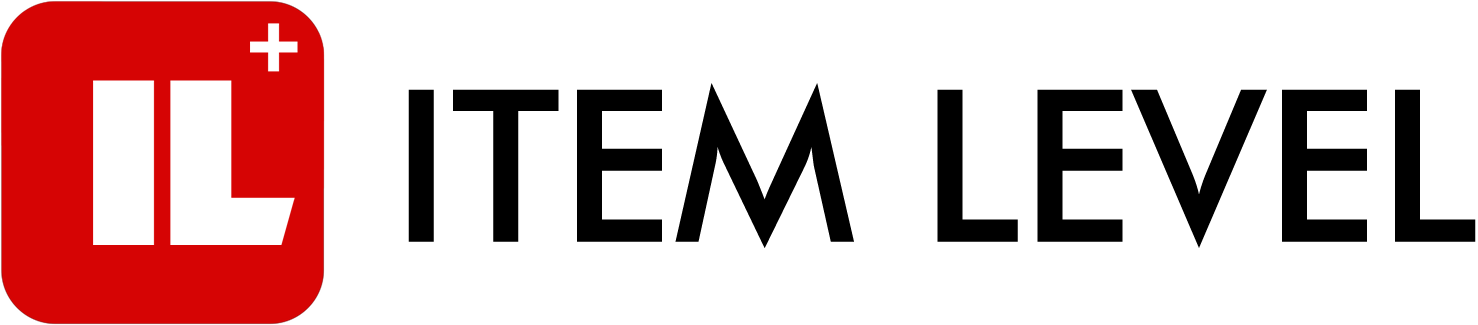



Comments