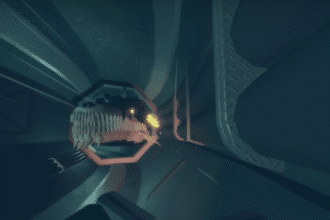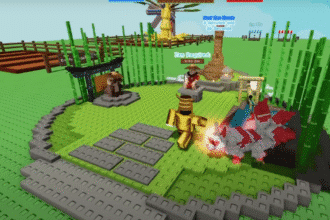Roblox has been known to have a couple of annoying issues connected with the internet connection. Sometimes it can be coming from your internet, but most of the time it is from Roblox itself. In this guide, we shall show you how to fix this issue. Let’s get started.
Roblox – How To Fix Error Code 277 | Please Check Your Internet Connection
Roblox Server Status
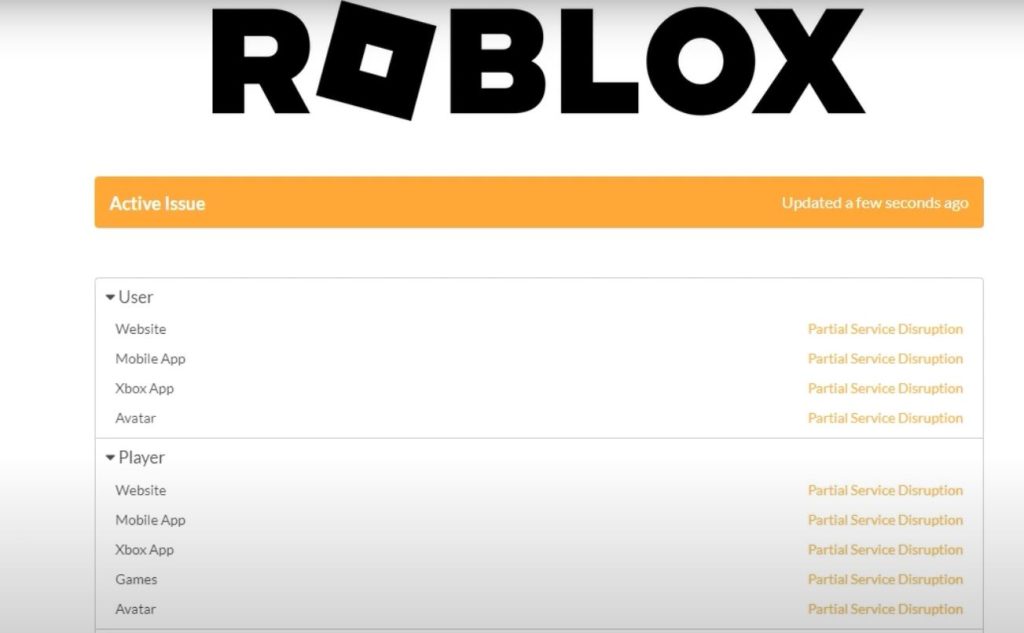
Sometimes the whole issue connected with the connectivity of the Roblox Servers might not be coming from your side, and it might be from the Roblox servers. Checking them first is a must. To do so you will need to open up the Roblox status website which you can find here:
Once you click on it you will get a whole status and notes of whether the Roblox servers are up and running or if they are down. If they are down, you can just wait for a while until they get fixed. There isn’t anything more to do than this. If however the servers are running and you are still experiencing this issue, you can check out the other things here.
Disable VPN Connection
The biggest issue that a lot of people have with multiplayer gamers nowadays is the VPN. If you are using a VPN we highly suggest and recommend that you go ahead and turn it off no matter what type of VPN it is.
This way you might be giving Roblox an extra reach and not blocking any connectivity that might be going to its way.
Test Your Internet Speed
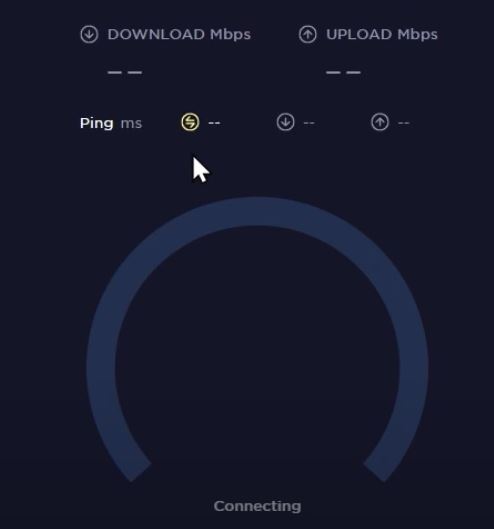
If you have internet but it is a very slow internet speed you will also have this error from time to time. That is why you should know what type of internet speed you are dealing with and maybe operate your internet provided.
This here is a website that we recommend checking out for seeing your internet speed and connection:
If you see something very low, well then the problem might be coming from your side and you should do something about your connection.
Run Internet Troubleshoot
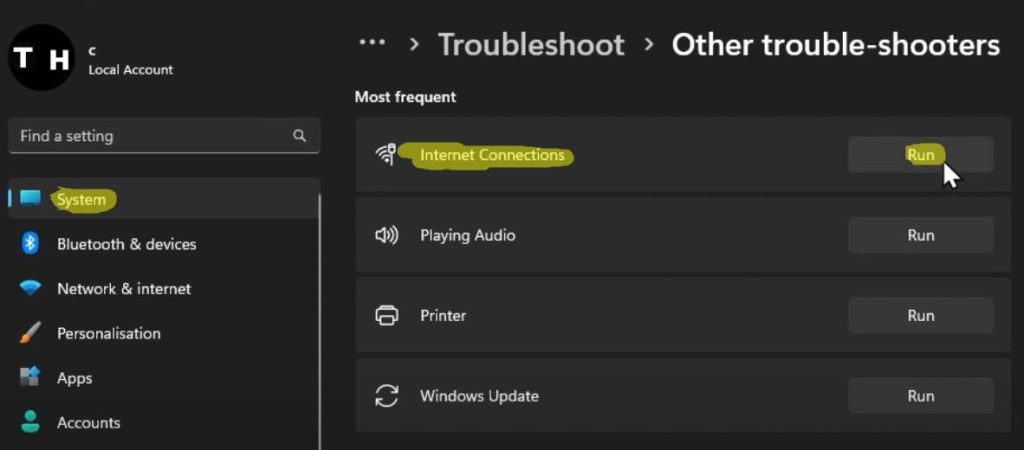
You will need to open up your System and Settings menu from the Window Search Bar that is on the bottom left corner and then just type Troubleshoot. When you click on it the PC will start working on a problem that might be connected to the internet connection.
You will go into Other Trouble Shooters and then locate the Internet Connections one. Press the Run button, give it some time to locate any issues, and if you are lucky it might fix the problem on its own.
Update Network Adapter Driver
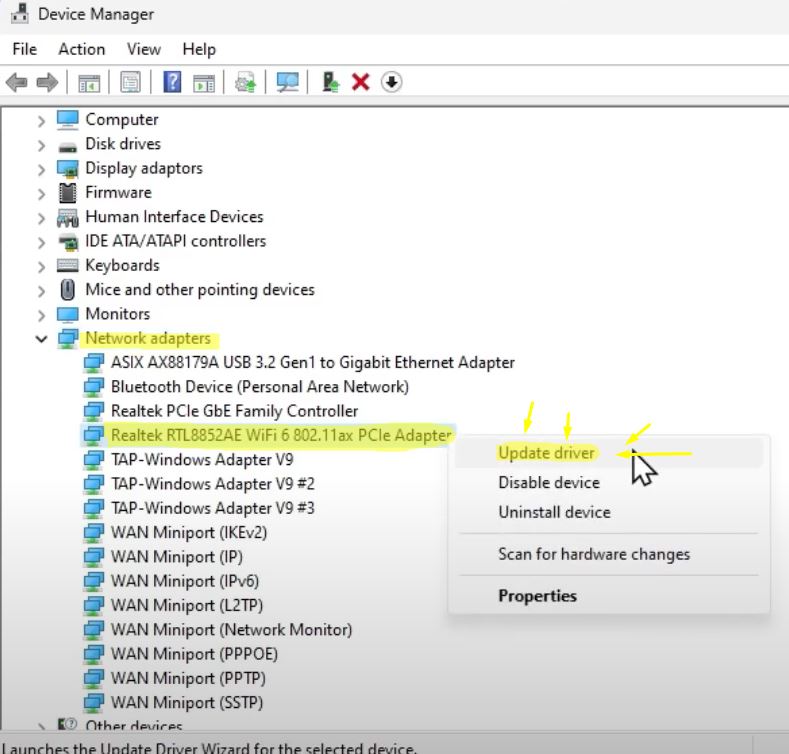
You will type in Device Manger inside the Windows Search Bar. Once here, you will open up the Device Manager, and here you will see a window with a lot of buttons to press. First of all you will locate Network Adapters. Find the one that you are using and then right-click it. You will want to select the Update Driver option.
The PC will not start looking for a suitable update that it needs. It might take a while and then if it does find one, you will go ahead and install it.
DNS Resolve Cache
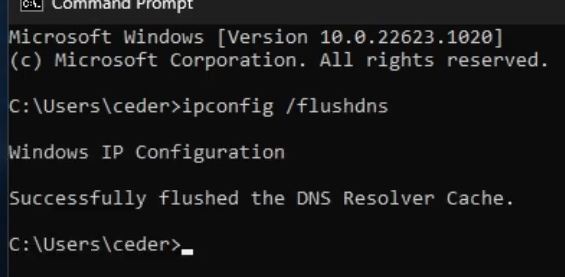
You will want to open up your Command Prompt. Simply write in CMD inside the windows search bar and press on the black window icon that will appear. Now you will want to write in this same thing:
- C:\Users/ceder>ipconfig/ flushdns
This will make it so that you will flush all of the DNS Resolver Cache. This will remove any issues that you might have had if you have been playing around with the DNS in the past.
Repair Roblox Application
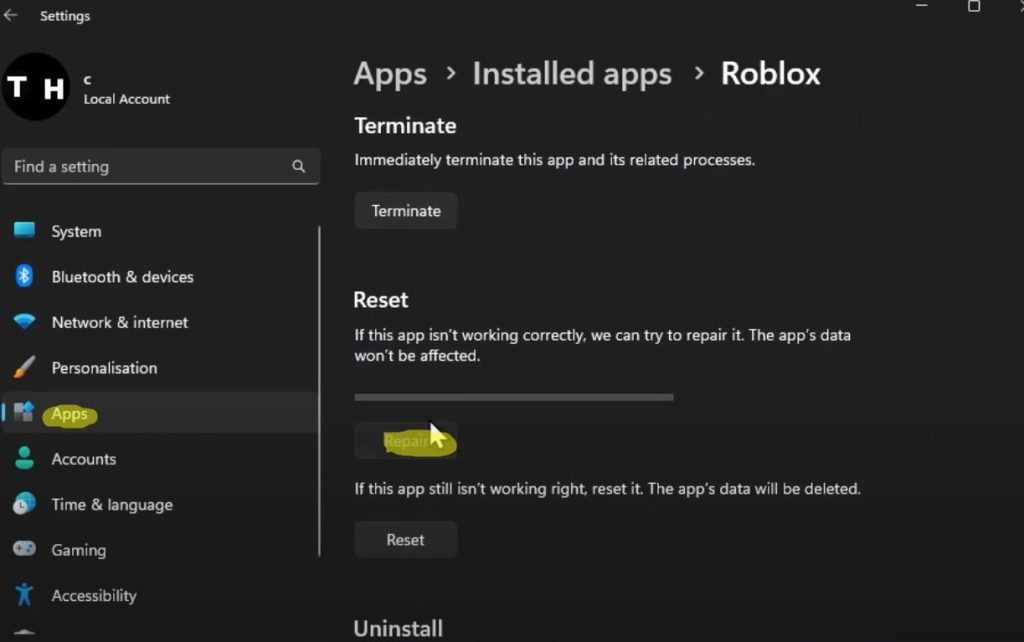
You will want to go inside the Settings and then just open up the Apps tab. Here you will need to locate Roblox and open up the Advanced Options. Once here, you will want to scroll down and hit the Repair button.
It might work for a while and it might manage to get your Roblox App to be fixed. After this, just give the game a try and hopefully, the error will be fixed.
That’s everything that you can try in order to get your Roblox to be working well again and not have the Internet Connection Problem. A big thank you to TechHow for his details and helpful information.
ALSO READ: How To Fix Roblox Error Code 403 – Authentication Failed