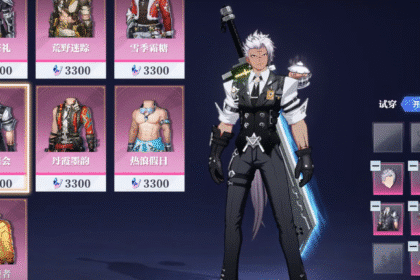Unfortunately, adjusting the display screen size on Roblox for your PS4 or PS5 in Roblox isn’t available within the game settings. However, there’s a solution, and I’m here to share it with you. In this guide, I’ll show you a good alternative you can do to change or adjust your screen size when playing the game.
Before we get into the guide, we’d like to thank VVaby on Youtube for showing us this neat trick!
How to Change Screen Size
First, head to your PS4 or PS5 Settings. Next, find “Screen and Video,” and go to “Screen.” Then, select “Adjust Display Area.”
From there, you can make the screen either bigger or smaller to suit your preferences. These changes will apply to your games as well.

Also, if you’re in the middle of a gaming session and want to quickly make adjustments, press the “Options” button, navigate to the Menu, and choose “Full Screen” to maximize your gaming experience.

And that’s how you change your screen size, as well as adjust display in Roblox PS4/PS5. Do you have other alternatives you might want to share? If you have questions or concerns, feel free to leave them in the comments section below.
ALSO READ: Roblox PS4/PS5: How to Enable Quick-Login With Code