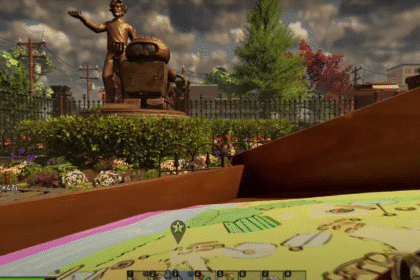The wait is finally over for Roblox players as their beloved game is now available to play on PS4 and PS5. However, there are some complications that players are facing with the game’s launch. One of these includes the lack of Shift Lock, which is a common mechanism for Roblox games.
While Shift Lock is unavailable, there is a way in which you can use a glitch to get it working. In this guide, we will show this way in which you can get Shift Lock. This will allow you to play all the Experiences where Shift Lock is an essential mechanism for the gameplay. Let’s dive in.
How to Get Shift Lock
For some players, pressing the Triangle button while in an Experience seems to do the trick for toggling Shift Lock.
However, for a lot of players this is not working. So, instead, you will need to use a trick that will allow you to get the Shift Lock mechanism working.

Start by connecting a Mouse and Keyboard to your Playstation Console. You can do this via the USB port or bluetooth. Once this is done, load up Roblox on your console and then go to the Home Screen.
There is a particular Experience that you will need to load into. You can find it Featured on the Screen or you may need to search it up using the Search option in the top right corner of your screen. The Experience is called: Try Animations & Emotes VIP Admin 4 All.

When you are in this Experience, you will be able to toggle Shift Lock using the R2 button. Press the R2 button a few times until you are in the Shift Lock animation.
You will know you are in this animation when you see the target reticule appear.

Now, this is where the tricky part comes in. You will need to hold the Square button on your Playstation Controller and hold the Right click button on your Mouse.

While holding these buttons, you will need to use a free finger to press the Options button on the controller.
Now, scroll down the Menu and choose the Leave option to leave the Experience. This is a bit inconvenient as you will need to figure out a position where you can do this comfortably.

Do not let go of the button as you enter the Home Screen. Now, load into the Experience where you want to use Shift Lock. Wait for the Experience to load in. Once you are loaded into the game, you can let go of the buttons.
Now, you will be able to toggle Shift Lock with the Square button as much as you please. This is a glitch, but it will allow you to be able to use Shift Lock.

Credit goes to VVaby on YouTube for figuring out the glitch that allows you to get Shift Lock working on Playstation Consoles. You can check out his video: Roblox PS4/PS5: How to Get Shift Lock Tutorial! (100% Working).
That’s everything you need to use to get Shift Lock on Roblox PS4/PS5. Currently, this is the only workaround that has been found for the lack of Shift Lock. Hopefully, this problem will be sorted out as time goes by and the need for this workaround won’t be necessary.
READ NEXT: Roblox PS4/PS5: How to Fix Lag & Delay in Experiences