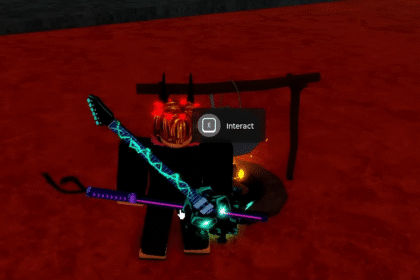Roblox has been around for a long time now, and it’s had its fair share of issues that made the game almost unplayable for some people. Such issues can come out of nowhere due to server issues or issues on the end of the player.
For the case of Error 279, this is problem the player is having on their end. Error 279 usually means that the game is having problems connecting to the internet. In this guide, I will show you possible fixes you can do to help fix Error 279.
Possible Fixes For Error 279
There are some fixes we can do for Error 279, and all of them can be done in any order that you want. You don’t need to follow the order of the fixes chronologically. Just find the one that you think works out best, or just use all of them to get a better chance.
Setting Your Default Web Browser
The first method to try is to set up the default web browser. On many occasions, your default web browser will be able to do more than other web browsers that are not set as default.
If you are using a web browser that is not set as the default web browser, you will find that the web browser is not able to do a lot due to its status.
To fix this, all you have to do is go to Settings > Apps > Default Apps. Here, you will then have to search for the web browser you want to set as the default one. In my case, I choose Google Chrome.
If you use other web browsers like Mozilla Firefox or Opera GX, then you can use those. Once the web browser you want is set to default, restart the web browser and try launching Roblox again.

Clear Your Browser Data
If you’re still experiencing the Error 279 error, then there may be something wrong with the browser itself.
Sometimes, the browser stores data that may cause issues when launching Roblox, and this can easily be fixed by clearing the browser data. If you’re using Google Chrome, go to Settings > Privacy and Security > Clear Browsing Data.
Here, you will get options on how to clear your browsing data. A full sweep is recommended in order to get the best result in fixing the Error 279 error.
Check all of the boxes and make sure that the Time Range is set to All Time. Once all boxes are checked and the Time Range is set correctly, click on Clear Data and restart the browser to see if Roblox can launch now.

Temporarily Disable Windows Firewall
If you’re still getting the error, then there may be some issues with the connection being blocked by Windows Firewall. If that’s so, then we will need to temporarily disable the firewall to allow Roblox to connect.
To do this, go to the search bar at the bottom and type Windows Defender Firewall. Click on the app and it should open to this menu.
You will need to click on the Turn Windows Defender Firewall On or Off option on the left side of the window.

You will be taken to the next page where you can see the option to turn them off. Bear in mind that turning this off will leave your computer vulnerable.
The longer you leave it open, the bigger the chances of a cyber-attack. I only recommend having this off for a few moments to open the game and then immediately turn it back on to keep your PC safe.

That’s all of the possible fixes for Error 279 on Roblox. Did this guide help you get your Roblox up and running again? Let us know in the comments below.
READ NEXT: Roblox PS4/PS5: How to Fix Lag & Delay in Experiences