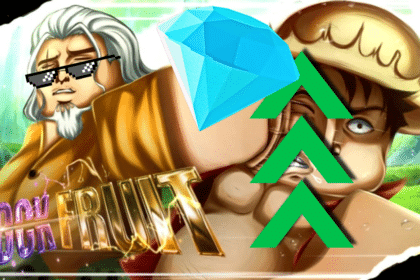Roblox on PS4/PS5 is great, but it is even better when you can play it with your friends. But what if your friends are playing on different platforms? Don’t worry, you can still crossplay with them! In this guide, we will tell you how to add & invite Xbox/PC crossplay friends to experience.
Before we get to it, we’d like to thank VVaby on YouTube for sharing with us how to fix lag & delay in experiences.
How to Add & Invite Xbox/PC Crossplay Friends to Experience
Before you can crossplay in an experience, you will need to be able to add your friends first. We will go over everything step by step, but for a more detailed guide on Roblox PS4/PS5: How to Add & Play Crossplay With Xbox & PC Friends.
Step 1: Enabling Crossplay on the PS5
First things first, you’ll need to navigate to the settings on the PS5 version of your game. Scroll all the way to the right and look for an option to enable crossplay, usually located at the bottom. Once you’ve got that sorted, you’re ready to move on.

Step 2: Sending or Accepting Friend Requests
Next, you’ll need to connect with the players you want to add on different platforms. This could be a friend request or accepting one from your friend. For instance, if you have a friend on Xbox, you can simply send them a friend request using their Xbox gamertag.
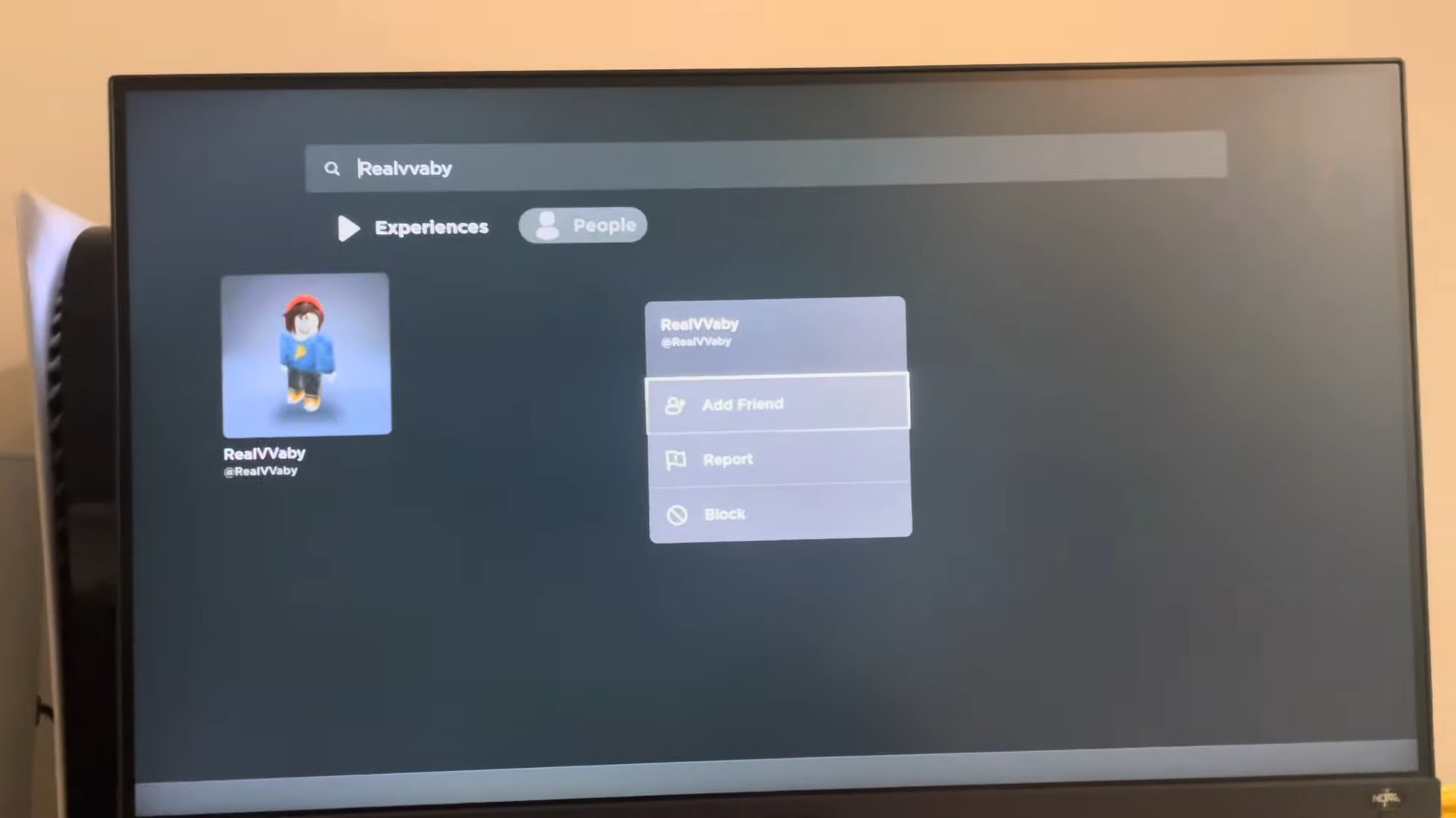
Step 3: Enabling Cross Network Play on Your Xbox
On your Xbox, you’ll need to ensure that cross network play is enabled. To do this, follow these steps:
- Go to Settings.
- Select “Account, then Privacy and Online Safety.”
- Choose “Xbox Privacy.”
- Click on “View Details & Customize.”
- Choose “Communication & Multiplayer.”
- Make sure you have “Join Cross Network Play” enabled.

Step 4: Logging In and Accepting Friend Requests
Now, grab your smartphone or use the web browser on your Xbox to log into your Xbox Live account. In the top right corner, you’ll see your friend requests. Simply accept the requests from your PS5 friends.

Step 5: Playing Crossplay
Once you’ve successfully added friends from other platforms, it’s time to play crossplay games together. Keep in mind that the availability of crossplay may vary depending on the game, so ensure you’re playing a title that supports it.
Let’s take a closer look at how to invite your crossplay friends in-game:
- Start the game.
- While in the game, press the “Options” button.
- Navigate to the “Menu” option.
- Go to “People.”
- Here, you can invite your friends for crossplay in the experience.

Troubleshooting
Please note that some games may have glitches or issues related to crossplay features. These issues can sometimes hinder the smooth operation of crossplay functionality.
If you encounter problems like these, it’s essential to be patient and remember that the game’s developers might need to update it to better support crossplay.
Also, be aware that crossplay availability might differ between the PS4 and PS5 versions of a game, so keep this in mind when inviting friends.
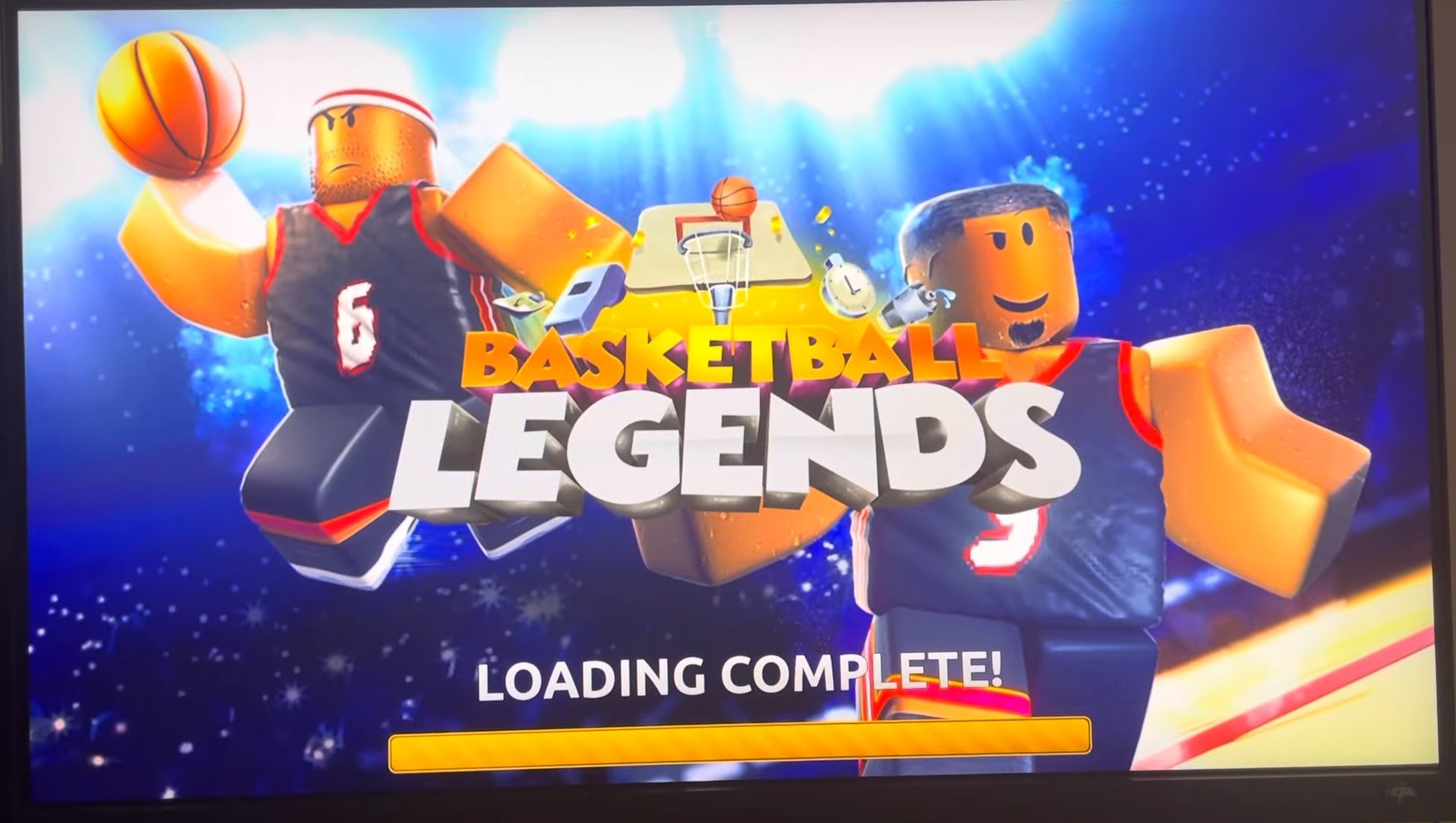
This concludes our guide on how to add & invite Xbox/PC crossplay friends to experience in Roblox PS5. If you have questions or concerns, or know other ways to fix the problem, feel free to leave them in the comments section below.
ALSO READ: Roblox PS4/PS5: How to Fix Login Error “Something went wrong. Please try again later.”