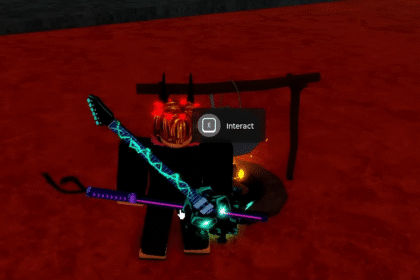PowerWash Simulator is, well, a simulation game about power washing. There’s not really much else to do gameplay-wise, as the gameplay loop is just simply going to different houses and power washing everything in sight so everything is squeaky clean. However, games like these can often have issues, and we don’t mean just on the gameplay side. PowerWash Simulator is experiencing a lot of bugs that prevent players from playing it, and that’s bad. In this guide, we’ll help you Fix PowerWash Simulator by getting those bugs so you can go back and enjoy the game.
Fix Fatal Error, Crash, Black Screen & Infinite Loading – PowerWash Simulator
First things first, the mother of all fixes when it comes to issues like these: restart your PC or console. This is the first thing you should do whenever something happens to your game. It is a guaranteed fix for most problems, especially with PCs.
If the reset finishes and you start the game and you still get issues, then it may be something wrong with your game instead. The first thing to try is deleting your save file. Sometimes, games will have issues with save files and those save files might be corrupted or unplayable.
Now, this will mean that you have to start from the very beginning, so I recommend that you get a backup of your save file just in case.
If you start the game with a new save file and it still doesn’t work, then you’ll be glad that you made a backup of your save file. However, that means the issue is still persisting.
Another thing you can try to Fix PowerWash Simulator is updating your graphics driver. Sometimes, games require the latest graphics driver update in order to work correctly. Updating your graphics driver will allow your graphics card to be ready to handle newer games.
If you’re using an Nvidia graphics card, go to the Nvidia website to update. If you’re using AMD, then go to the AMD website to update. You should have programs like GeForce Experience on your computer if you’re an Nvidia user that will help update drivers easier, and there’s also the AMD Radeon Software for AMD users as well.
If you’re still having issues, then it’s time to do some more magic. Another thing to try is by running the game using a dedicated graphics card. What this means is that you have to manually choose which graphics card Windows will use in order to run the game. Sometimes, Windows will use the onboard graphics from your motherboard instead of your graphics card.
To do this, you need to type Graphics Settings on your search bar. Then click on browse and find where you installed PowerWash Simulator and select the exe.
Next, you choose options and you should see the options “Let Windows decide”, “Power saving” and “High performance”. Power saving is the integrated GPU that’s from your motherboard, and High performance is your graphics card. Select high performance and run the game.
If the game still refuses to work, then you’ll have to verify the game files. Sometimes, there are some files missing that is preventing the game from running correctly. It will launch, but you’ll experience bugs like infinite loading screens and crashing to desktop.
Right click on PowerWash Simulator and select Properties. From there, click on Local Files and the option “Verify integrity of game files…” should be visible. Click on that and let it verify. Once it’s finished, run the game again.
If the game still won’t play correctly after verifying the game files, then try running the game as an administrator. This basically lets the game bypass any processes that may make the game not run correctly and at the same time, makes the game a high priority for the PC to run.
To do this, you have to right-click on the game and hover over Manage, then select Browse local files. This should open your File Explorer with the game folder open. Right-click on the PowerWash Simulator and click on Properties.
This will open a new window with some settings on it. Select Compatibility and you should see right under the Settings section, there is a box next to the “Run this program as administrator” line. Check the box and click Apply. Now, run the game and you should get a pop-up that asks if you will allow it. Select yes and the game will launch.
If the game is still not working correctly, then you’ll have to try and allow the .exe file through the antivirus program or Windows Security. For this, we’ll use Windows Security. Sometimes, your antivirus program will detect files like your games and think they’re viruses when they’re not, thus leading to issues of your game running correctly.
Open your Windows Security and select Virus & Threat Protection. From there, scroll down and select Manage Ransomware Protection. On the next page, click on “Allow an app through Controlled folder access”.
You will be guided to the next page where you will be given the option to add an allowed app. Click on that and select the .exe file for PowerWash Simulator. Once that’s done, try running the game again.
If your game is still not working correctly, then try installing the Visual C++ Files. These are essentially files that allow you to enjoy Windows as an entertainment center, and these are crucial for most games to work correctly. Simply google Visual C++ and download all of them, just to be safe. Install all files and run the game again.
If the game still isn’t running correctly, then perhaps it’s time to lower the game’s graphics. High graphics settings will push your PC to the limit, and that will make your PC start to go a little crazy. Lowering graphics settings will ease up on your PC and allow it to run the game better.
If you’ve tried all of what was suggested and nothing seems to work, then the last thing we can do to Fix PowerWash Simulator is to uninstall the game and reinstall it in a different drive, preferably an SSD. SSD’s are generally faster and much better at loading files than HDD, so and SSD is the preferred choice for gaming.
READ NEXT: Dinkum: Metal Detecting Guide