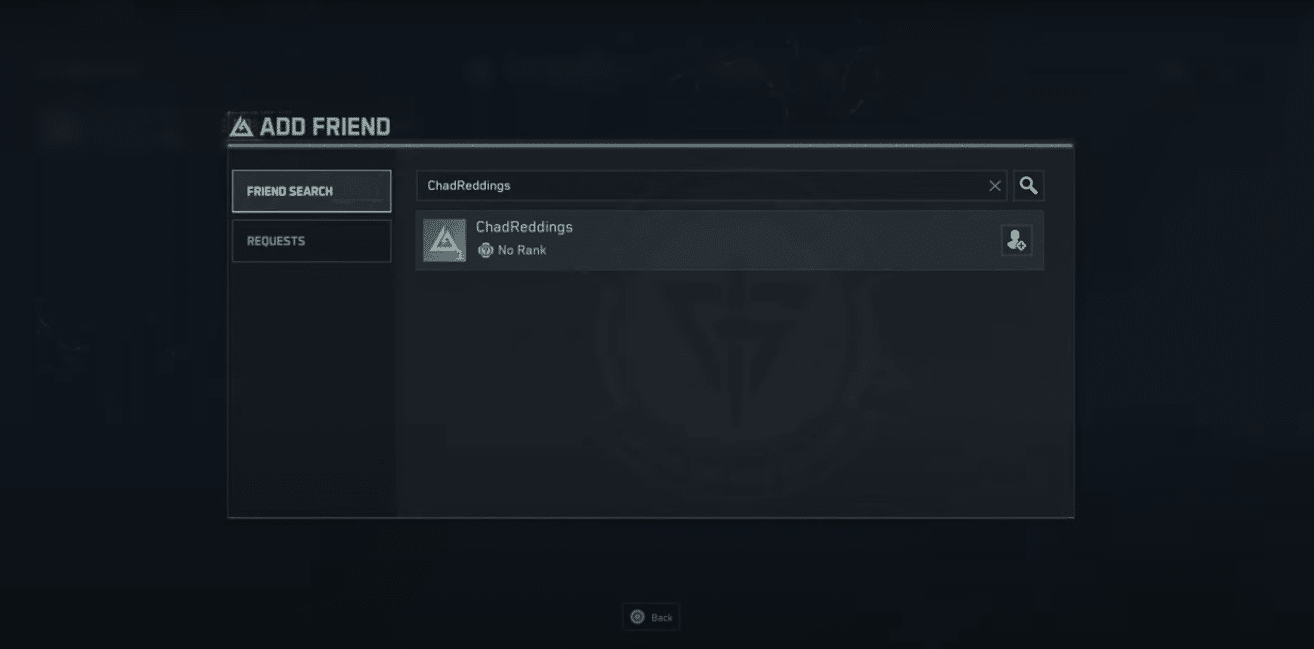If you’ve been trying to squad up with your friends in Delta Force but aren’t sure how crossplay works, you’re not alone. In this guide, I’ll walk you through how to add friends across different platforms, explain the current state of crossplay, and show you how to enable cross-progression so you don’t lose your progress when switching devices. 🎮
Crossplay in Delta Force — The Good and the Bad
Here’s the deal: right now, Delta Force does not support full crossplay with console friends. That means you can’t party up directly with players on other consoles.
But don’t worry—there’s still some good news. The game does support cross-progression 🔄, which lets you carry your account, unlocks, and progress across PC, Xbox, and PlayStation. So while you can’t join your PS5 buddy’s lobby if you’re on Xbox, you can keep playing on any platform without losing progress.
Players have noticed that the system can feel a bit buggy at times—some report that invites don’t go through, buttons don’t match up with what’s on screen, or that friend searches return nothing. It’s not perfect, but with a few extra steps (and sometimes patience), it usually works.
Now, let’s break it down into two parts: how to add friends in-game, and how to set up cross-progression.

How To Add Friends in Delta Force (Crossplay Search)
Even though full console crossplay isn’t in the game yet, you can still add friends and invite them if they’re on compatible platforms. Here’s how:
- Open the Squad Menu
- From the lobby, look at the bottom-right corner of your screen to see which button opens your squad.
- On PS5, hold Triangle 🎮.
- On Xbox, it’s often Y—but some players report it doesn’t always respond. If that happens, try reopening your lobby or checking the keybinds.
- Go to the Friends Icon
- Once the squad menu is open, select the Friends icon at the bottom.
- Make sure you’re on the Friends tab and not just your platform’s native friends list. There’s also a separate tab for crossplay friends, so don’t miss it.
- Search for Your Friend
- Go to Search Player Name and press A (Xbox) or X (PS5) to type in their username.
- Usernames may be case-sensitive, so double-check spelling and capitalization.
- If their name doesn’t show up, check the bottom-right corner for the button to do an Advanced Search 🔍—this usually finds cross-platform players.
- Send a Friend Request
- Once you see your friend, look at the bottom of the screen for the “Add” button.
- Send the request, and once they accept ✅, you’ll be able to invite them to your party.
⚠️ Note: Some players have reported issues with inviting PS5 friends—it seems to be inconsistent right now. If it doesn’t work, try creating a custom room in War Mode, have your friend search for it in the lobby list, and then add each other from there.
How To Set Up Cross-Progression in Delta Force
While crossplay is limited, cross-progression is where Delta Force shines. Linking your accounts allows you to switch between PC, Xbox, and PlayStation without starting over.
Here’s how to bind your accounts:
- Close the Game
- Make sure Delta Force is completely closed. If it doesn’t shut down properly, use Task Manager to force close it. 🖥️
- Relaunch and Log In
- Open the game again and log into your account.
- Go to Account Center
- Click on the Account icon at the top.
- Select Account Center → Bind Account.
- Link Your Console Account
- From here, you can connect your Xbox or PlayStation account 🎮 to your PC account.
Once linked, your progress, cosmetics, and unlocks will carry over no matter where you play.
Wrap-Up 💡
So, to sum it up: you can’t fully crossplay with console friends in Delta Force just yet, but you can add friends within compatible platforms and enjoy full cross-progression by linking your accounts. It’s a bit rough around the edges—friend searches can be picky, invites sometimes bug out, and yes, usernames might be case-sensitive—but with patience, it works.
Hopefully, the developers expand this into full crossplay in the future. For now, bind your accounts, add your squad, and keep dominating the battlefield. 💪
👉 If you’re hungry for more Delta Force tips, check out our guide here: Delta Force: All Secret Locations and Hidden Areas in Zero Dam — Zero Dam is packed with hidden crates, secret rewards, and Easter eggs you don’t want to miss. 🗝️