Sometimes out of nowhere, you might be getting a very weird error as Please Confirm your Identity. It is very annoying and you shall be needing to do a couple of things. In this guide, we shall be showing you all the things you can try in order to get it fixed. Let’s get started.
‘’Please Confirm your Identity an Unknown Error Occurred’’ – Roblox Error Fix
Roblox Server Status
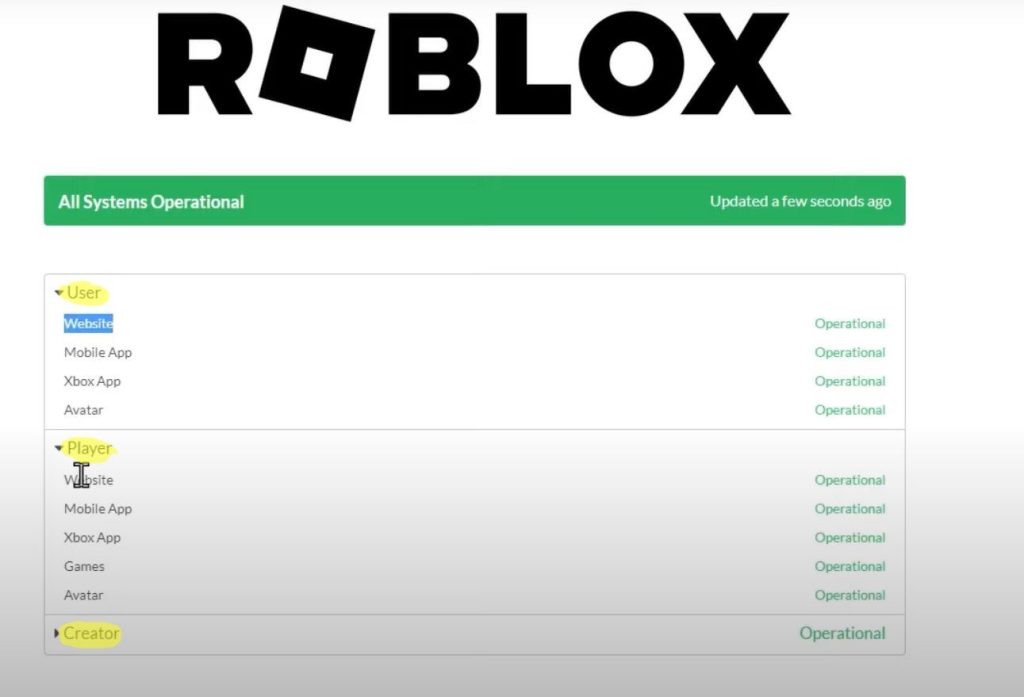
First of all, you will want to make sure that the server on which you are trying to join is actually up and running. This problem is caused in most cases because of the server background and connectivity issues. You will want to be using this website here:
Here you will get a whole list of all the servers that are up and running in the Roblox game community. Here you will just want to expand the User and Player tabs and make sure that the server is actually up and running.
If it says Operational, it means that it isn’t a problem from their side so let’s have a look at some other type of fixes.
Test Your Network Connection
This can be just a network problem coming from your part. So to be able to know if your internet is strong and can be good and stable to be playing on the Roblox server you shall need to first test it.
We recommend checking out this website to be finding out info about your own network connectivity speed:
Once you get here, just click on the big GO button in the middle and you shall be good to go. It will be giving you all the necessary info to give you the knowledge of how fast your internet actually is.
Roblox Login
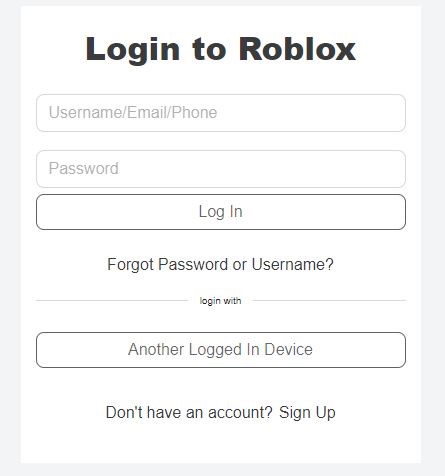
You will need to be heading to the Roblox official website to be able to try to log inside with your account. This here is the website that you need to go to:
When you get here, you will try to log inside with all your account info. You may want to be joining inside with Incognito Mode to prevent some of the extensions from blocking your login. Once you log in, you shall try to enter the game once again.
Disable VPN
Just in case you might be using VPN to protect your internet browsing, we recommend that you turn it off. This way any server and internet connectivity problems will not be coming from here and it might just be the trick that will help out activate your Roblox game.
Repair & Reset Roblox App
Make sure that the Roblox App is not running on your PC and completely turn it off to be able to reset it. You will navigate into the Apps from your System settings in the bottom left corner of your Windows Search Bar.
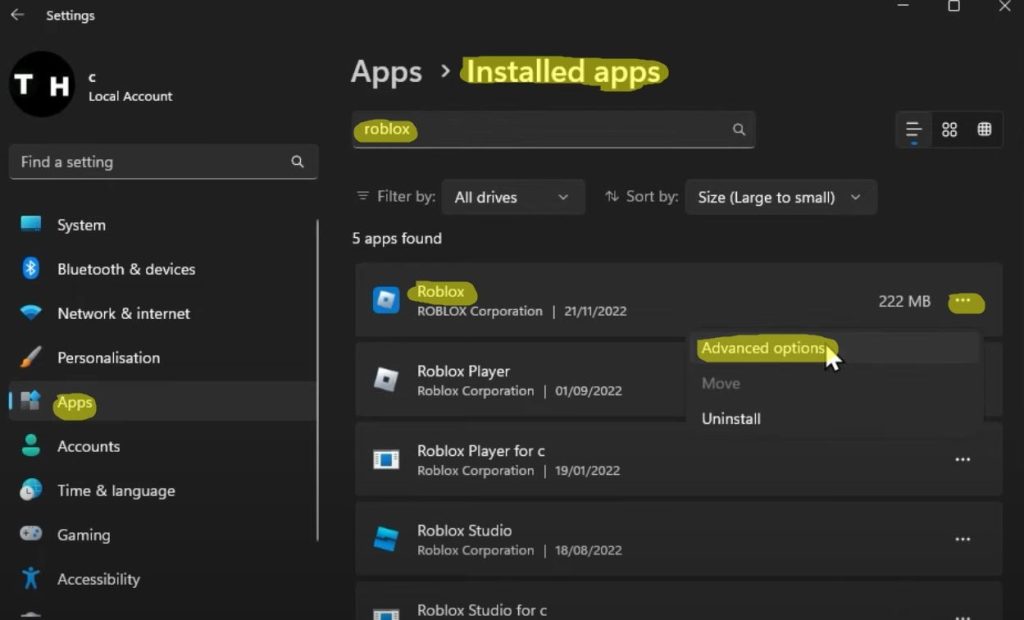
Then from here, you shall need to write Roblox and find it as it is shown in the picture above. You shall go into the Advanced Options by clicking on the 3 dots. Once here, you will scroll down and find the Repair button.
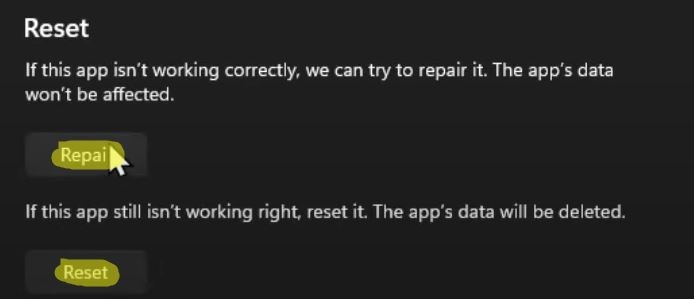
This will take some time and you might even need to restart your PC. Once it is done, check your Roblox if it is working.
We hope that this guide has been helpful and aided you in the activation of Roblox and fixing this error. A big thank you to TechHow from YouTube for all the extra information.
ALSO READ: Roblox – Fix High Ping & Lag Spikes on PC













