If there’s one bad thing about getting a new computer: it’s the process of transferring everything. Sure, methods have been created to make things easier in the past, but some applications have not really solved that issue yet and oftentimes, don’t even bother to do it. That’s why important documents can be lost sometimes when transferring everything. However, QuickBooks isn’t one of those applications. There are actually multiple ways to transfer QuickBooks to a new computer, and this guide will show you how to do so.
QuickBooks – How To Move To New Computer
Use QuickBooks Migration Tool
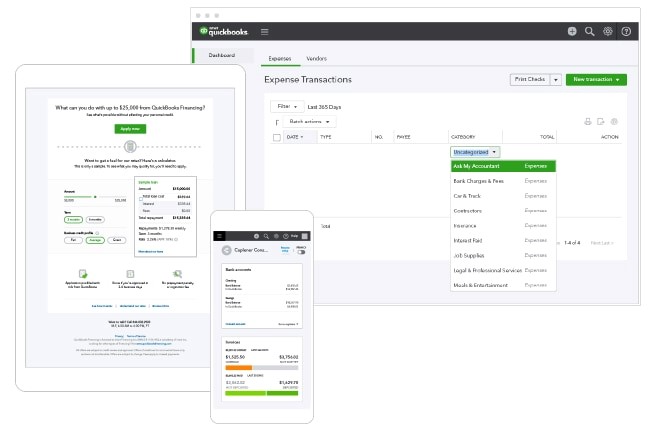
QuickBooks has a tool that lets you move all of your things to your new PC. It is called the QuickBooks Migration Tool. With this tool, you can make transferring QuickBooks much more easier. First, you will need both of your PC’s connected to the internet, as well as a USB drive. Once you have it, then you first need to:
- Go to the File menu and click on Utilities
- Select Move QuickBooks to another computer
- Click on I’m Ready and you should have a one-time password created
- Insert your USB flash drive
- Follow the instructions and choose the USB drive you plugged into your computer
The files will then be copied to the USB drive. Afterwards, you need to do this on your new computer:
- Insert your USB drive into your new computer
- Open the USB flash drive and double click on the Move_QuickBooks.bat file to start migrating
- You should then be prompted to input the one-time password that was created
- After putting in the password, the Migration Tool will transfer everything
ALSO READ: Best Power Bank For Macbook Pro









