Sometimes navigating through Google Discover can be a nuisance especially if the brightness is very strong no matter how much you change it. Sometimes all that you need to do is simply make the background darker if that is possible. If you were having these issues you are in the right place.
In this guide, we will show you everything that you need to know through very simple steps about how to Enable Google Discover Dark Mode. Let’s get started!
Google Discover – How to Enable Dark Mode
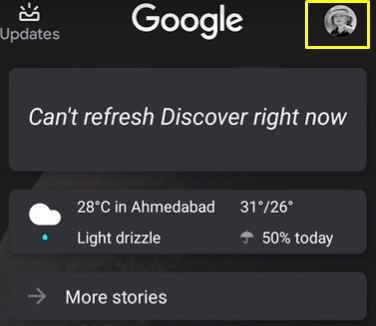
You will need to scroll down to the Google side of your home screen and then proceed to find the icon of your Google Profile account. You will open it as shown in the picture above.
Once you get inside the Profile window you need to select Settings. While in the settings window, you are going to need to find General and open it.
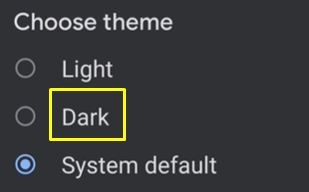
Scroll all the way down in the General tab window and at the very bottom is where you can find the Theme option. Once you click on it, you are going to get these options:
- Light
- Dark
- System Default
To make it Dark Mode as you are looking for, simply press on the Dark option and the Google Discover will turn into Dark Mode.
Now no matter what you might be looking for in Google Discover, everything will be in Dark Mode, meaning that the background is dark and the writings will be white. This is a very handy mode to have for reading or late nights for example.
Another Method
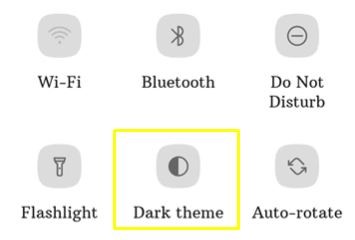
For this method, you will just need to scroll down from the top of your mobile screen and get into the quick setting options. Here you are supposed to find Dark Theme from your Google Discover. Just tap it once and you’ll turn it on.
We hope that this guide has helped you out in finding and turning Google Discover into Dark Mode. Have fun surfing through the web in this mode!
ALSO READ: How to Cancel Dazn Subscription in Different Ways









