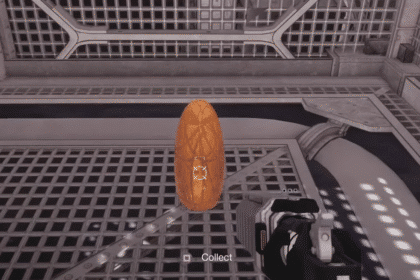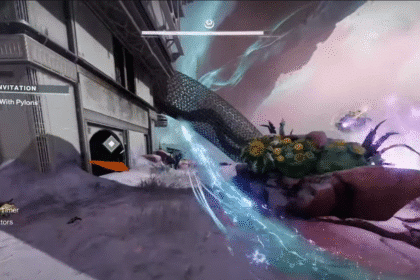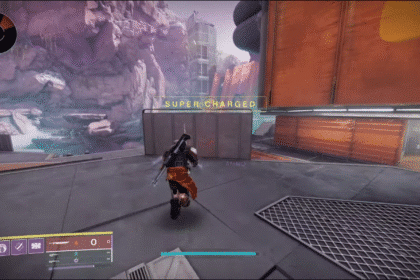It’s annoying when you are just trying to play a game after a long day of work, the newest game that just came out like Minecraft Legends, and you are experiencing issues that make it harder to play. Problems like this exist in PC a lot of the time, and since every PC is different in its own special way, it’s hard to really pinpoint what the exact problem is.
However, people can easily find a solution that will hopefully fix the issue that many people are experiencing, like the one where you can’t change the resolution in Minecraft Legends.
How to Change Resolution – Minecraft Legends
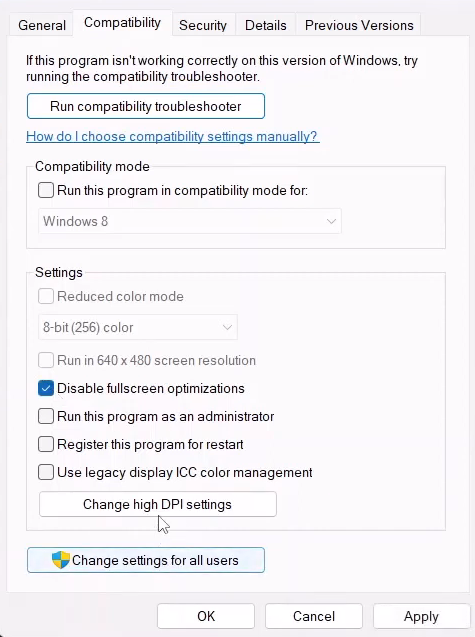
Right now, since there is no official fix yet from the developers, there is one fix that other players of Minecraft Legends have come up with. Bear in mind that this may or may not have any effect on you, but this is currently the most popular fix for the game as of the moment.
In order to apply the fix, follow these steps:
- Go to the game folder where the .exe file of the game is located in.
- Right-click on the .exe file and press Properties.
- Click on the Compatibility tab.
- Then, click the “Disable fullscreen optimizations” box.
- After that, click on the “Change high DPI settings” box and a new window will open up.
- Click on both boxes in the new window and click OK. The window will close, and you are back on the previous window.
- Press Apply and then click on OK.
- Restart your game, and hopefully, the fix will allow you to change your resolution.
ALSO READ: Horizon Forbidden West: Search Underwater for Enki’s Focus | Burning Shores