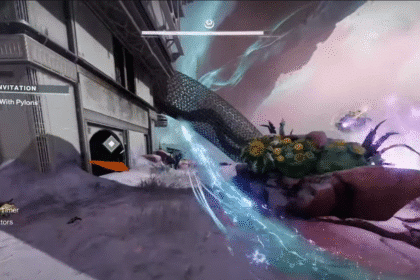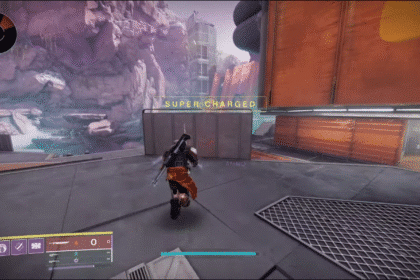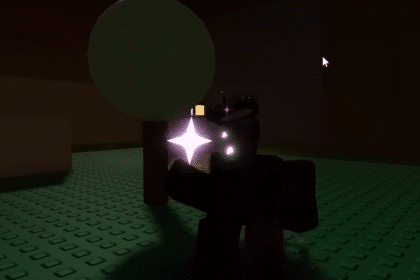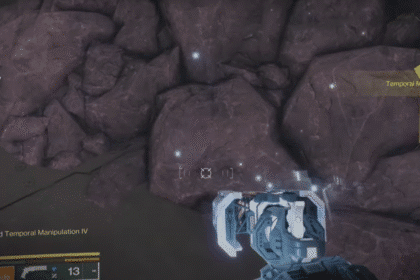As someone who is looking forward to experiencing the game of Diablo IV for the very first time, running into errors can be a frustrating experience. The “Queued for Game, Start Game Pending” are one of the errors that prevents you from trying the game for the very first time.
Just like any newly introduced games, Diablo IV can sometimes face some problems. In this guide, we will provide you with a solution to fix the “Queued for Game, Start Game Pending…” error, and you’ll be ready to play the game!
How To Fix Diablo IV Queued For Game Start Game Pending On PS4/PS5
This is how the Error looks like when you launch the game. The game keeps putting you in a queue and making you wait for a long period of time while nothing happens. One thing you can do is make some adjustments to your Network settings.

First, go to your settings and select Network. This will allow you to access your Network Settings and you can start making changes to it.

Next, in Network, select Settings and then choose Set Up Internet Connection.

Before you choose Advanced Settings, head towards the Wi-Fi Frequency Bands option. You will want to change its state from Automatic to Manual and make it 5 GHz or 2.4 GHz.

Try both of the options and see what works best for you. As long as you do not have it on Automatic, you will be good to go.

Next, you will want to go to your Advanced Settings and change your DNS Settings from Automatic to Manual. In the Primary DNS Settings, make your Primary DNS 1.1.1.1 and for your Secondary DNS, make it 1.0.0.1.

After that, turn off your Console and turn it back on. Then you are ready to launch the game and start playing without worrying that this error will persist any longer! If you still cannot get in after making changes to your Network Settings, then this means that the error is not because of your device or your network.
Instead, this means that the Server is facing some issues. The only thing you can do is wait until there are fewer players trying to log in into the game, since this game is newly launched and the server may have a limited player number capacity. Keep it in mind that if this does not work for you, you can always contact the game’s support team and have professionals help you fix this error!
READ NEXT: PS4 / PS5: How To Fix Diablo 4 Login Issues & Skip Queue