Apple Vision Pro has already become a part of people’s lives, but there are still some things that need to be addressed to clear up the user’s minds. You may want to change your time zone for some trips that require you to do so. For this reason, we are going to explain how you are going to change the time zone on your Apple Vision Pro in this guide.
How to Change Time Zone
Changing the time zone on Apple Vision Pro is as easy as you might guess. Let’s see the steps one by one.
- First, start by opening the settings.
- Then, click on General and choose Date & Time.
- After that, select any of the following:
- Set Automatically: Using network technology, Apple Vision Pro determines the current time and modifies it to reflect the local time zone. Apple Vision Pro might not be able to automatically detect the local time in some countries or regions because some networks do not support network time.
- 24-Hour Time: (Not available in every country or region) Apple Vision Pro shows the hours in increments of 0 to 23.
If you disable Set Automatically, tap Time Zone and then search for a city to use as the time.
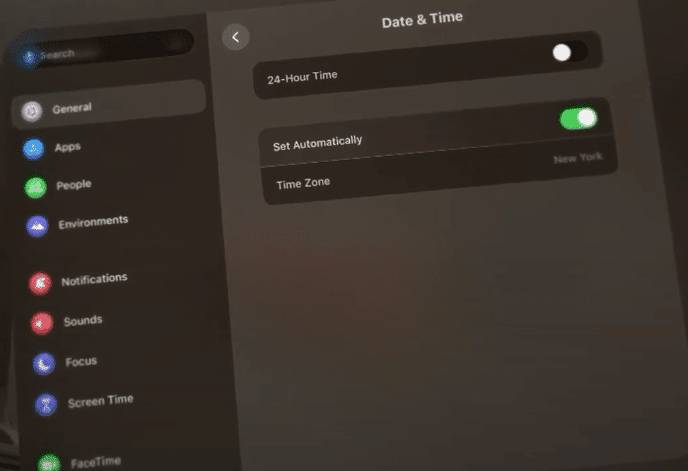
This is everything you need to know to change the time zone on Apple Vision Pro. If you would like to check out some other features, feel free to check out our guides on viewing the IPv6 Router Address and turning on/off the double-tap space bar to insert a period shortcut.









