Generally, when we talk about COD Warzone Pacific, we can say that it is a pretty well-developed game that works well with good visibility and a good map, like most of all Call of Duty games. But of course, for a more optimal gaming experience, you would want to improve and boost its FPS or the performance of the game.
How to BOOST FPS and Increase Performance on any PC
The first thing you can do in your Windows 10 is to turn on Game Mode. Turning on Game Mode will make your computer dedicate resources to the game, which will make the game more optimized.
My advice is to turn off the Xbox game bar as it can worsen your FPS, a lot of crashes on the game itself, and generally does not help you with the playing.
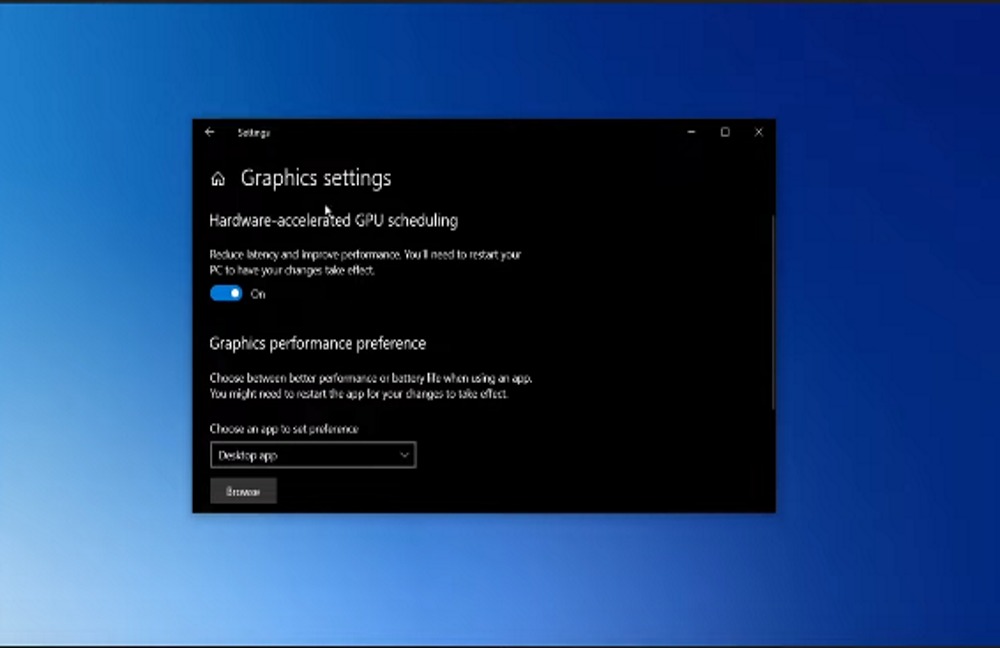
If you have some kind of audio or video recording that plays in the background, it is certainly advisable to turn it off because it can consume a lot of resources, which will affect your FPS.
Turn on the hardware-accelerated GPU scheduling if you have Nvidia graphic card ( 1050+ generation).
Be sure to update the drivers on your graphics card, whether it is Nvidia, AMD, or integrated GPU.
If you have a laptop, set your power plan to balanced.

In the game menu, try the following steps.
In terms of graphics, what you can do to increase performance is set the rendering resolution to 100 and turn off the dynamic resolution.
It is advisable to turn off v-sync which should improve the performance. In terms of FPS, you can lock it at 170, but this will normally depend on your graphics card.
Reduce the field of view as it may affect the FPS, set this option to 100. Set the particle quality to low.
Dismemberment and Core Effects should be disabled. Next, switch off the anti-aliasing and motion blur.
Each shadow option should be set to low or disabled. Just enable the caches, spot lightning, and sun lightning.
Regarding the other settings, if you are to change something, you should have 10% of the VRAM memory unused.
And that’s it. Make sure to follow the steps above to ensure quality playthrough in your next Call of Duty.
ALSO READ: How Long Is Wrought Flesh? | Playtime









