Are you one of those players that simply enjoys and loves Dread Hunger but is unfortunate enough to keep getting constant crashes? Well, here we will take a look at the Unreal Engine error and how to get it fixed. Let’s get started.
How To Fix ‘’Unreal engine is exiting due to d3d device being lost’’ – Dread Hunger
A big portion of the player base from Dead Hunger are experiencing big issues connected with the Unreal Engine that the game runs on. The problem should look similar to this:
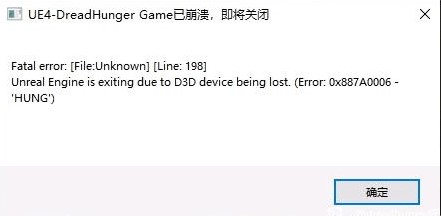
- Unreal Engine is exiting due to D3D device being lost. (Error: 0x887A0006 – ‘HUNG’)
- Fatal error! The UE4-DreadHunger Game has crashed and will close
It is a Fatal Error crash that can be shown on the screen when starting the game or while in-game.
Fullscreen Optimization
This is a well-known fix that has helped a lot of players. Simply go into your Steam Library and right-click on Dead Hunger. Then proceed to open the Manage bar and inside here open the Browse Local Files. Right-click on the .exe file and open its properties. Now in the Compatability Tab just switch the ,,Disable Fullscreen Optimization’’ and hit apply.
GPU Is Not Overclocked
Being a problem connected with the Unreal Engine means by itself that GPU is a big factor when it comes to crashes. Make sure that your GPU is not overclocked, or if it is, make sure it is in a stable condition that won’t affect the loading of Dread Hunger. Unreal Engine can shut itself off because of these reasons.
Lower Graphics Settings
The most basic when it comes to doing something that might help. Simply go into your game video settings and make sure that your PC is not overworking it self. Put everything in the lowest most possible option, and give it a try. After a longer gameplay time, you might not see crashes at all.
Make sure to cap the FPS limit at around 30 to 60. This way your GPU and CPU won’t overwork for no reason and make your game crash.
Some other methods that might help with the Unreal Engine:
- Update Unreal Engine
- Update your Graphics Card / Driver
- Verify Steam Files
- Disable Antivirus temporarily and give it a try
- Disable the Nvidia Battery Boost option
I hope this was of some help. Good luck!
ALSO READ: Poppy Playtime Chapter 2 – Green Hand Molding Room Puzzle Guide









