Football Manager launches with new features for players to play. Some players, however, report not being able to play the game at all. This article will give you fixes that you can try if you are encountering launching errors in the game.
Minimum Requirements for Football Manager 2022
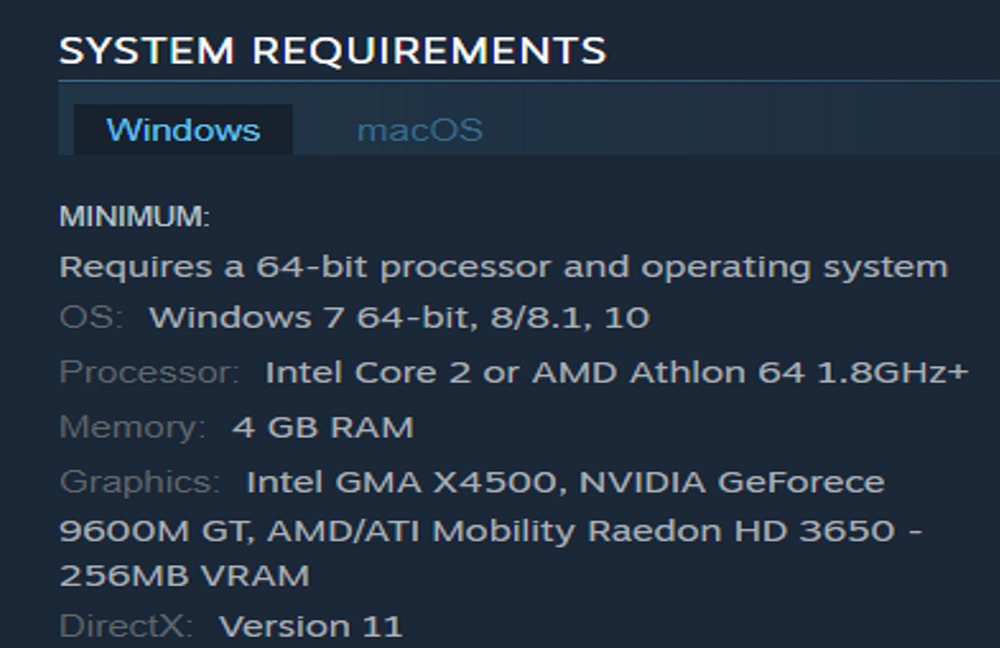
If your game keeps on crashing, you need to check if you meet the minimum requirements for Football Manager 2022 first. Below are the minimum requirements to run the game.
OS: Windows 7 64-bit
Processor:Intel Core 2 or AMD Athlon 64 1.8 GHz+
Memory: 4GB RAM or more
Graphics: Intel GMA X4500, NVIDIA Geforce 9600M GT, AMD/ATI Mobility Radeon HD 3650 – 256MB VRAM
If you meet these minimum requirements and still experience errors, you can check the other fixes below.
Check the Integrity of your Game files
You may also encounter errors during installation or result in corrupted files. Fixing this is easy, all you need to do is to check the integrity of your game files on Steam. Follow the steps below to check the integrity of your Game Files:
- Go to your Steam client.
- Click on “Library”.
- Right-click on the installed “Football Manager 2022” game.
- Click on “Properties” and go to the “Local Files” menu.
- Click on the “Verify Integrity of game files”.
Wait for the verification to finish and try launching the game again.
Remove your preferences folder
You can also try to remove your preferences and caches folder and check if it is interfering with the game. Follow the steps below:
- Press both the Windows key and E at the same time.
- Go to the View tab and make sure to tick the Hidden Items.
- Go to this folder: C:\Users\[Your Windows Username]\AppData\Local\Sports Interactive\Football Manager 2021
- Remove both the Preferences and Caches folder and try relaunching the game.
Set Launch Options

Your preferred Launch Options may also be interfering with the game, causing it to crash. Here is how you can set your Launch Options:
- Go to the Steam client and Navigate to your Library.
- Right-click on Football Manager 2022 and press Properties.
- Go to General and click on Set Launch Options.
- Put this in the box: –no_exclusive_fullscreen
- Press Ok and Launch the game on Steam.
Try running the game as Administrator as well and check if that fixes your error.
Turn off NVIDIA GeForce Experience
You can also try turning off the NVIDIA GeForce Experience Overlay. Follow the steps below:
- Click on the Settings icon in the NVIDIA GeForce Experience application.
- Go to General Panel and turn the Share option off.
Report your error
If you tried all the fixes above and still face the same errors, try contacting the developers and reporting your error. If the issue persists, you may need to wait for a new patch on the game that can fix your error.
ALSO READ: How To Fix PS4/PS5 Controller Not Working – Forza Horizon 5









