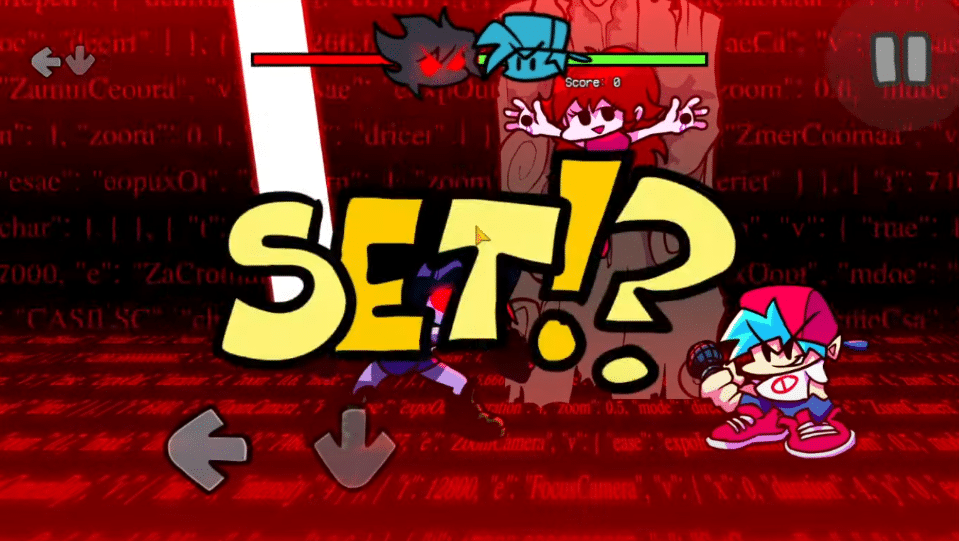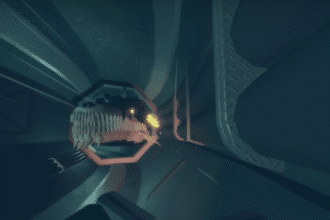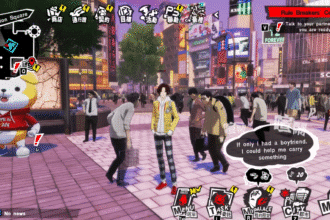If you’ve been playing Friday Night Funkin’ for a while, you already know the mods are half the fun, new characters, insane tracks, creative remixes, even full-blown story overhauls. Now that the mobile version has finally landed, the next question is obvious: Can you install mods on your phone? The answer: Yes—but not all mods work.
Whether you’re using an iPhone or an Android device, there’s a working method to get mods running on FNF Mobile, but it depends on the mod type, your device, and in Android’s case, your system version (yep, Android 11+ throws a wrench in things).
In this guide, I’ll walk you through exactly how to install mods on both iOS and Android, complete with folder setup, file manager tips, and workarounds for common problems, especially that annoying Android “permission denied” issue.
How to INSTALL Mods on iPhone & Android
Mods are what make FNF so fun, and thanks to the mobile port finally catching up, you can now enjoy mods on your phone too. But here’s the thing, not all mods will work.
But if you’re looking for a TL;DR, here’s a quick summary on how to install Friday Night Funkin’ Mobile Mods on both platforms:
- Install FNF and open it once
- Download a VS Slice mobile-compatible mod from GameBanana
- Unzip the file
- Move it into the
modsfolder (Friday Night Funkin > mods) - Relaunch the game and enjoy!
NOTE: Only VS Slice mods are confirmed to work for now.
Psych Engine mods do not work on mobile (different engine entirely).
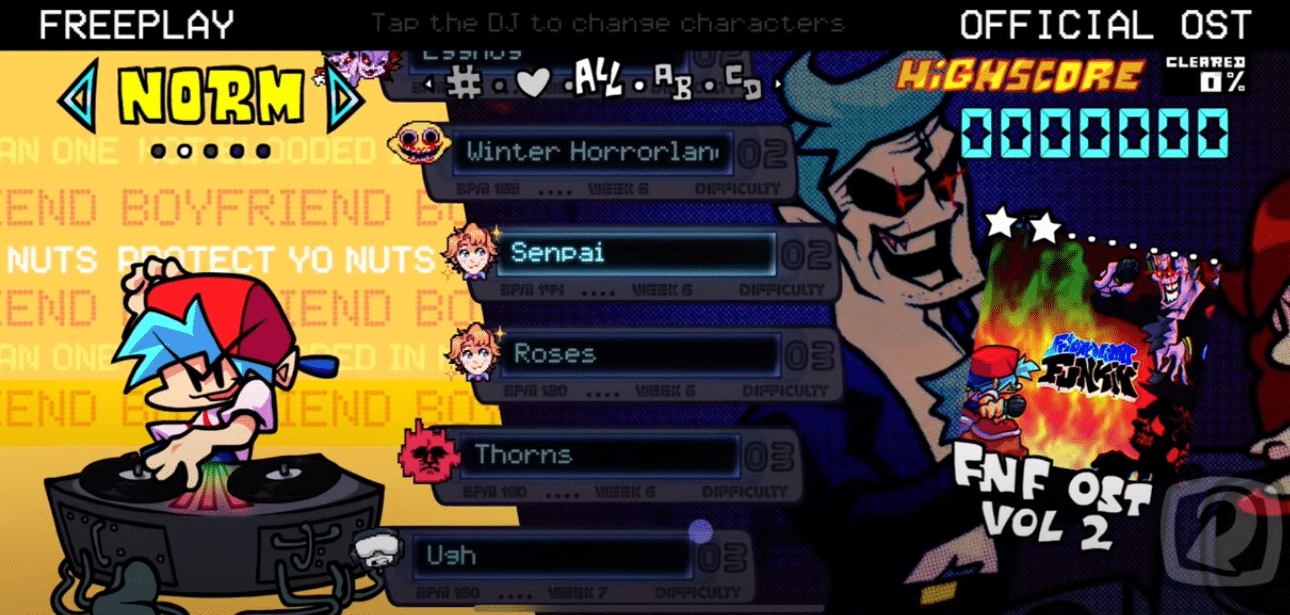
To keep it simple:
- Only VS Slice mods work properly on mobile.
- They must be labeled as Mobile Compatible on GameBanana.
- Engines like Psych Engine won’t work (they’re built differently).
If you’re just getting into this, don’t worry. This guide covers everything, file managers, folder structure, and even what to do when Android acts annoying.

iPhone Guide – How To Install FNF Mods on iOS
Installing mods on iPhone is surprisingly easy, like we’re talking plug and play if you follow the steps.
Step-by-Step (iPhone/iOS)
- Install the game, and open it once to let it generate the necessary folders. (This step may not be required, but better to be safe.)
- Open your Files app, then go to:
On My iPhone > Friday Night Funkin - In your browser (like Chrome or Safari), search:
GameBanana VS Slice Mobile Mods - On GameBanana, look for mods under:
Mobile Compatible VS Slice Builds - Find a mod you like (e.g., Spooky Mix V2)
→ Download the.zipfile manually
→ Save it using Files app - In Files, go to
Downloads, find the.zip, and tap it to unzip. - Long-press the unzipped folder, tap Move, and move it to:
On My iPhone > Friday Night Funkin > mods - Launch the Friday Night Funkin app again and, boom! The mod should load automatically.
Go into Free Play, pick your character, and enjoy the modded tracks.
Android Guide – How To Install FNF Mods on Android
Now, Android. Same goal, slightly more complicated, mostly thanks to Android 11 and above.
Step-by-Step (Android)
- Install FNF Mobile, open it once to let it generate folders, then close it.
- Open Chrome and search:
GameBanana VS Slice Mobile Mods - Download a mod like Spooky Mix V2 (manual download only).
- Go to your Files app, open
Downloads, and unzip the.zipfile.- If your file manager can’t unzip, use apps like ZArchiver or FV File Manager.
- Now go to:
Internal Storage > Android > obb > me.funkin.fnf
Fix for Android 11+
If you’re getting errors like “Couldn’t move file”, here’s why:
Android 11 and up restrict access to certain folders (like OBB and Data).
You’ll need to use a file manager like EX File Explorer or FV File Manager to access restricted folders.
To fix this:
- Open your file manager and go to:
Android > obb > me.funkin.fnf - Delete the existing
modsfolder (if one exists) - Create a new folder and name it exactly:
mods(lowercase only) - Go back to your unzipped mod folder in Downloads, move it into the new
modsfolder.
Now relaunch Friday Night Funkin’, and your mod should load just fine.
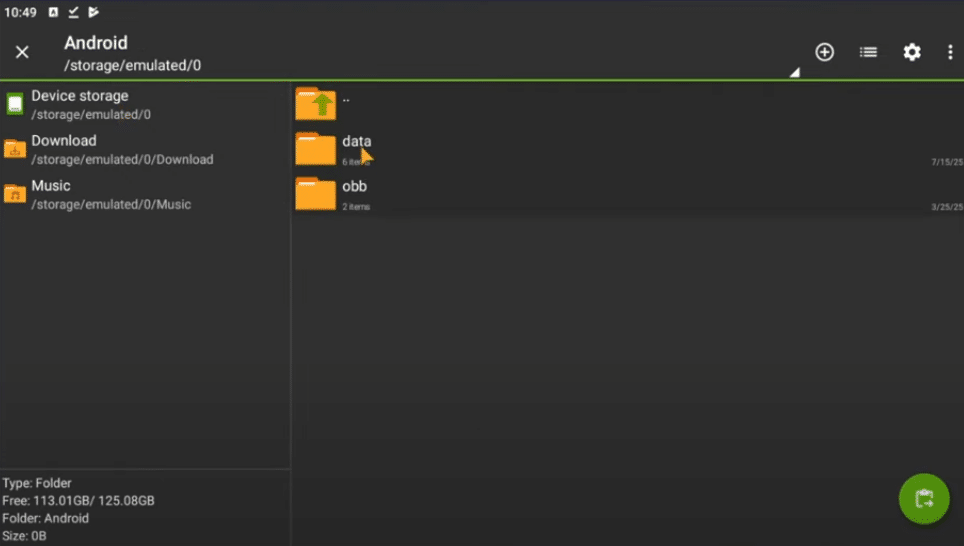
Why You Can’t Move Files into OBB (Android 11+)
It’s not a bug, it’s Android’s newer security system. Android 11+ prevents apps and file managers from modifying certain system folders.
But here are your options:
- Use FV File Manager — more reliable with restricted folders
- Advanced users can try Shizuku — a tool for getting file access via ADB or root
- Manually create missing folders if FNF doesn’t generate them
Trouble Downloading Mods?
If you’re seeing .rar files or non-zip formats, the mod probably isn’t mobile-friendly.
Always look for mods that say “Mobile Compatible” or VS Slice Mobile Builds.
Wrap-Up: Drop the Beat with Your New Mods!
That’s it! You should now be able to install and run your favorite Friday Night Funkin’ mods right from your phone, whether you’re on iPhone or Android. Yes, Android can be a little frustrating (shoutout to Android 11 for making things weird), but once you know the trick with creating the mods folder manually, it’s not too bad. If you run into issues or have questions, feel free to leave a comment, I’ll try my best to help out.