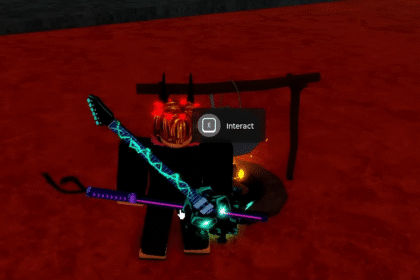Hammerting is a Colony Simulator that is available on the PC. The game focuses on the dwarven colony, allowing you to craft and create a mining corporation. While the game has exciting features and maps, some players are facing errors that prevent them from launching the game.
Minimum Requirements for Hammerting
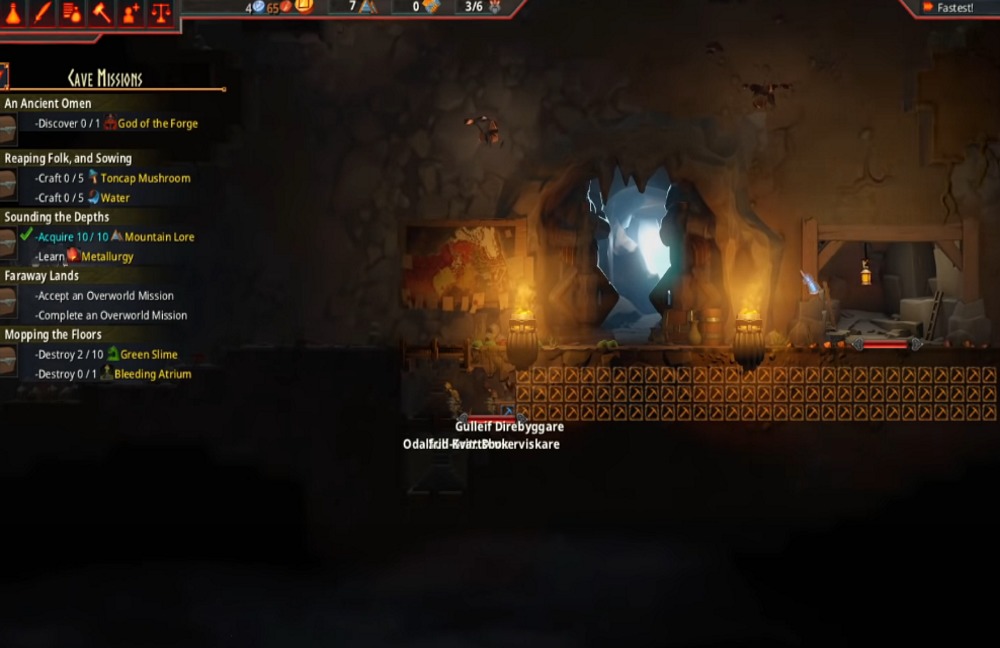
Hammerting does require a higher system requirement compared to other games. Not meeting these requirements can cause you to experience crashes and black screens.
OS: Windows 10
Processor: Intel Core i5-2300 or AMD Phenom II X6 1090T
Memory: 4 GB RAM
Graphics: NVIDIA GeForce GTX 660 or 2GB AMD Radeon R7 360
Your Graphics card should also be compatible with Vulkan 1.1.
Alt+Tab Fix

If you are experiencing a Black Screen upon launch, you may want to Alt+Tab out of your game and back in. Try pressing Alt and Tab together to return to your desktop. Press it again to go back to your game, removing the Black Screen.
Launch with Administrator Privilege

Your computer may be preventing the game to launch. Try launching the game with Administrator Privilege by right-clicking on the game and running it as Admin. Make sure your antivirus is not blocking the game as well.
Go to Windowed Mode
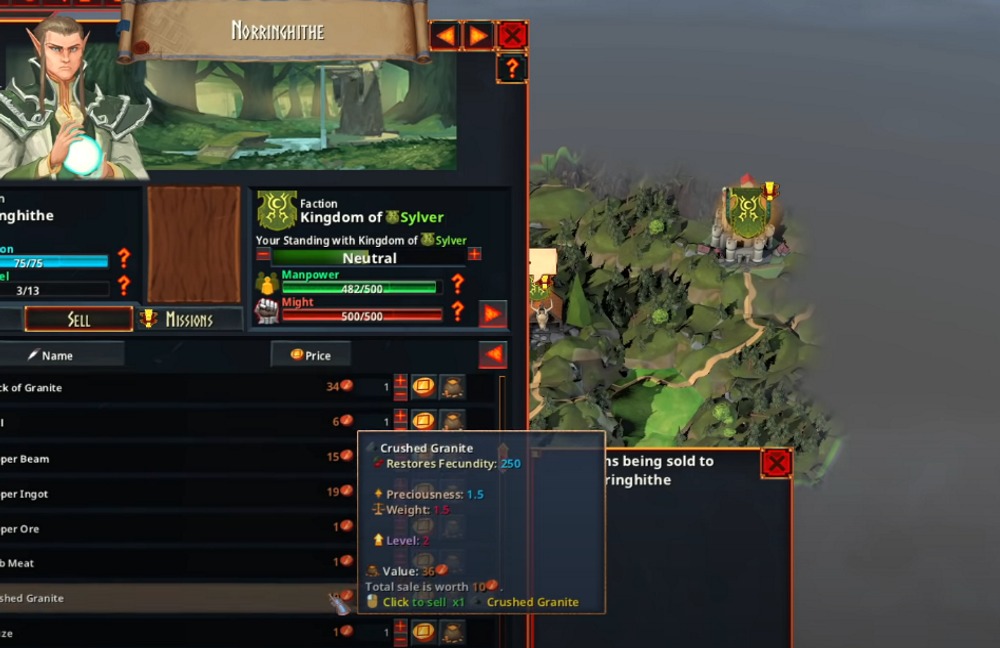
If your game is crashing, your graphics card may be the one causing the issue. Make sure all your graphics cards are updated before launching the game. After launching the game press Alt+Enter to enter Windowed Mode. You can also switch back to Fullscreen and check if it works. If all else fails, try contacting their player support.
ALSO READ: Hextech Mayhem: A League of Legends Story – How To Change Controls