Hogwarts Legacy, like most modern games, takes advantage of controller features such as vibration.
PlayStation players will also get to feel the Trigger Effects, which are most noticeable when casting spells in the game.
However, some may prefer to turn these features off. If that’s what you want, read on and we’ll tell you how to disable these features.
How to Turn Off Trigger Effects and Vibrations in Hogwarts Legacy
Turning off the vibration can be done pretty easily and is the same for all platforms.
First of all, open up the pause menu by pressing the Options button (PlayStation 5) or the Menu button (Xbox Series).
Now, go down to the Gameplay Options settings. The icon looks like a controller with a cogwheel.
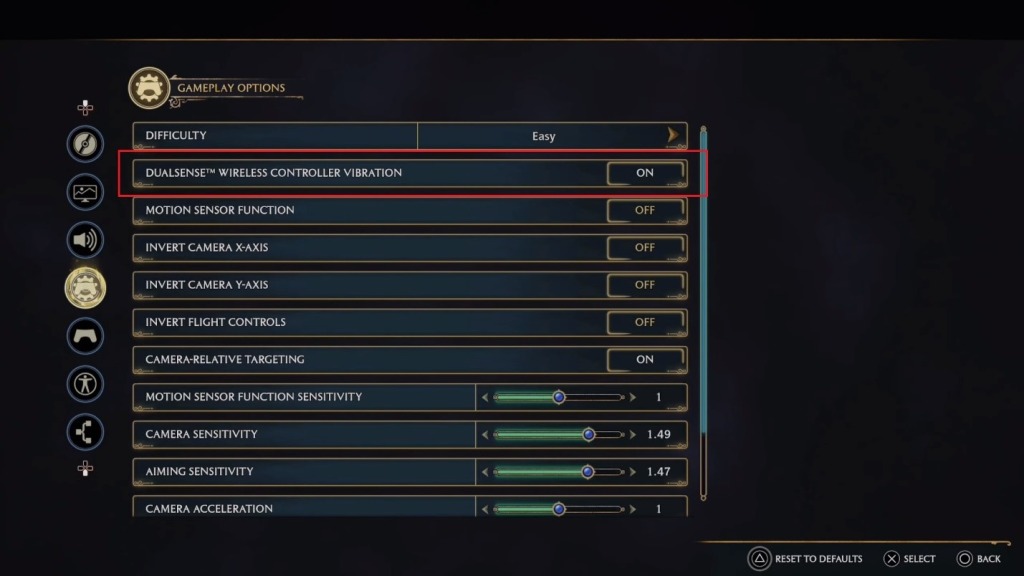
In this menu, you’ll find an option that reads Controller Vibration. It may vary slightly depending on your platform but just look for Vibration. Turn this setting off to disable all vibration.
Additionally, you can disable the Trigger Effects on the DualSense if you’re playing on PlayStation 5. Sadly, the game doesn’t provide this option within the in-game menu.
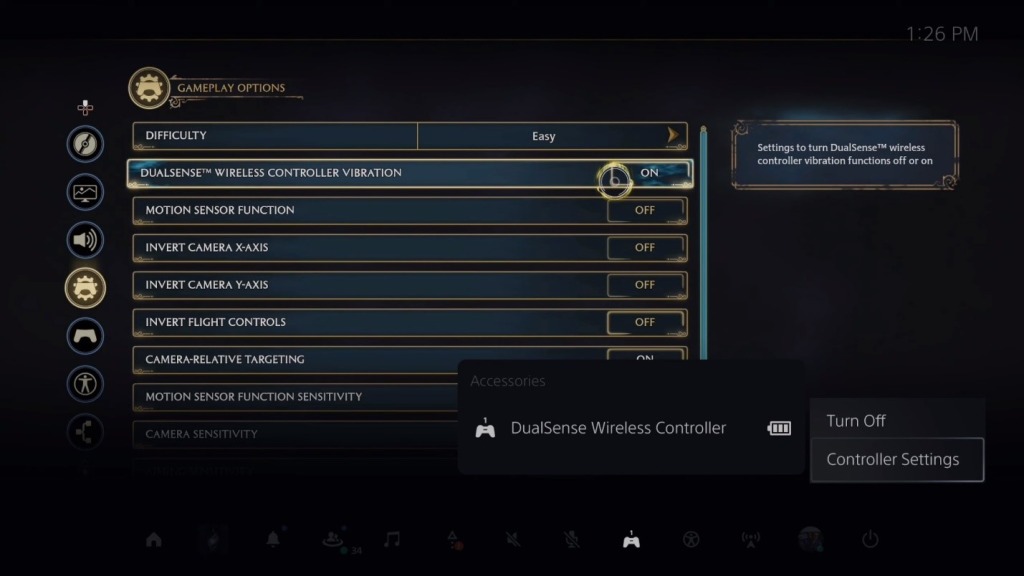
Instead, you’ll have to press the PlayStation button to open up your system menu. Now, locate the Accessories tab and choose your DualSense Controller.
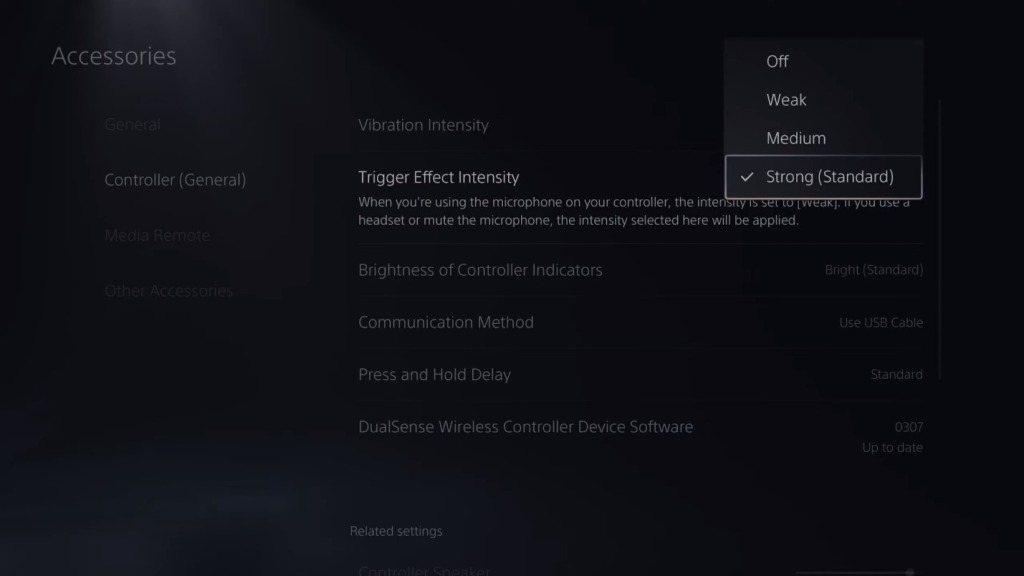
Press X and choose Controller Settings. Now look for the Trigger Effect Intensity setting. Press X and set it to your desired intensity. Setting it to Off disables it entirely.
Remember, however, that this will disable Trigger Effects on all games. Remember to turn it back on if you wish to experience the effects in other games.
ALSO READ: How to Quickly Craft More Potions in Hogwarts Legacy













