If you are a Sky Q customer and you have been waiting for ages to finally be able to watch Apple TV you are in luck because it is just a couple of months back that they made this possible. Now comes the issue of actually activating it and then watching it.
Well if you are having difficulty with it you are in the right place. In this guide, we are going to show you both How to Activate and how to Watch Apple TV on your Sky Q. Let’s get started.
Apple TV – How to Activate and Watch on Sky Q
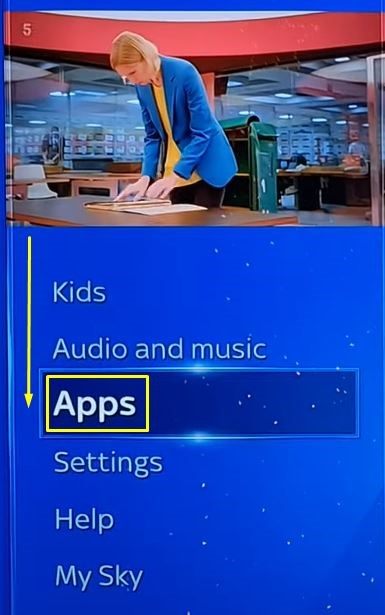
All that you will have to do is simply go to the Home menu of your Sky Q. Once you press on the Home button of your remote control you will get a list of all the possible apps as well as settings on the left side of your screen.
You are going to want to be scrolling on this left bar all the way until you finally reach Apps. It will be right above the settings tab. Once you open up the Apps you are going to get to a new screen showing you all the Featured Apps on the right.
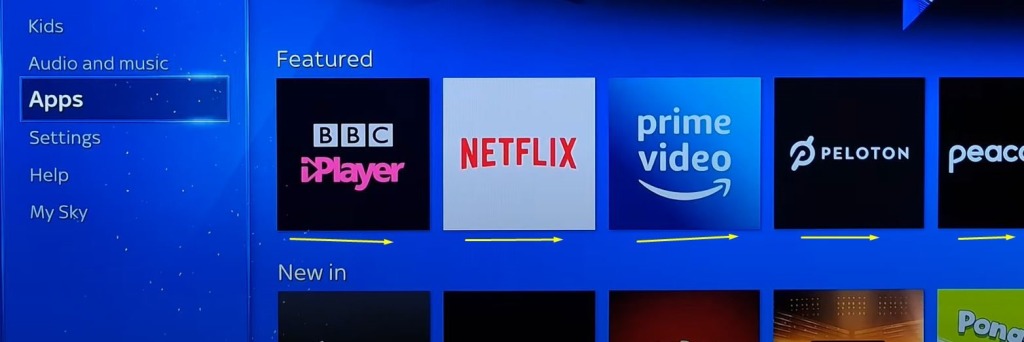
Now you will want to be scrolling to the right side until you finally reach the Apple TV. To do so easily and save you some time, you are going to want to find the search bar on the top right corner of the screen. Simply write on Apple TV and you will be able to find it.
When you finally find it you are going to need to make an account on it, presuming you already have one, and then you are able to just open it and watch everything that it has. You can just Sign In by using your Mobile or you can write in your username and password.
It is as easy as that. We hope that this guide has helped you out to Activate and Watch Apple TV on your Sky Q. Enjoy the shows!
ALSO READ: How to Watch Bally Sports on LG Smart TV









