Apple recently released iOS 17 and this has changed up how much of the settings work for apps. This includes Instagram, who many users like to customize according to their liking. This includes notifications since people spend a lot of time using Instagram and interacting with their friends.
In this guide, we will look at how you can change the Instagram Notification Sound on iOS 17. We will also provide alternate solutions to related issues and queries when it comes to notifications for this app. Let’s dive in and see how you can customize it.
Credit also goes to 5 Minute Solution on YouTube.
How To Change Instagram Notification Sound on iOS 17
Before we can examine the settings for changing the Notification Sounds, you need to enable all your notifications.
You can do this by opening up the Instagram App on your phone. After that, click on your Profile in the bottom right corner of the home page.

Once your Profile opens up, click on the menu icon in the top corner of your Profile.

This will open a menu that will pop up from the bottom. Click on the Settings and privacy option in this Menu. It will be the first one in the list.

This will open the Settings and privacy Menu on iOS 17. After that, click on the Notifications option.

In the Notifications Menu, click on the Messages option.
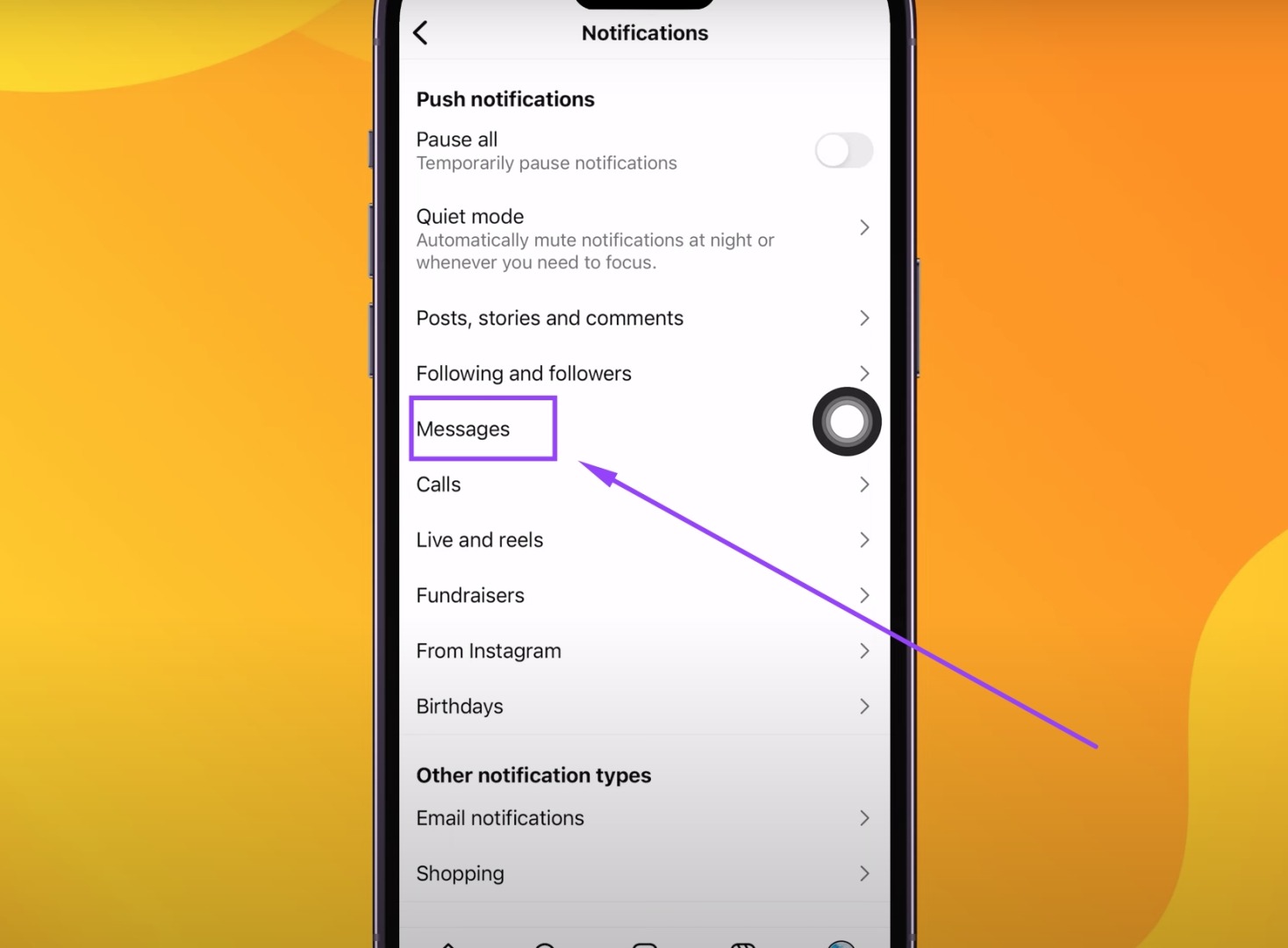
Inside this Menu, click the On option for all options to ensure that notifications will actually work. Once this is done, you can return to the Home Screen.

Now, click on the Settings icon that is available on the Home Screen. In the Settings Menu, click on the Sound and Haptics Option.

When this Menu opens, you will see that there is unfortunately no way for you to change Instagram Notification Sounds. However, this could change in a later update as Instagram decides to add the option for iOS users.
Also, you can change the Instagram Call and Message Notification sounds in this menu. To do this, simply click on the Ringtone option in this Menu.

After that, you can change it to whatever ringtone sound you want from the list below.

That’s everything you need to know about changing Instagram Notifications Sounds on iOS 17. Currently, you can only change the sounds for messages and calls on Instagram. Hopefully, Instagram and Apple notices the need for more customization from users and adds the option in the future!









