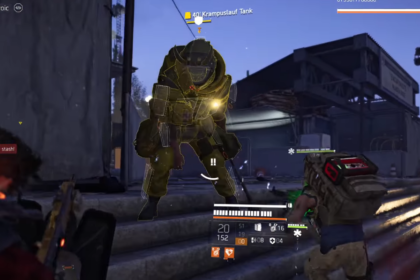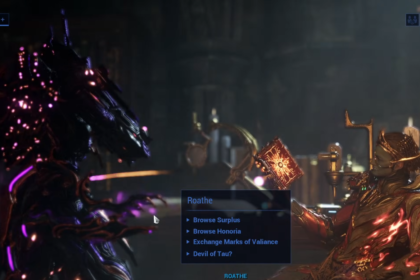You are using a Vizio Smart TV and it might happen that you are a very big enthusiast of gaming, well you would naturally want to be switching on the Game Mode of Vizio which is possible. It will provide you with certain benefits that will make your gaming experience better.
In this guide, we shall show you all that you need to know about How to Enable Game Mode on your Vizio Smart TV. Let’s get started.
Vizio Smart TV – How to Enable Game Mode

Game Mode is a function that can be found in many contemporary TVs and monitors available on the market today. It reduces the amount of input lag experienced by the user, but at the expense of some of the visual quality. Game Mode reduces the amount of time it takes for responses and inputs to be processed by improving the way resources are allocated to the rendering of pictures.
Almost all of the Vizio Smart TVs should have an Auto Game Mode already implemented on purchase. If however, it happens that you do not have it on, or maybe you would like to see if it is actually working, follow these simple steps:
- Open the Menu / Settings
- Navigate to Picture Mode and Open it
- In the options that will show up here, you will want to select Game Mode
- Save your settings and exit the menu
This should get your Game Mode to be on if it wasn’t already on and working. You will be noticing a significant difference while playing your favorite games.

If however, this first method isn’t available in your options and it didn’t do anything, please follow these different sets of instructions that might get your Game Mode to work:
- Press the INPUT button on your remote control
- Open the TV’s Menu Settings
- Find Input Settings and open it
- Scroll and find the exact same HDMI port of your TV that you are linked with
- Select and enable the Full UHD Color Option
Now you can be certain that the Game Mode will be up and running for your Vizio Smart TV. Congratulations!
We hope that this guide has helped you out on what you need to do to have your gaming experience on Vizio on a whole new level. Have fun gaming!
ALSO READ: How to Connect Nintendo Switch to TV Without Dock in 2 Ways