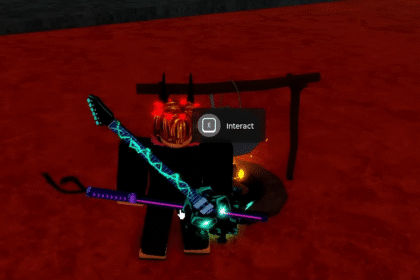The Error Code 403 has been appearing and showing up on many gamers’ screens when trying to play Roblox. If you are one of them, this guide is for you. Here you shall find out a couple of solutions for how to get it fixed. Let’s get started and teach you these useful things.
Fix Roblox Error – Authentication Failed – Roblox Error Code 403
Delete Roblox Folder & Reinstall The Game
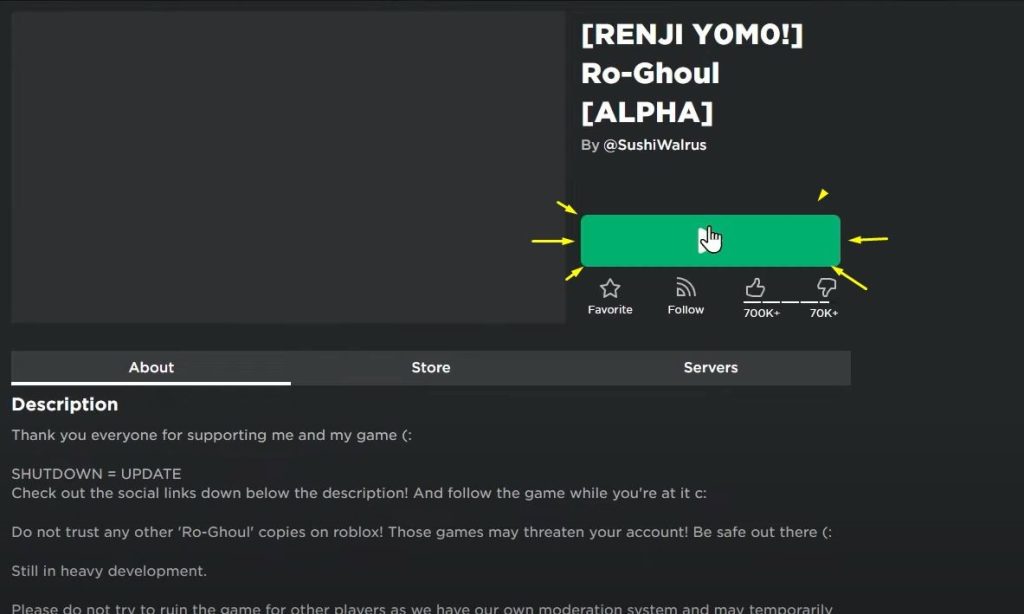
Before you do this, you must make sure that Roblox is not open and running on your PC. The best way to find this out is by going into the Task Manager and then finding your Roblox App and going into the End Task option. To open the Task Manager simply press CTRL + ALT + DEL and open it.
Then we can begin by deleting it. You shall first need to write this in your windows search bar:
- %appdata%
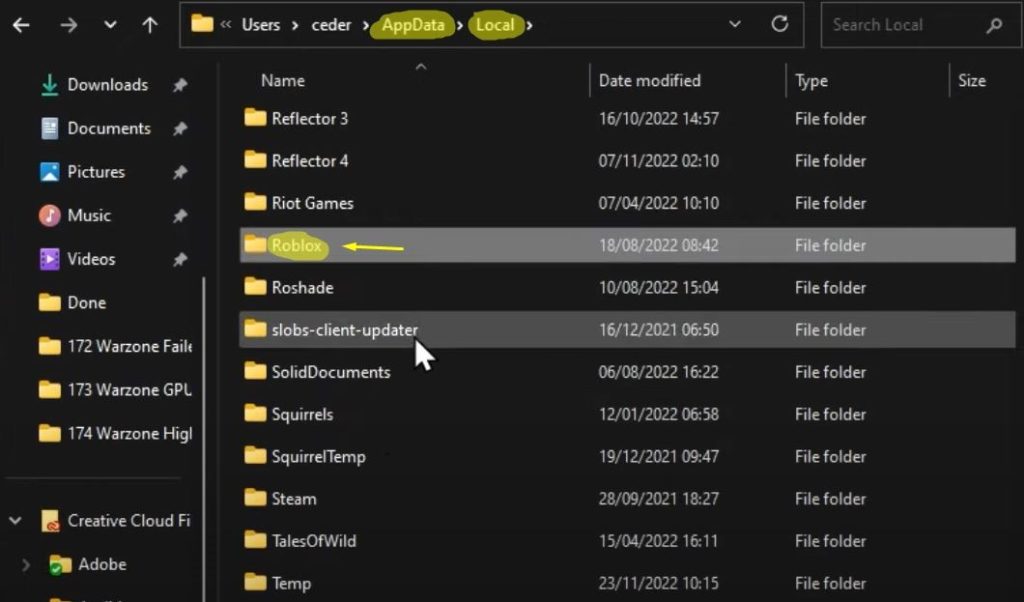
A new folder will open up with very weird folder names. Here you will need to navigate into the AppData and then open up the Local folder. Under the Local folder, you shall need to find the Roblox folder.
Here you shall just need to select it and delete it completely. It will take a while so you will need to wait a minute or two until it is finished.
Then without the game, you shall try to reinstall the Roblox game from the very beginning once again. Once the game gets installed one more time you will open it to see if it works.
Disable VPN
If you are using VPN to be protecting your internet browsing you shall need to know that can interfere with the Roblox Application. That is why you should just turn it off while you are playing Roblox and it might work without this error showing up.
Allow Roblox Through Firewall
Enter “Firewall” into the search bar that appears when you start Windows. This will open the window for configuring both your firewall and your network protection system when you click this. You will now must select the Allow an App via Firewall option at this point.
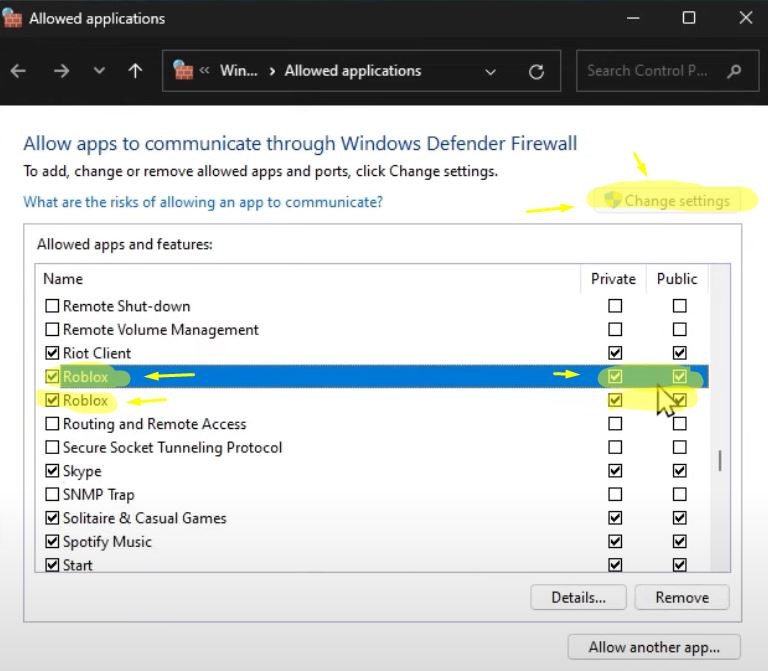
Inside the browser tab that has opened, you will next choose the option to Change Settings by clicking there. When you get to this page, look for Roblox and then select it by clicking the checkbox next to its name. So will need to check to see if the corresponding boxes for each of them are indeed checked.
These are all the solutions and options that should get your Roblox up and running without the Error 403. We hope that this guide has been useful and fixed your game. A big thank you to TechHow from YouTube for all the helpful details he has provided.
ALSO READ: Roblox Error Fix “Please Confirm your Identity an Unknown Error Occurred”