Finally released and available again on Steam, MultiVersus is the latest action-packed platform game and the best setting guide has arrived! We’re going to show you how to configure your buttons, convert the default X-box buttons, and suggestions that’ll change your gameplay. For the better, obviously!
It’s par for the course that some of you will find certain buttons for comfortable to use in different areas. So with that in mind, here it is.
Best Setting Guide
We’re going to start with the Xbox setting that’s the default buttons for the game. If you’re playing on a controller, you’re probably annoyed since you don’t know how the Xbox controller works. But you can automatically changes it.
Playstation Controller Default Settings
Open Steam on Big Picture mode and head into the Settings. Go into the Controller Settings and turn off PlayStation Configuration Support. Sounds counterintuitive, but that’s how it is at the current game state. That will bring back all the familiar buttons to your controls and you’re good to go!
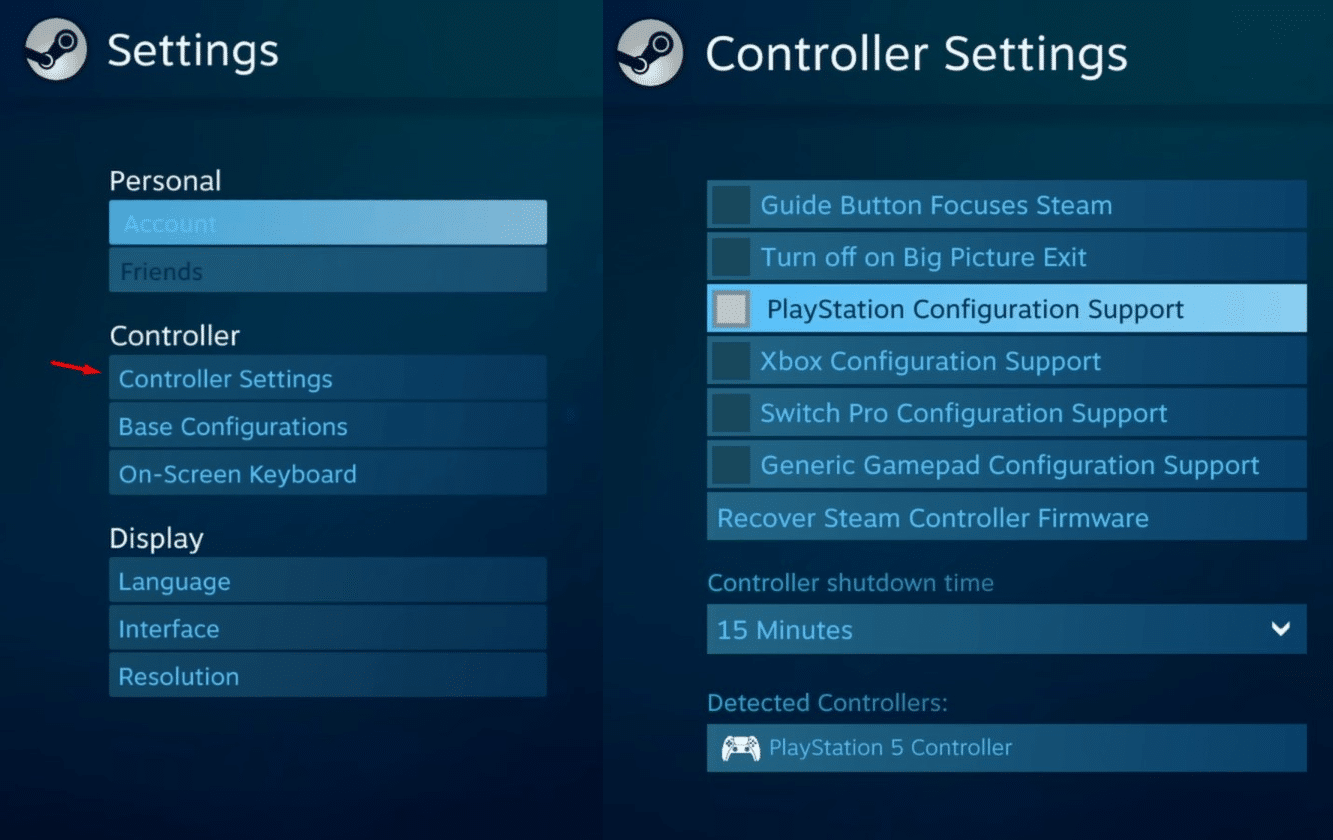
Another things to remember, if you’re a Smash Bros player, you will love the Legacy button. Find it on top of the Settings under the Controller tab.
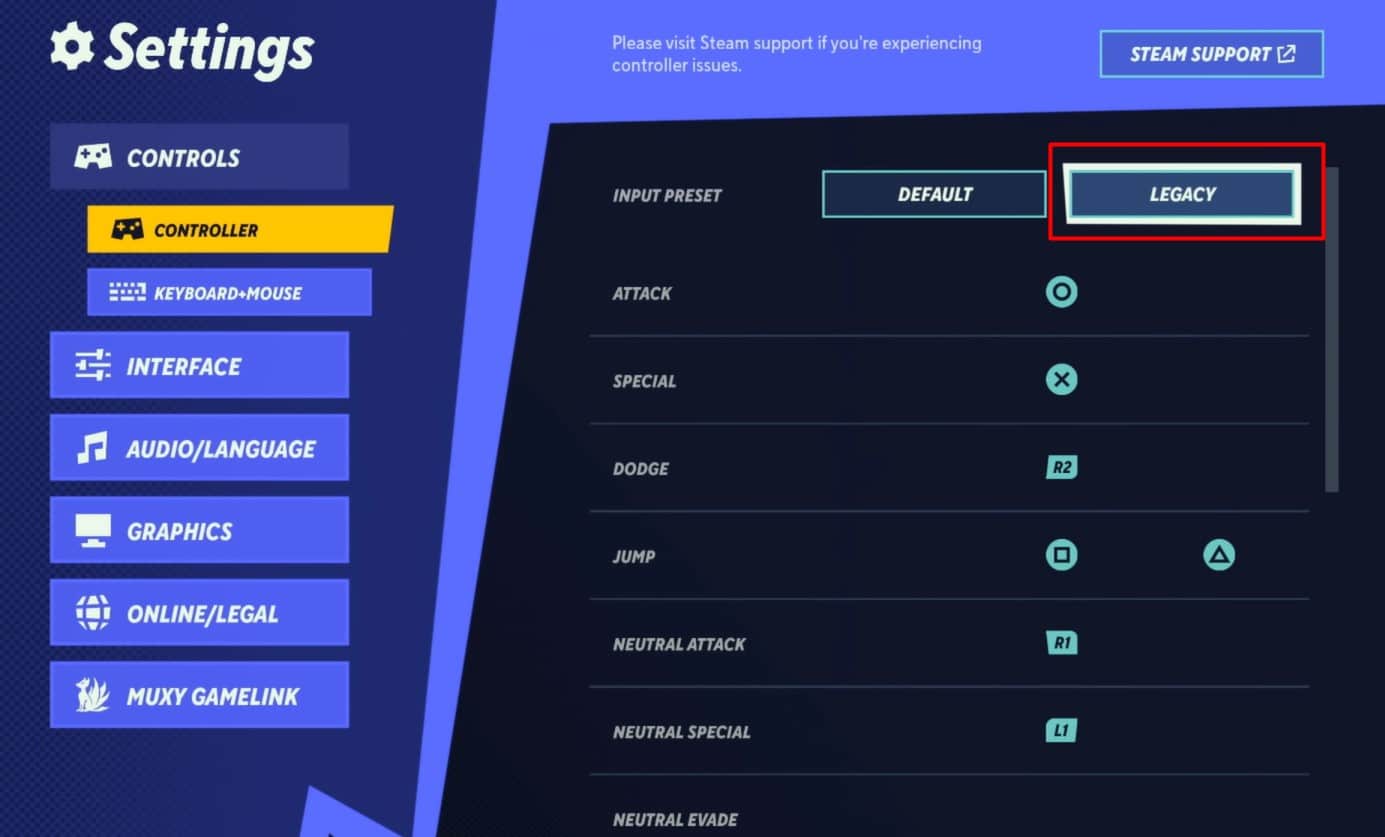
Configuring Buttons
By default, some buttons are left empty, such as Neutral Attacks, since the Attack button can also executes neutral attacks. But don’t leave it empty!
Neutral attacks have their own combo and they’re powerful combo starters. When it doubt, neutral attacks may not have the flash effect, but they are often enough to let you land more consistent hits.
Neutral attacks on certain characters also have default guard-breaking properties. This also allows you to do attack cancellations to extend your combos.
Graphics
If you’re running on a computer with high-end specs, you most likely don’t have to customize the graphics. But if you’re running on an older machine, turn off the One Frame Thread Lag. While this increases performance, it causes input delay. Input delay can mess up your combos/
Other graphic settings under the Visuals that can give you performance boosts are turning off the Shadow Quality and Character Occlusion. Then you can reduce the Texture and Visual FX accordingly to increase performance while maintaining a satisfying look.
Misc. (Interface and Mature Settings)
Depending on your preference, you can adjust the way the game looks in the Interface settings. Some people prefer to use yellow for the enemy’s outline, others like to keep it low-key instead. Brightly lit colors are good to stay focused on the enemy especially when the background is bright and cluttered.
But for you who are color blind or partially color blind, you might want to adjust this according to your needs!

Mature settings are available in the Audio section, allowing characters to curse for a more immersive experience. It is under the Language section that can be toggled on and off any time. And that’s for the best setting you can have in MultiVersus. Here’s a guide on how you can get fast Projectile Ringouts in the game!













