New gamepass “Omini Color” was added to Omini X that is still in its Beta testing which allows players to change color. But there’s a lack of tutorial when it comes to how you can use this pass exactly. So, let us show you how to make the best out of your purchase!
How To Use Omini Color Gamepass & Change Color
First, you obviously need to make sure you’ve bought the Gamepass on the game’s storepage. It costs 200 Robux to buy one. Once you do, head into the game and type the following command: /ominitrix code 002

Doing this will prompt the GUI where you can adjust the color.
It has some basic color palette that you can pick from. While the entire GUI is still in Spanish, they’re very basic. “Aplicar” means apply, and “Resutar Cores e Aplicar” means “Extract Colors and Apply.”
Additionally, you can dabble with the RGB or find a color that you like, then look for the hex code.
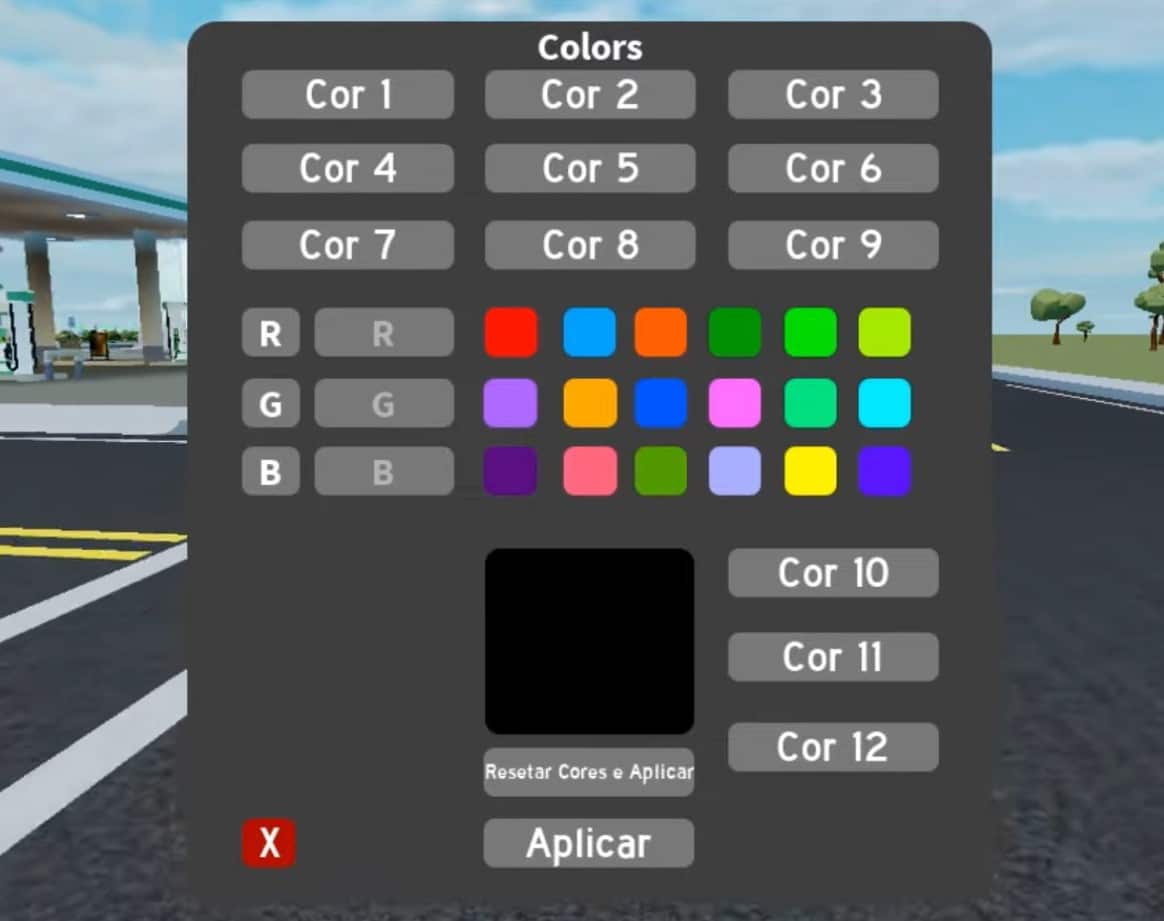
For example, if I want this magenta color, input (130, 36, 85) into the RGB slots respectively. And you can apply this to any color you want.
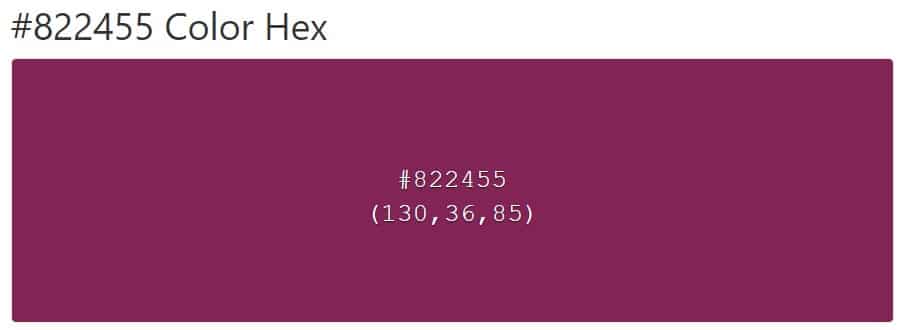
And that’s how you can change color with the Gamepass in Omini X! More on our Omini X guides: Here’s how you can get infinite battery for leveling!













