Project Sparrow can be a beautiful game. Here we will discuss the best settings and how to make the most of it in terms of Mouse, Input, Video, DPI and much more. Let’s get started.
Mouse, Input, Video, DPI & More – Project Sparrow: Best Settings Guide
Video
For the resolution you can ofcourse play Native, but some prefer to go for 1080 by 1080. Maybe this can smooth it out and make aiming a much easier thing to do.
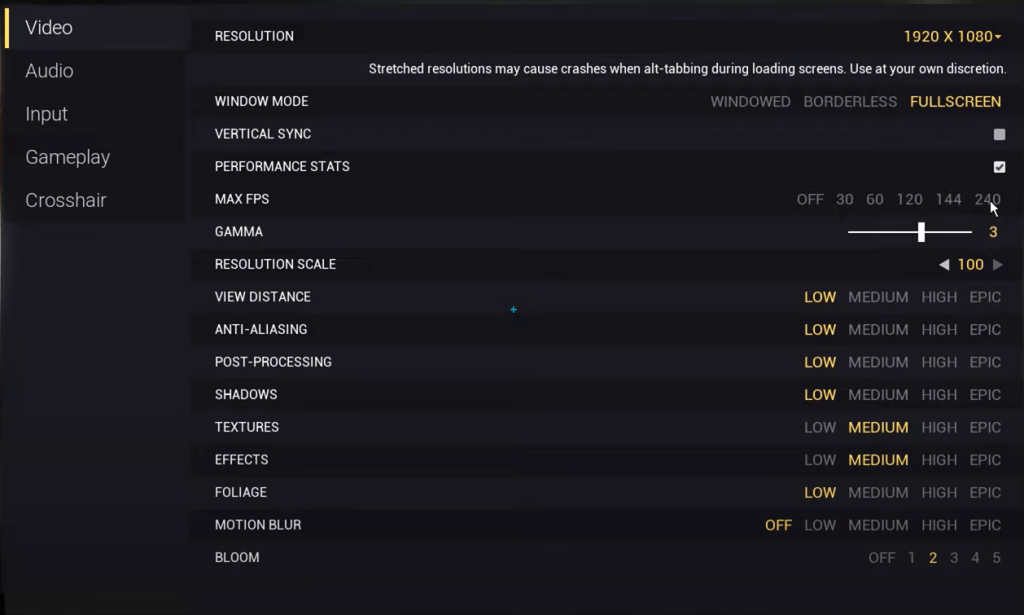
Performance Stats is nice for ingame information about the game and your pc. Maximum Fps is 240. Everything else is on Low, except for Textures and Effects. These do not take away much from your Fps, but in return grant a lot in terms of visuals, and being able to see stuff more clearly to be able to aim better. Bloom is also on 2, adds a lot of ambiance to the game.
Audio
Master should be 100. Music is on 0, to be able to use your surroundings to better advantage for your in-game skills.
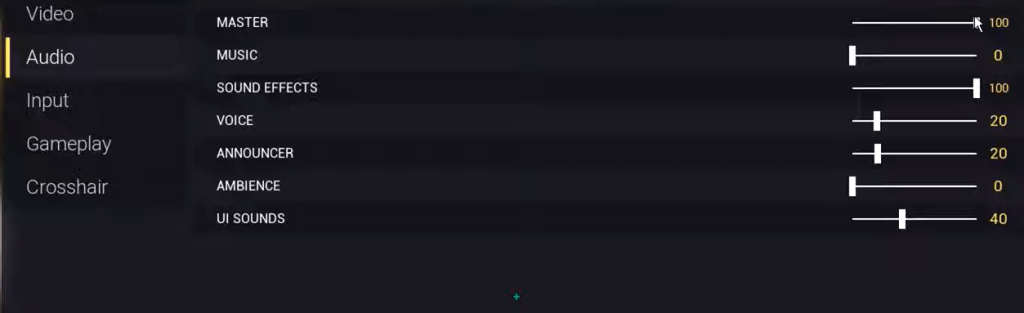
Gameplay
A lot of these stuff are up to you really. But in terms of being better in the game, this is what I use.
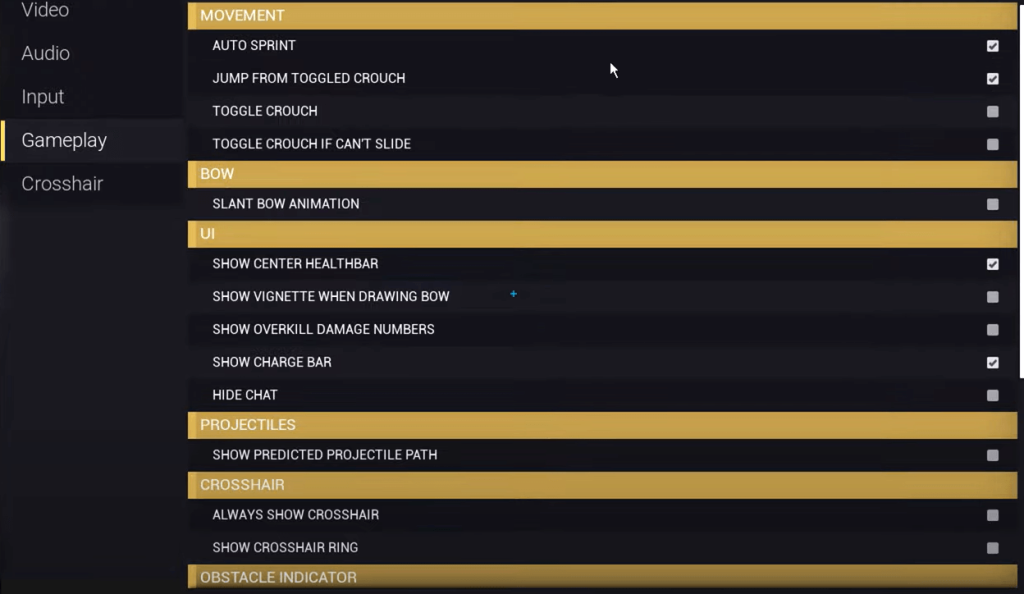
Auto Sprint is ticked so you are able to move more freely as well as the jump from toggled crouch. The Bow animation is not necessary. The HP bar is very important as well as the Charge bar. You don’t need projectile path as well, it might get in your way. For crosshair custom one is much better.
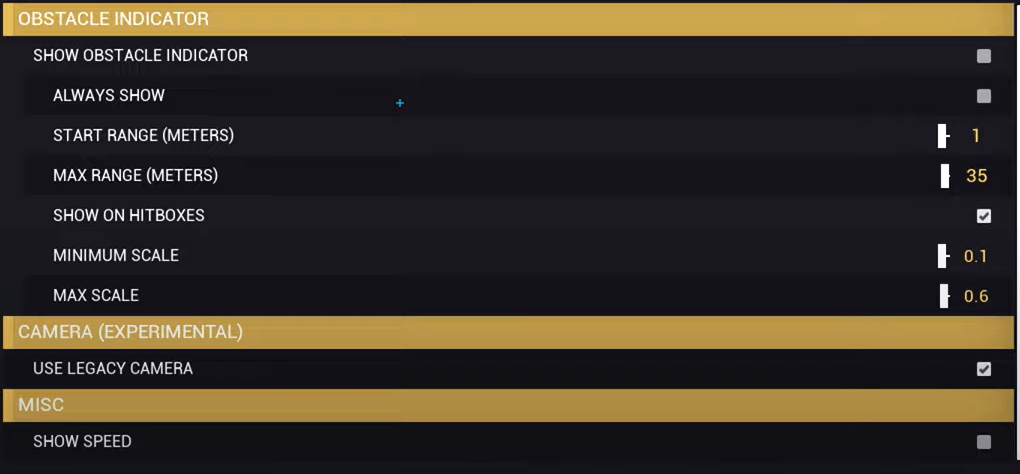
All of these can basically stay on the default, untouched. Legacy Camera can help a lot too.
Input
Sensitivity is up to you. You want to play with that and tweak it while playing the game. Just modify it bit by bit, and find what soothes you the best. Mine is on 0.25 as you can see. In my opinion, slower one helps your aim drastically.
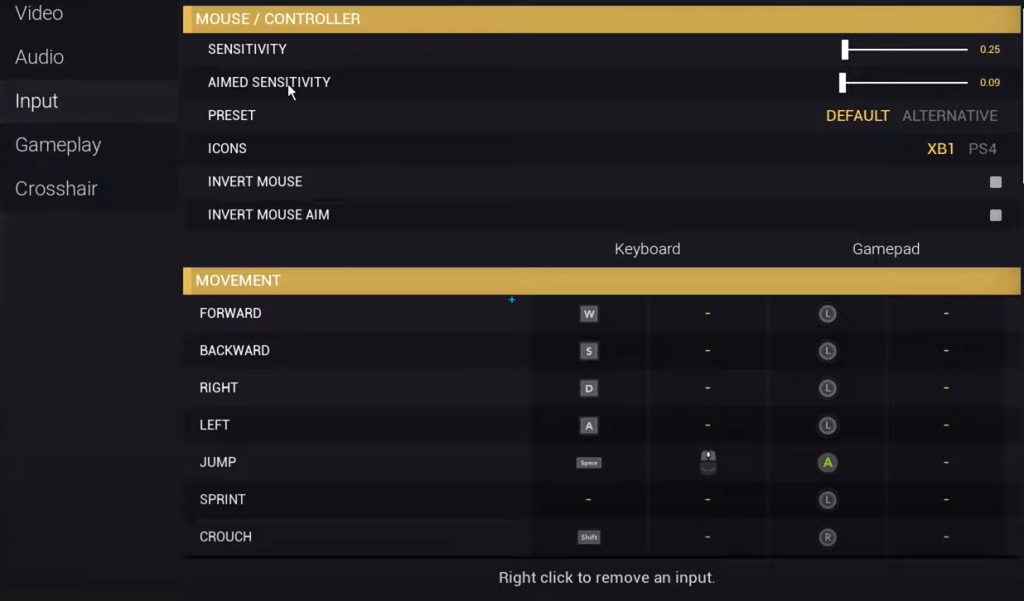
Invert mouse make sure that it is off. We do not need those stuff.
For the keybinds menu. If you want to be able to Bhop, you need to bind a secondary key. Like in my case, i have SPACE for jumping, and my middle mouse for the Bhop. Auto sprint and you don’t need a key for it.
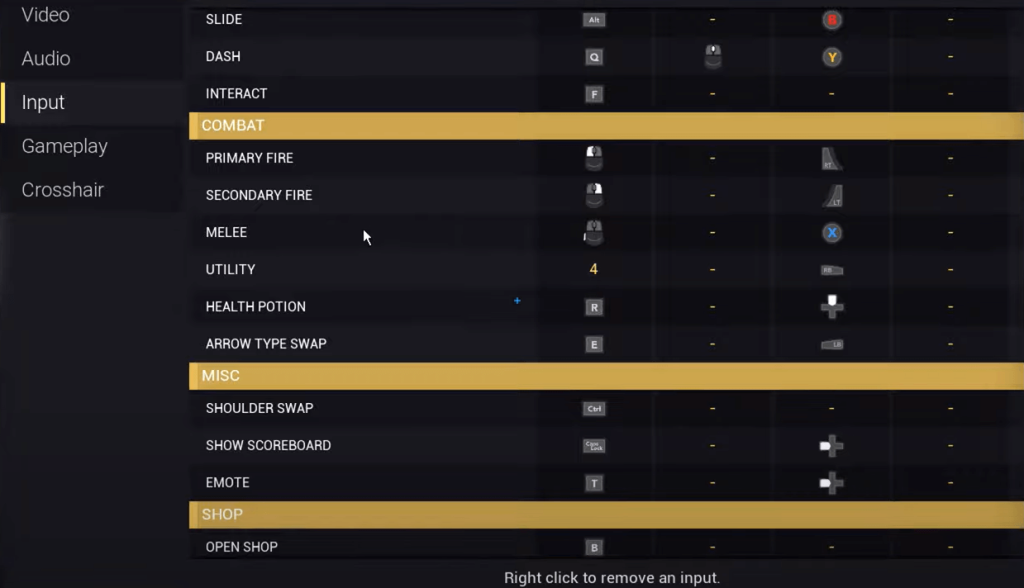
Melle should be made on Mouse 4 or Mouse 5. Makes it a whole lot easier for dealing with enemies when they surprise you. The rest of the menu under SHOP is not really important. Only thing there might be the Hide Hud keybind which is on #.
I hope this helps. Good luck!
ALSO READ: Project Sparrow: Movement Complete Guide









