With everyone getting the new and updated Windows 11 on their PC, there are some unforeseen problems that appear in such situations. The one that has been pretty clear and that has happened to many people is that the Audio is nonexistent for many Roblox players. How do we fix this problem? Well, there are some simple solutions you should look into, and we are going to list them all here, and get your issues fixed!
Roblox: Fix No Sound & Audio Problems | Windows 11
As said before, there are a few simple things you should try before you realize that this might be a problem you can’t fix.
Here is what you should do:
Change the Volume in Settings
The first thing that you should check is that the volume in the game is relatively high.
Startup a game of Roblox and go to the in-game settings. Make sure the Volume is at least a half or you might not hear anything.
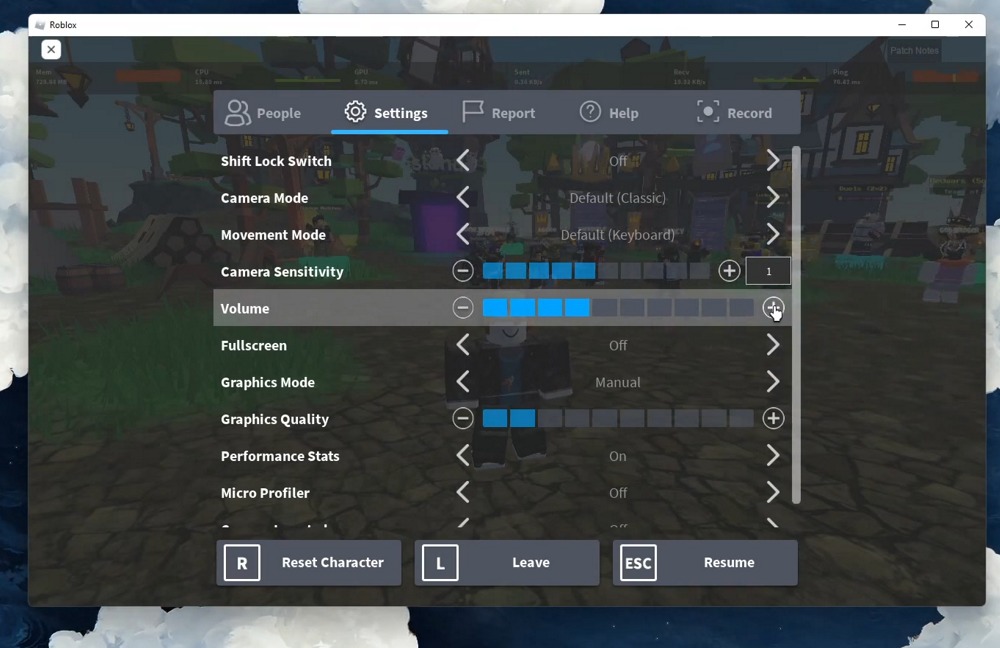
You can see above exactly what it should look like. If that didn’t fix it, the problem should be with your computer.
Windows Sound Settings
There are 3 things that could cause you problems right now.
- Your Volume is really low or Muted
To check if this is the problem, open up your Sound Settings by searching exactly that in your Start Menu.
Go to Volume Mixer and see if the System sound and Roblox are at 100. If not, pull them to 100.
- Your Output is wrongly selected
Where it says Output, make sure that the desired device is chosen. If you have a device that you don’t want to hear from, maybe a Sound Card.
Make sure that your Speakers or Headphones are selected, and that the correct Speakers or Headphones are chosen since you could have more choices.
- Your Audio Driver is not updated
Go to your Start Menu again and search for “Device Manager”.
In the “Audio inputs and outputs”, right-click all the drives and select to Update them. This might take a while.
If this does not solve your problem, then there is nothing you can do at the moment to get over this issue.
Your last chance could be uninstalling the game and installing it again, but this is very unlikely to solve this.
The best thing you could do is wait for an update for Windows and hope it will be fixed.
READ NEXT: How To Fix “An Error Occurred While Starting Roblox Studio” | Windows 11













