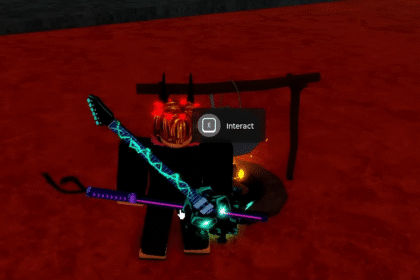Roblox is one of the most played games in the world and has finally made its way onto PlayStation consoles. PS4 and PS5 owners can download the game from the store and jump into experiences created by people from around the world.
Many individuals are facing the inability to connect to Roblox server error in the game, which can be due to a variety of reasons. This guide will focus on how you can fix this error and connect to the server to jump into your favorite games.
Fixing Unable to Connect to Roblox Server
There could be multiple reasons as to why you are unable to connect to the server. First, you can try to close the application and start it again to see if that fixes it.
Another common method is to restart your console entirely and then try opening the application again.

If none of these methods work, then it might be a problem with your internet connection. First, try to reset your router by removing all its cable and rewiring it.
We also recommend using a wired connection since that is much more stable than traditional WiFi.
Common troubleshooting steps include moving your console closer to your router, since it might be a signal-based issue as well. You could also try using a WiFi Extender to boost your network signals.

If none of these methods work then you might need to tinker with your connection settings.
For this, open your console settings and navigate to the Network tab. Go into Set up Internet Connection and select your current connection.

Once selected, press the Options button on your controller and go into Advanced Settings. Here you can try different DNS Codes. Some popular ones include 8.8.8.8, 8.8.4.4, 1.1.1.1 and 1.0.0.1.
One final method that you can try is to turn off the console’s internet through the settings as shown in the image below.
After you’ve turn it off, go and start the Roblox app, and it will not work since you have no connection. Now, go and turn on the internet connection from the settings without closing the application.
This allows you to sometimes bypass the issue and get into different experiences.

Before trying all these steps, you should also verify the server status of Roblox to see if this is a localized issue. In many cases, if the problem persists then it is a server issue so you might need to hang tight until that is fixed.
We hope that this guide to connecting to the Roblox server for PS4/PS5 was helpful to you. Let us know in the comments below if you have any questions or suggestions for future content.
ALSO NEXT: Roblox PS4/PS5: How to Change Camera Mode & Sensitivity in an Experience