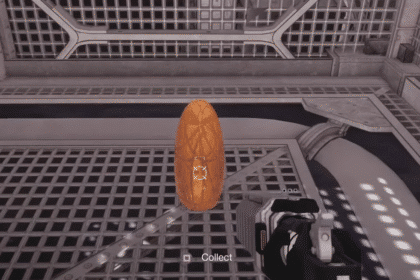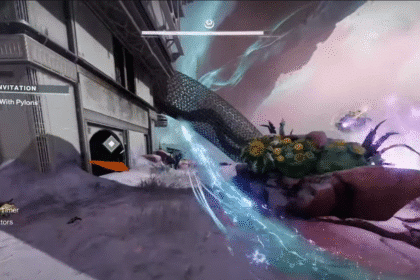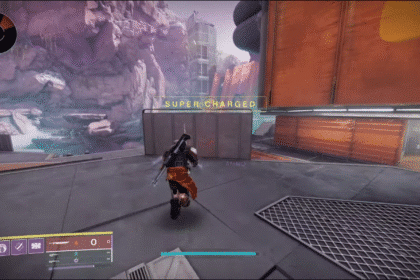iOS 17 has released almost a month ago and people are still learning new things about this new operating system for Apple’s iPhone’s and iPad’s. We have a ton of new features like the Contact Poster and even the new Standby Mode, which allows people to use their iPhone’s sideways while it’s locked.
When using Standby Mode, you can actually edit the widgets you can have displayed, but how can you do that? In this guide, I will show you how to edit Standby Mode on iOS 17.
How To Edit Standby Mode On iOS 17
First off, you need to make sure Standby Mode is on. By default, Standby Mode should be on after you update to iOS 17.
On the off chance that it was somehow disabled, you will need to go to Settings and scroll down until you find Standby.

Once you have found Standby, tap on it and you will find the option to turn Standby mode on.
You can also find other settings you can edit here, like turning Night Mode on or off or allowing notifications to be shown. This isn’t where you actually edit Standby Mode, though.

Once you have Standby Mode on, you will need to lock your phone and turn it sideways. Standby mode will then automatically enable after a few seconds, and you will see the Clock and Calendar widgets.
To edit, you will need to press and hold one widget until eventually, you will get the option to edit your widgets.

In this edit menu, you will be able to add and delete widgets. The plus sign on the top left will let you add more widgets, while the minus sign on the widgets you have currently will let you remove widgets.
Add and remove the widgets you want and you press Done, which will then exit the editing menu after successfully editing Standby mode.

That’s all you need to know on how to edit Standby mode on iOS 17. Did this guide help you understand the process on how to edit Standby mode on iOS 17? Let us know in the comments below.
READ NEXT: How to Turn Off Apple Watch Phone Call Notifications | watchOS 10