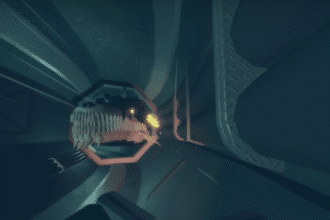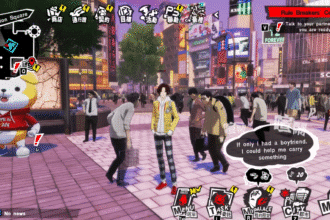Soul Knight Prequel provides players with a lot of content where they can farm for loot. It is also very convenient to simply log in and get into the action. However, at times, you may be faced with a Server or Connection Error, and the fun will have to stop.
We understand how frustrating this problem can be. It seems that many players have been facing this issue repeatedly.
So, in this guide, we will be providing you with multiple potential solutions you can try to fix the error. Let’s dive in and get you back into the action!
How To Fix Server/Connection Error
A number of possibilities may be causing a Connection or Server Error in the game. So, we recommend going through the fixes in order like a checklist, until the issue has been resolved.
Solution #1 – Check Server Status
Soul Knight Prequel servers have a tendency to go through multiple issues due to bugs or too much traffic. In such cases, the Soul Knight devs will officially acknowledge an issue is going on and are working on a fix.
In such cases, you can’t really do anything except wait until they have provided an update on the fix. Additionally, you can try logging in after a few hours of their announcement. However, you will at least know that the problem is not related to you.
Check out this link to check for Updates on Server Issues: Soul Knight Prequel Official Facebook Page

Solution #2 – Use VPN to Change Server
Unfortunately, Soul Knight Prequel’s Servers are not always in the best of states. However, not all of their Servers are the same. So, you can rectify the issue by changing servers using a VPN.

We recommend using VPN to connect to their Japan and China servers which are maintained much better, and as a result, face lesser issues. Simply exit the game if you are facing issues, turn on a VPN (like QuickFox).
Now, log in and you will be inside a different server. This should hopefully rectify any connectivity issues you may be facing due to poor quality servers in your region.

Solution #3 – Change Network Connection
Another way to fix the issue is by changing your network. Chances are, something is going on with your local ISP, and it is affecting the connection. So, if you are connected to WiFi, consider changing to mobile network connection or vice versa.
Additionally, make sure the new network is strong and stable, otherwise the error might occur again.

Solution #4 – Restart Modem or Router
Another common issue is there is some issue with your connection to your local ISP. In this case, you may want to restart your router. Make sure you turn on the router after at least 30 seconds.
Once the connection is back, reconnect to the router and check if the issue has been resolved. Make sure the connection is strong too, or the error might reoccur.

Solution #5 – Restart Device and Clear Cache
Sometimes a good ol’ ‘turn it off and on’ trick is what you need to fix the problem. So, turn off your device and then restart it again.
Once the device boots up, go to your Device Settings. From here, look for the Storage option, and select it. Inside the Storage menu, you will see the option to free up some space.

Here, you should see the option that says temporary files and raw files. Click on it and select the Cached Data option to highlight it. At the bottom, hit the Delete button to clear your cache.
After that, restart the app and check if the issue has been resolved.

Solution #6 – Update The Game to Latest Version
Finally, you want to make sure that the game is updated to the latest version. Go the online store where you downloaded the game from (i.e. Play Store, App Store etc). Search for the app there.
If you do not have the latest version, you will see some sort of option there to update the game. After you’re done updating, check if the issue has been resolved.

Solution #7 – Contact Support
If none of the solutions have helped or issues continue to persist, you may want to contact the game’s Support team. They will reply to your query as soon as possible and assist you in finding the solution to your specific problem.
You can contact them here: ChillyRoom Games Support Page

That’s everything you need to try to fix the Connection or Network error in Soul Knight Prequel. Unfortunately, the game can be really buggy at times, especially with the amount of people that are on the Servers.
However, by going through all these solutions, we are positive that you should be able to find a solution. Good luck and happy loot farming!
READ NEXT: Soul Knight Prequel: Complete Pet Guide