Final Fantasy 7 Remake Intergrade has a dynamic resolution setting in-game. This often makes your FPS jump all over the place and make the screen somewhat blurry resulting in a bad game experience, particularly when you are dealing with hordes of enemies.
Tell you what, here’s a way to actually disable dynamic resolution on Steam Deck which will get you a more stable framerate, smoother gameplay, and less blurry graphic. Let’s dive in!
How To Disable Dynamic Resolution On Steam Deck – Final Fantasy 7 Remake Intergrade
A way to disable dynamic resolution is by using a mod. What you need to do is:
- Open desktop mode on Steam Deck.
- Open your browser and browse for Dynamic Resolution Disabler on nexusmods.com (sign up for free to download).
- Click on Manual Download and use the free download method.
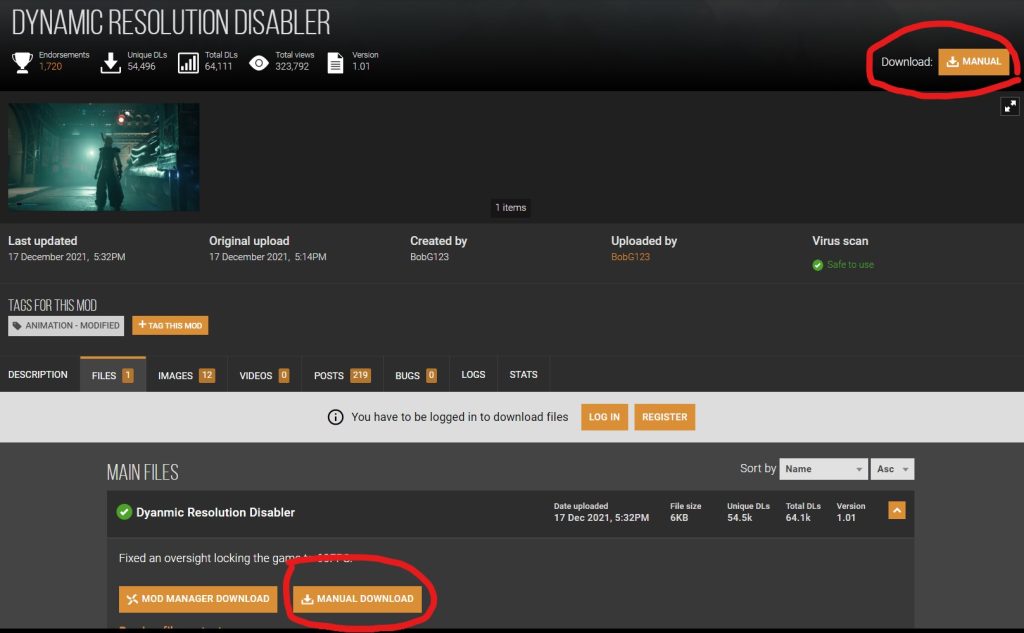
- Save the file where you want.
- Open the zip file for transfer.
- Open Steam app and browse the Steam Library.
- Open the properties for FF 7 Remake Intergrade.
- Go to the local files tab on the left and click Browse…
- On the file manager, head to the End folder, Content folder, and double click on Paks folder.
- Copy or drag the downloaded mod to the Paks folder (.pak file not .7z).
- Switch back to game mode.
- On game mode, set -d3d11 on the launch options to run the game in DX11.
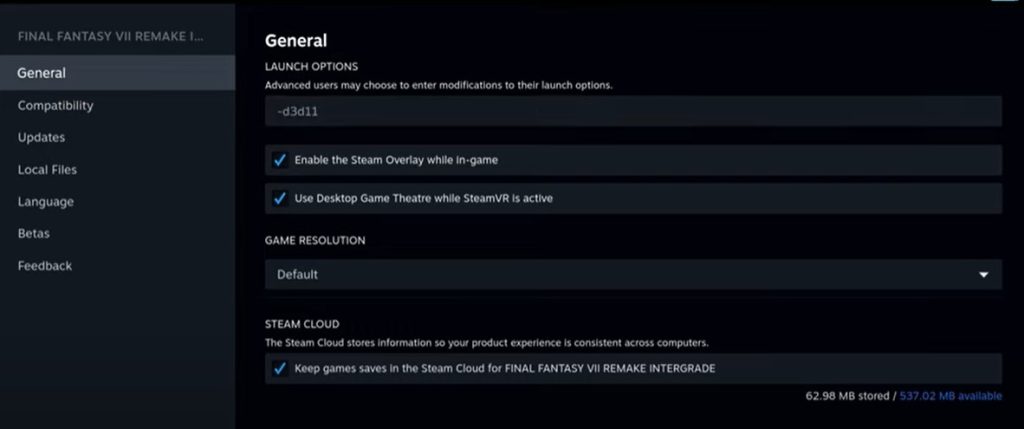
- While there, open the Compatibility tab and tick the Force of the use.. box and choose GE-Proton7-20 to further smoothen the gameplay, if you have it.
- Open your game and enjoy smoother gameplay!
Credits to Steam Deck Gaming for this in-depth method to disable dynamic resolution in FF7 Remake Intergrade on Steam Deck. Check out his videos for more detailed information.
Hope this guide helps!
READ NEXT: Dead By Daylight: Hag Complete Guide | Important Tips









