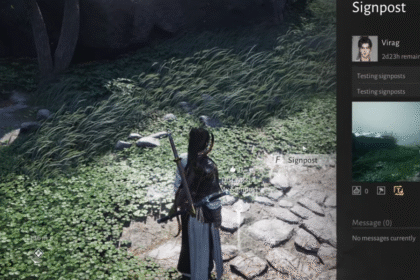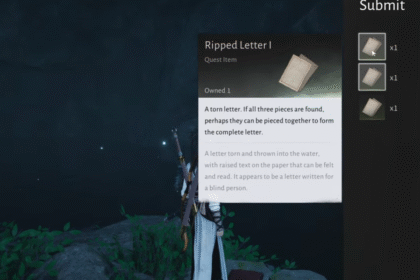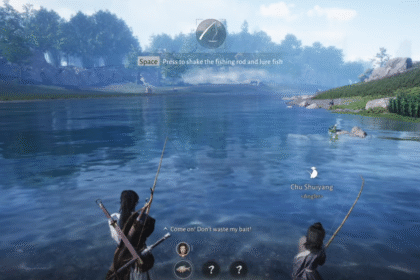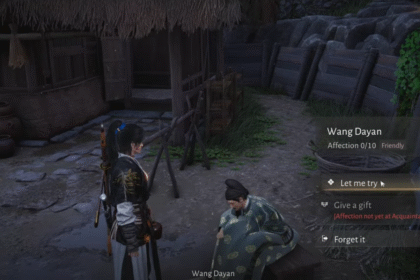With the transition from Windows 10 to 11, we stumble into a new, uncharted territory where new problems can arise at any time. If you see the “An Error Occurred While Starting Roblox Studio” message, there are a few things you can try out before giving up on opening Roblox Studio. Here are some things you should go through that should fix your Roblox Studio!
How To Fix “An Error Occurred While Starting Roblox Studio” | Windows 11
Before you start doing this, here is something that could cause you problems: the Internet. If your internet connection is not that good, this could be the problem.
Make sure your internet is going well. Maybe do a quick internet speed test to see if your speed is average at least.
Now that that is settled, make sure your Roblox Player and Studio are closed before trying these next methods.
Here are the several things you can try to fix the Roblox Studio error:
- Command Prompt
Search for CMD in your Start Menu and open up your Command Prompt.
In there, as shown below, write in “ipconfig /flushdns”. This will flush and reset the content of your DNS resolver cache.

- Windows Update
If that didn’t work, search in your Start Menu “update” and click to update your Windows, if it’s not up to date.
- Change DNS Server Address
Search in your Start Menu “network status” and select “View network status and tasks”.
Click on your connection, and select Properties. Double-click Internet Protocol Version 4.
In this window, check the “Use the following DNS server addresses”, and type in for your Preferred DNS server, 8 8 8 8, and as your Alternate DNS server, 8 8 4 4.
These are the official Google DNS server addresses that should fix your problem. Before launching Roblox Studio, restart your PC to make sure it all works out.
If this all didn’t work out, try reinstalling the game. This shouldn’t really help you that much, but it’s your last and final choice besides waiting for a new Windows update.
READ NEXT: Baldur’s Gate 3: Find The Dowry Guide