You can go around and be shooting left and right and only after a period of time notice that you cannot hear your teammates or even your enemies when you’re in a fight. This might be the case of some proximity voice chat issues. In this guide, we will be showing you some fixes that will get it working again. Let’s get started.
Warzone 2/DMZ | Guide – Fix Proximity Chat Not Working
Check Voice Chat Settings
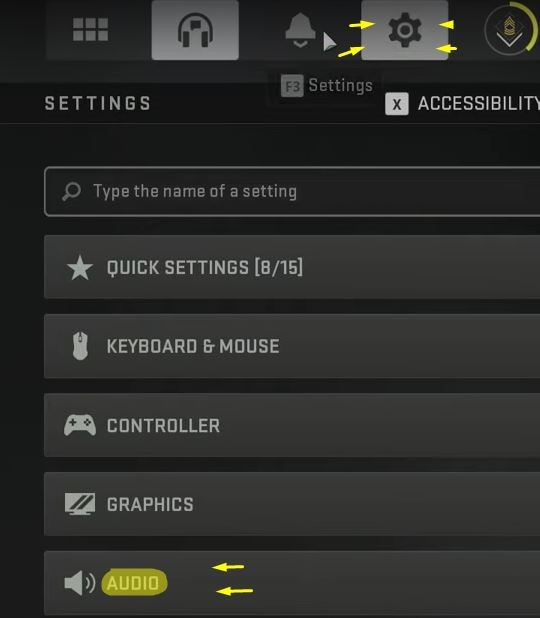
You will go into the Main Menu and just hit F3 on your keyboard or better yet navigate to the top right corner of your screen and click the Settings option. Then the settings window will open and here you will need to scroll down to the Audio Option.
When you get inside the Audio option you will want to scroll down to the Voice Chat and make sure that it is ticked on ON.

You cna have the Last Words from Voice Chat on as well, but you will need to be looking out the most for the Proximity Chat. This is the most important when it comes to this chat. If you do not have Proximity Chat on and you do have Voice Chat, you won’t be able to hear people around you. So make sure that the Proximity Chat is ON.

If that didn’t help too, you will want to scroll lower and make sure that you see the Voice Chat Device. All that you will need to do is change this from the Default option to whatever system device that you are using.
When you are done playing around with these options there is a Microphone Test if you scroll lower. Just click the button and you will test your mic out.
Change Warzone 2 Voice Chat Channel
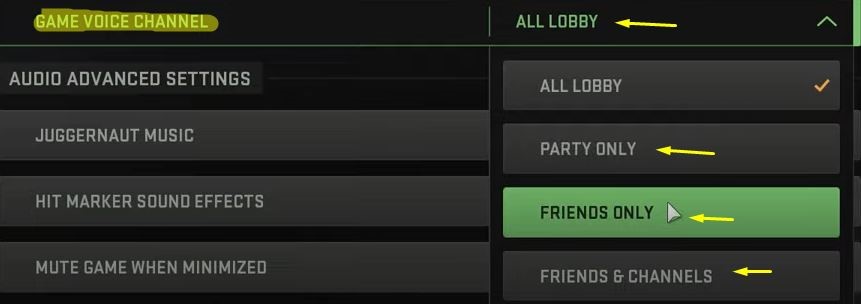
You will want to be scrolling down a little bit lower than the one from before and here you will find the Game Voice Channel.
Here you can see all the channels that you might be on. If you have put it maybe by mistake only on the Party Only option, you will only hear the party and nothing more than this. So just check this out and tick it to be on All Lobby or Friends & Channels so that you can hear simply everything around you.
That’s all that there is to fix the voice chat in Warzone 2. We hope that this guide has helped you out on how to do so. A big thank you to TroubleChute from YouTube for these details. Check him out here for more info.
ALSO READ: MW2: Meta Movement Guide “Dolphin Hop”













