There are some problems that are sometimes showing up when you try to play Valorant . Well, in this guide we shall be helping you out, especially with the Out of Compliance problems and errors. There is just a BIOS issue that you will need to take a look at and here we will give you the steps on how to do so. Let’s get started.
TPM/Secure Boot/UEFI Errors Guide – Fix Vanguard ‘’Out of Compliance’’
Check Secure Boot/UEFI in Windows
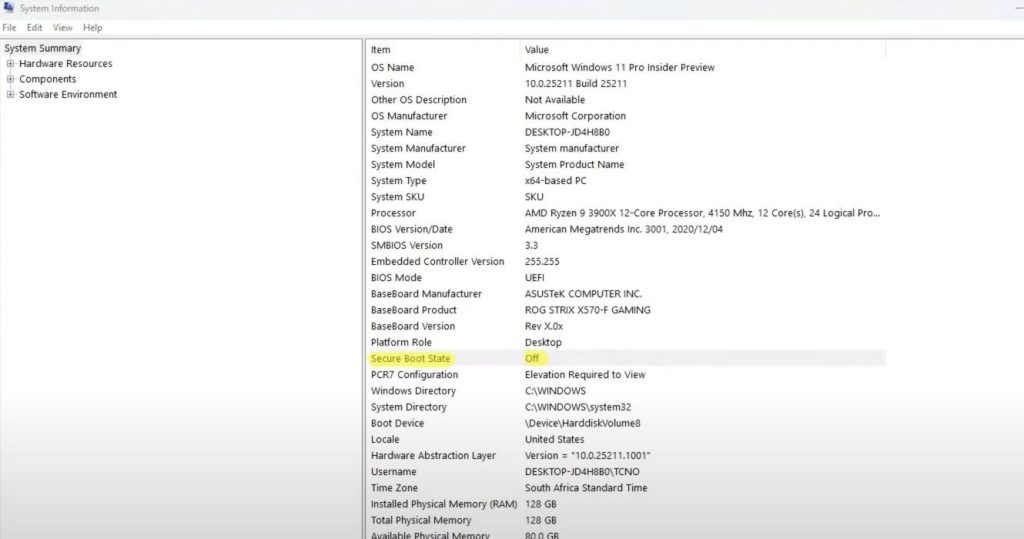
First of all, you will need to open up your Windows Search Bar which can be found in the bottom left corner of your screen. Here once you open it, you shall need to write ‘Run’. Then a window will open up that you will need to click. Inside this window you will write this:
- msinfo32
This will get and pull up a very big window with a whole ton of information. This is actually the System Information window. Here you can find the BIOS mode and it should have the UEFI.
Under it you should see Secure Boot State. It should be on On. If it fixed the problem, you can switch it to Off so you don’t get any system problems.
BIOS In UEFI Mode
This is the most important thing that you will need to have on. Basically, you will need to have the CSM, or the Support Mode turned off for Valorant to be able to be working. To get to the BIOS menu, you will just need to be spamming F1 when the computer is actually booting or getting started. Sometimes you will need to hit F11 or F12 on some computers too.
This is how it should be looking at when you enter your BIOS Mode:
- Secure Boot – UEFI Mode
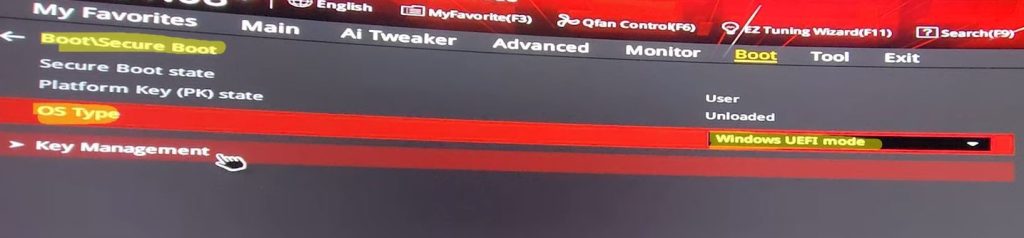
- TPM – Enabled
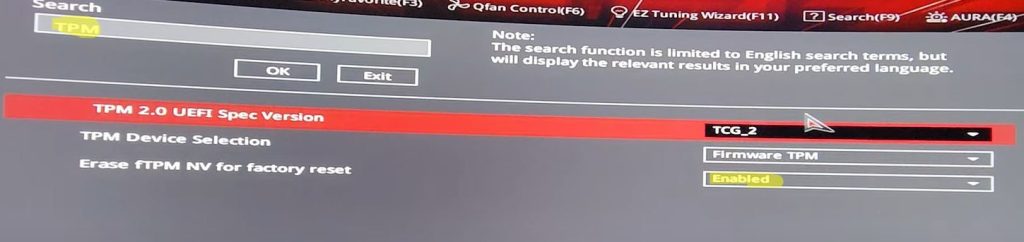
- CSM – Disabled
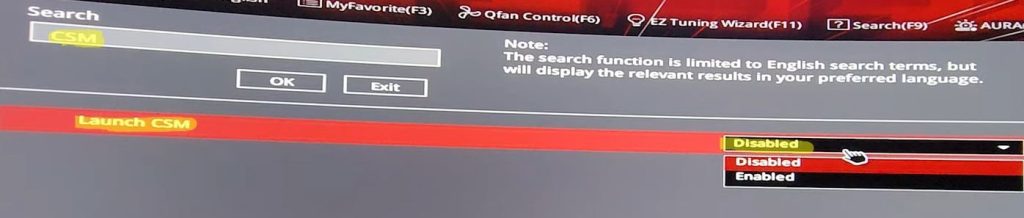
Once you will have all of these options just the same as in the pictures above, you can just hit the Restart Button on your PC, or just manually navigate and restart from your PC, and then reboot your computer.
Now you can just go back into the Check Secure Boot, or the first step, and just verify what you have done. Go back to Valorant and it should be working. Good luck!
We hope that this guide has helped you out with what you need to do in order to get Valorant to be working again. Good luck getting it to work! A big thank you to TroubleChute for all the helpful details.
ALSO READ: How To Fix Valorant Slow Download | Stuck On 0.1KB/s













