It is a very simple process to be creating a fully custom party in Baldur’s Gate 3. Although that might be the case, there are many players that still struggle with it since it isn’t all that well explained either in the game tutorial or the main game itself. That is why in this guide we shall be showing you how to make it possible. Let’s get started.
How To Build A Complete CUSTOM Party | Early Access Patch 9 – Baldurs Gate 3
To be able to better understand and fully able to do this on your own, we will be going over the steps one by one.
Step 1 – Open Up The Game
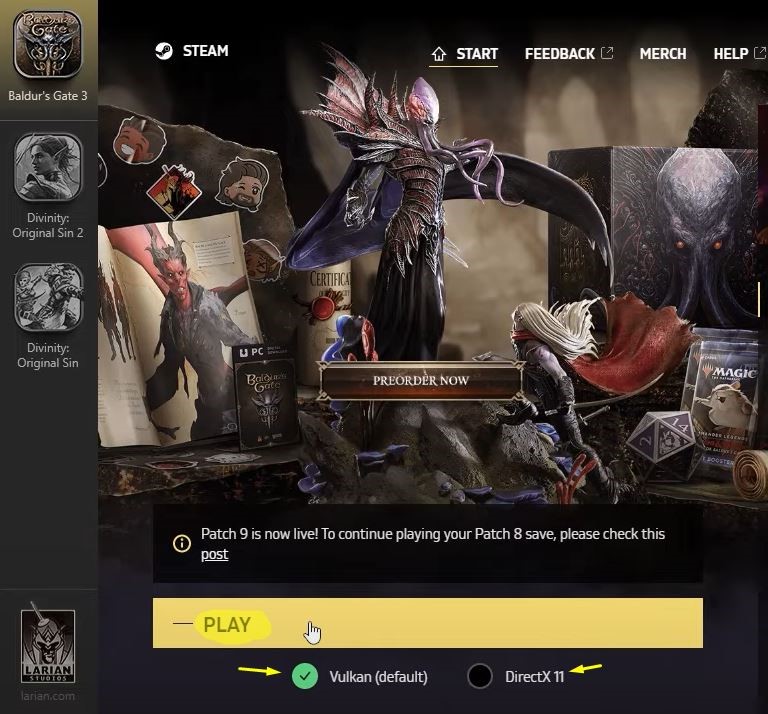
It does not matter whether you use DirectX11 or the Vulkan option for this guide. You can do either so choose whichever suits you the most. The important thing is to remember which one you have chosen because it will be important in the next steps ahead. Once you choose an option you will hit the Play Button.
Step 2 – Go Into Options
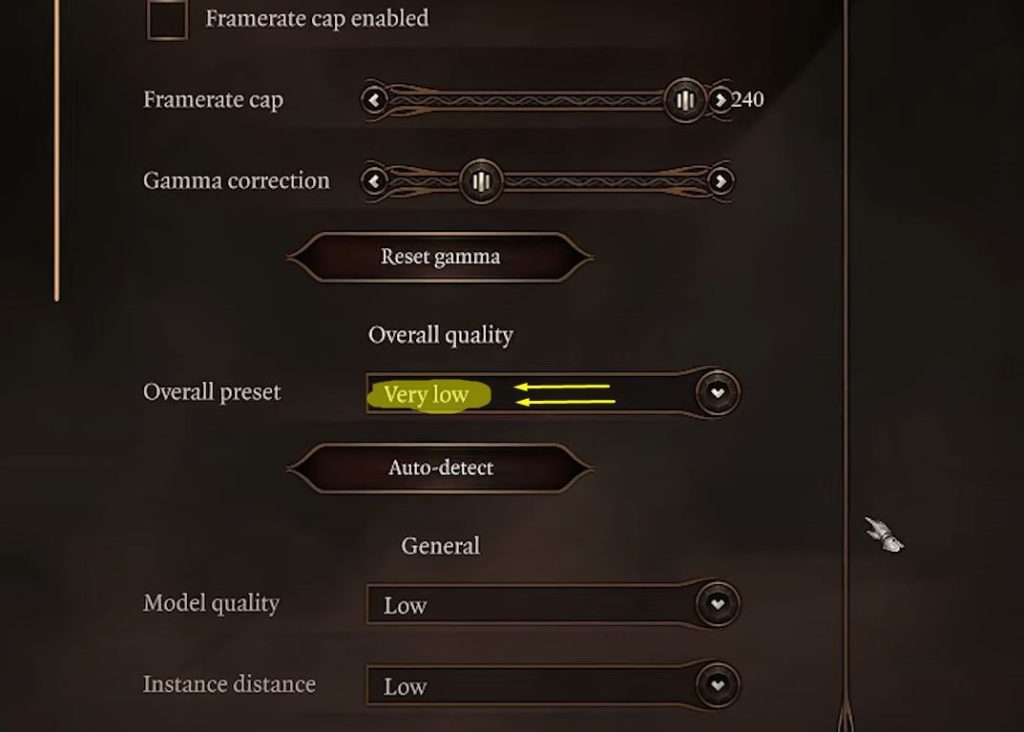
Do not just go into creating a character as a first thing once you enter the game. Instead, open up the Options and then navigate to the Video Settings. Once inside the game settings, you will want to lower the game settings to Very Low.
This is just going to make it easier because you will have to have 4 different versions of the game running all at once.
Step 3 – Multiplayer Options
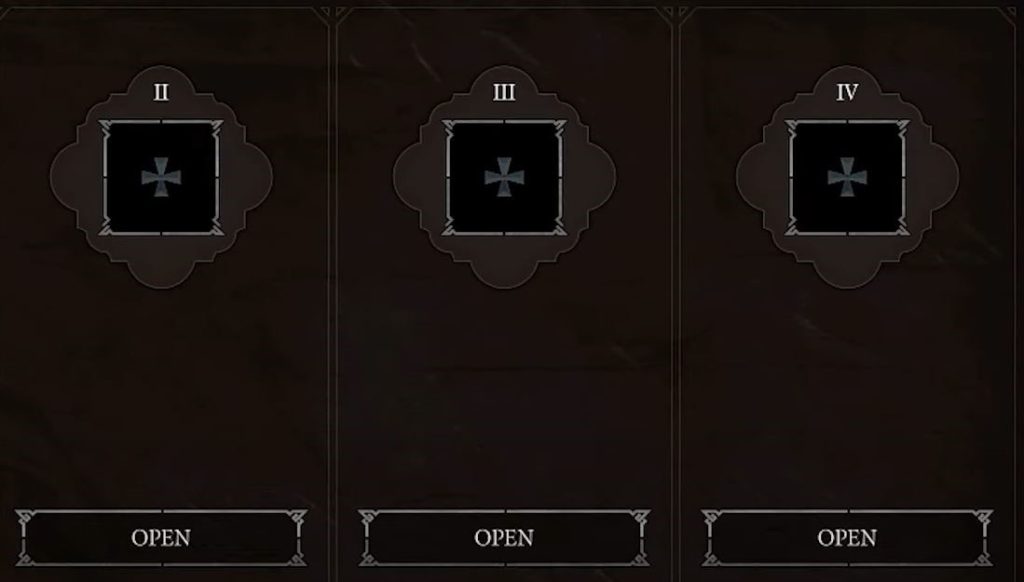
You will need to click on Multiplayer from the main menu and then Create a new game. Then you will get inside the Lobby with the 4 slots of players. Once you do so, you will need to create a total of 3 more new characters.
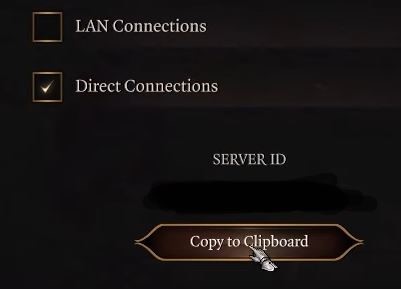
Click on Direct Connections and copy the Server Id Code. You can just press the Copy to Clipboard to do so.
Step 4 – Open The Game 3 Times
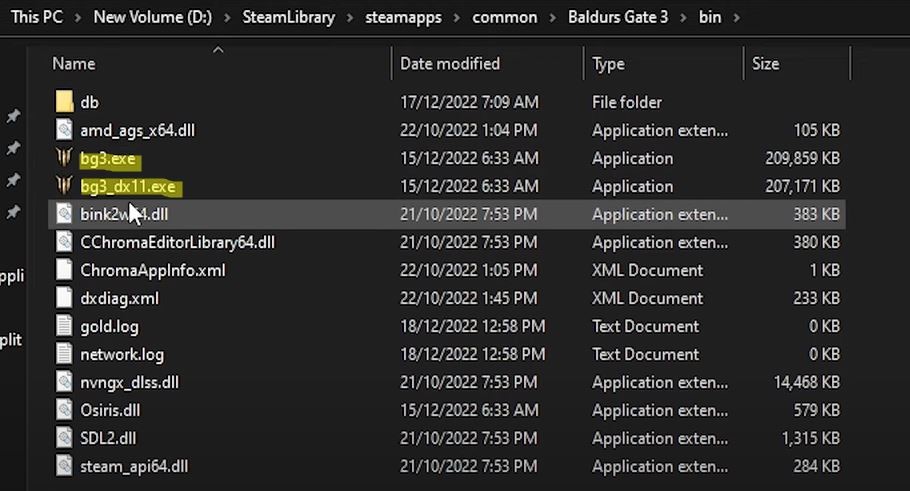
You will need to browse where the local files of your game is no matter whether it is on steam or GoG. You will just find it as it is shown in the picture above and then open up the game in the same version that you opened up the first one – DirectX or Vulkan. You will have to open it up as many times as needed to complete filling up the player slots(max 3 times).
Step 5 – Join Lobby
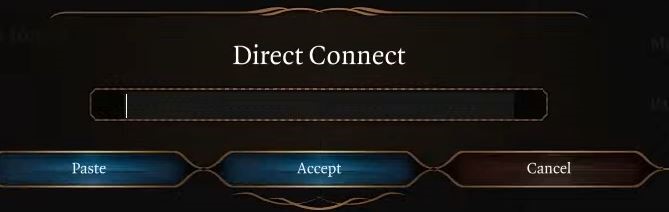
Now you will use the code that you previously had to directly join up with the main server that you created. Paste the code that you copied earlier and then you will be able to completely set up the characters as you please.
Step 6 – Save the Game & Use Party on Single Player
Lastly, once you’re done creating the characters/party, you’ll need to save the game. After that, you can then use the party on single player. That’s basically it!
That’s all that you need to know about making a CUSTOM party in Baldurs Gate 3. We hope that this guide has helped you out a bit doing it. Have fun!
ALSO READ: Baldur’s Gate 3 – Fighter Class Guide



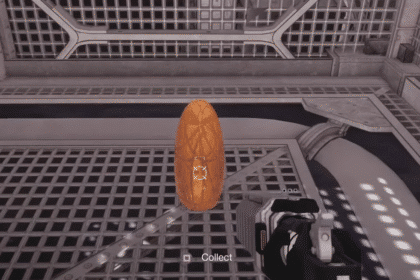

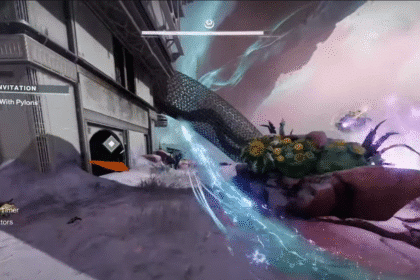
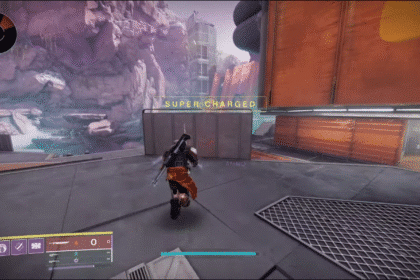







Hi thank you for this information. Its like it was in Divinity iirc. However when you are done with the creation I assume you save the game and can use the party from then on in single player. Probably goes without saying but to be sure. Maybe you could add a Step 5 for idiots like me ^^.
Hello there, Joe. Thank you for the feedback. Please don’t call yourself such thing, we all miss out on certain things. Anyway, will add an additional step as you suggested: D