Have you ever played a game so good that you were getting the most kills, most objectives, most assists, and most deaths (okay, that last part isn’t something you should brag about), and then suddenly your PC just starts going crazy on you? Now you’re getting frame drops, stutters, even slow loading and more. It can be infuriating and can certainly kill the mood. Well, Valorant has a similar issue with an executable called UnrealCEFSubProcess.exe. If you are having issues with this program, then you should read this guide to fix it.
Valorant – How to Fix UnrealCEFSubProcess.exe on PC
Close Riot Games Launcher
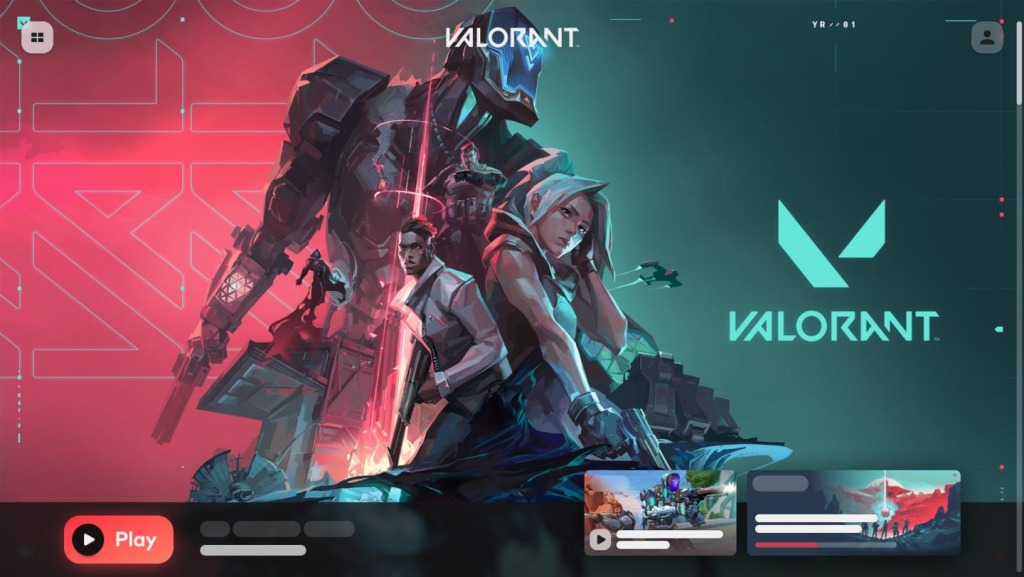
Before you get started on fixing the issue at hand, you first need to make sure your Valorant and Riot Games Launcher are completely closed. Not minimized to taskbar, but completely closed out. This will help in the future process later, as it requires everything to do with the launcher.
Allow Riot Games and Valorant Through Firewall
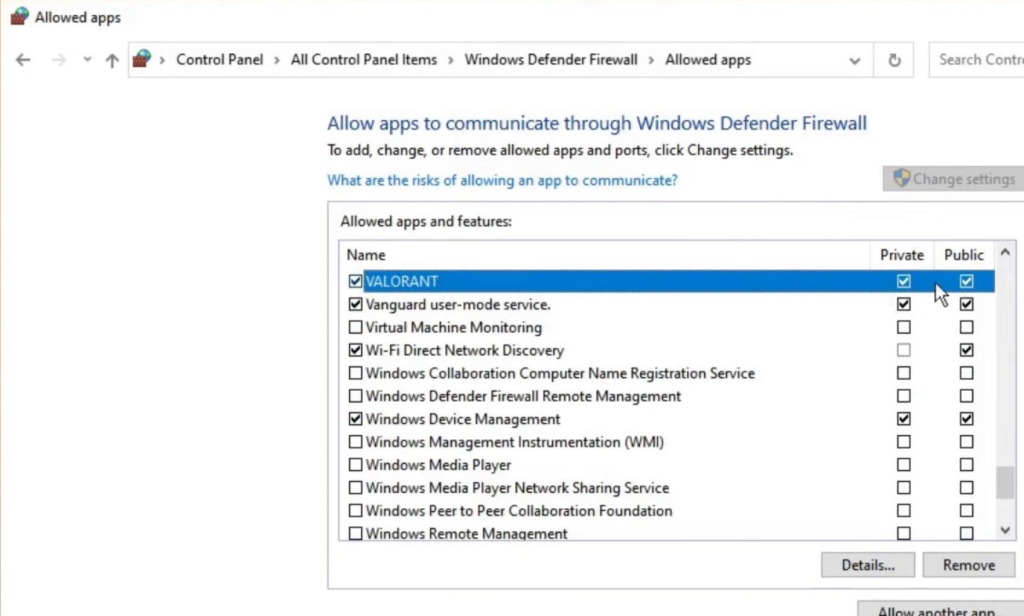
After closing out both the Riot Games Launcher and Valorant, you will then go to your Windows Defender Firewall and make some changes. To do that, you need to:
- Click on Start
- Search Windows Defender Firewall
- Click on “Allow an app or feature through Windows Defender Firewall” on the left side
- Click on Change Settings
- Scroll down until you find Valorant and click on Private and Public boxes
- Do the same for Riot Games Launcher
After that, do a restart of your PC and launch Valorant again. This time, you shouldn’t be plagued with the bloated software anymore, so you can enjoy getting Aces in your games (or not die too many times, whichever is better for you).
ALSO READ: How To Fix Valorant Slow Download | Stuck On 0.1KB/s













