Kindle Unlimited gives you access to more than 2 million books that you can access on almost any smart device for a low monthly cost.
Just in case you might not be happy with their services, or possibly you don’t like any of the books that are presented in their library, you can always cancel your subscription.
In this guide, we are going to show you 2 easy ways how you can actually go ahead and cancel the Kindle Unlimited subscription. Let’s get started.
Kindle – 2 Ways To Cancel Unlimited Subscription
The first and most important thing that you need to know about canceling your unlimited subscription to Kindle is that you need to do it through the Amazon website. You cannot cancel it through the Amazon mobile app.
With that being said, here are the 2 ways how you can cancel your subscription.
A. Cancel Subscription Through Subscription List
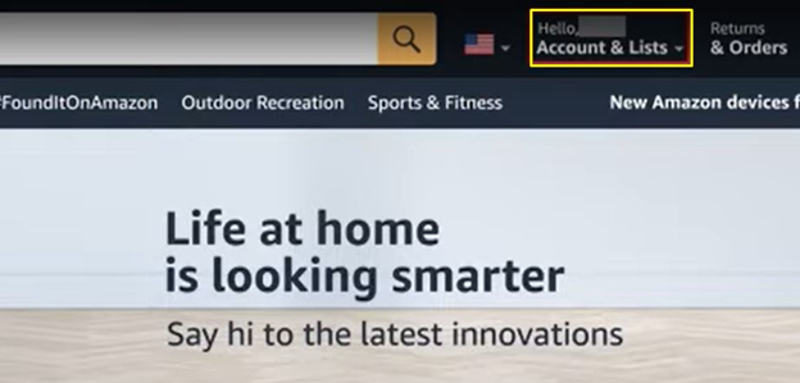
- Navigate to the Amazon website. Once you open this link you will land on the website’s home screen.
- On the top right corner of this website is where you can find the Accounts & Lists tab. Once you click it, another window will open up with a lot of options for you to choose from.
- From this new window, you will have to choose the Memberships & Subscriptions option. It will be on the right lane just on top of Prime Membership.
- Scroll and navigate through the list of all of your memberships and subscriptions linked to your account. You can also use Sort By or View the way that you want so that you can find Kindle Unlimited easier.

- After selecting Kindle Unlimited, click on Settings on the right and you’ll get to the Manage Your Kindle Subscription window.

- Now just look for the Cancel Kindle Unlimited Membership which will be in the center of the screen and a little bit to the left.
- Select the Cancel Membership option from the confirmation message that will pop up after.
And that’s it, you already canceled your Kindle Membership successfully!
B. Cancel Subscription Directly Through Your Profile

- Instead of looking for Kindle Unlimited in your subscriptions as the first option, here you will just open your Profile on the top right.
- Find Kindle Unlimited under the Your Account list. Here, you will access your current membership details.

- On the left side, you can find the Manage Membership and here you can Cancel it by pressing the highlighted button. It is as easy as that!
ALSO READ: Project Star – Working Codes 2023









