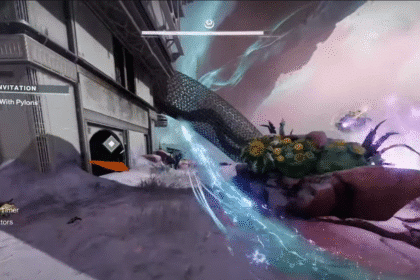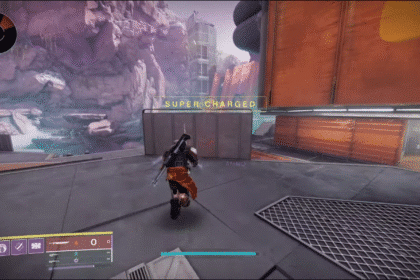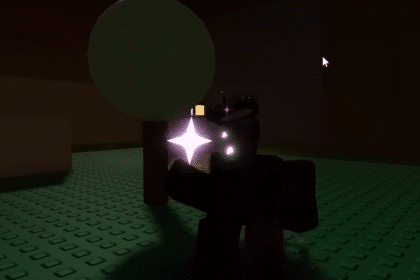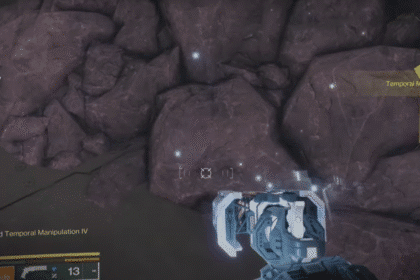Whenever you play a game, you play it the right way.
Now, this could mean anything but what I’m talking about specifically is heading on over to your settings menu first to make adjustments before diving in. You wouldn’t want to play the game with less than 30 FPS anyway, you have your console to thank for that!
But some of the settings in The Last of Us Part 1 are kind of tucked away in far enough reaches that you wouldn’t see without putting on your specs, and you need to make these changes ASAP.
In this guide, you’ll find the DLSS Setting Location in no time.
DLSS Setting Location | The Last of Us Part 1
Resolution scaling is quite useful for players who prefer gameplay over graphics without sacrificing too much of the latter.
You normally can’t tell the difference anymore depending on the quality you choose as long as your CPU doesn’t start chugging.
Of course, you can also disable this setting if performance is not an issue for you to get the full experience of the end of the world.

The resolution scaling setting can be found on your Display settings menu, scroll down all the way from General to find the section where you can see settings like Scaling Mode or Render Scale and make the changes you need.
It’s advised that you don’t go anywhere below Quality if you have good eyes as some surfaces may look more blurry than usual.
If graphics are not a problem for you however then you can go ahead and set that option to performance, it’s a single-player game after all so go easy on yourself and give yourself a few extra frames to work with!
ALSO READ: The Last of Us Part 1: Best Optimization Settings for Performance on PC