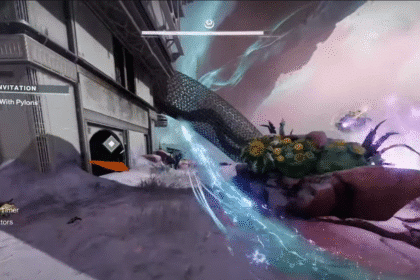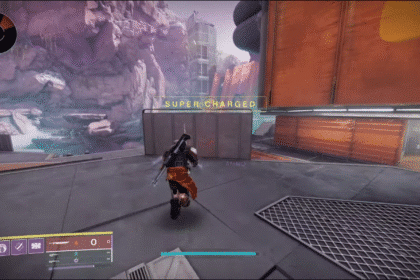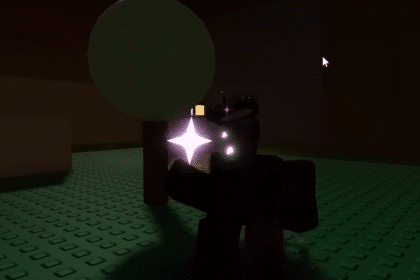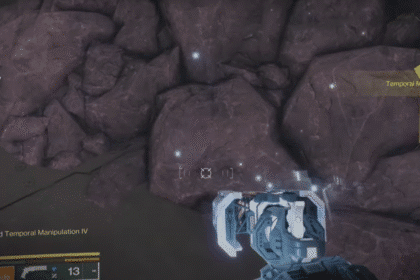With The Last of Us Part 1 finally released for the PC, you the player, can finally relive your best memories of adventuring through the post-apocalyptic United States with your foster father Joel who still has his head attached.
Not all ports work as intended however, yes you might have been lucky enough to be able to run the game with a slightly outdated graphics card, but now there are audio issues you have to deal with!
If your soundcard isn’t the problem and you’re still experiencing low volumes or little to nothing then read the guide for a while, you don’t have to be a sound engineer to fix this don’t worry!
Low Volume Fix Audio Issue | The Last of Us Part 1
A slightly uncommon issue, but still annoying to deal with, especially when you expect things to work normally in the first place.
Check your audio device first in your sound settings to see if you have the proper output device selected.
If the answer is yes and the issue persists then here are a few other things you may want to consider doing:
#1 Volume Mixer

Open your volume mixer by following the address on the image provided above and check your apps if The Last of Us Part 1 is at 0%, if so then just slide it back to 100%.
You can also get to this page by clicking on the Speakers icon on your taskbar and choose ‘Open Volume mixer.’
#2 Set sound sample rate to 48/44k Hz

Head over to your control panel > Hardware and Sound > Sound. Right click on the speaker you’re using and choose properties.
From there you can navigate to the ‘Advanced’ tab and choose 24 bit, 48000 Hz (Studio Quality) under Default Format. While you’re here you can go further to the right and turn off Spatial Sound as well.
#3 Disable Oculus/Voicemeeter

You can do this under Audio devices in your control panel, if there’s anything else that conflicts with your game in the Playback tab then simply right-click on it and choose to disable it, do the same for the sound devices you see under Recording as well.
Launch the game afterward and see if that fixes the issue.
#4 Disconnect the external/internal microphone

Yank out any external device you currently have connected to your system, if you’re playing on a device that has an internal microphone then make another trip to your sound control panel and disable your microphone from there.
#5 Update sound drivers

If there’s any chance that you haven’t updated the drivers for your soundcard to go to your device manager, you can get there by typing it out after interacting with your start icon. Find the dropdown for sound, video, and game controllers to find your audio device and update your drivers automatically by right-clicking.
These are the methods you can try in order to fix the low volume you’re getting from the game, please do check the in-game settings if you ever set the volume to low as well.
Once you’ve made the necessary changes restart your computer and launch the game to see if the issue still persists.
ALSO READ: How To Get A Green House on Coral Island