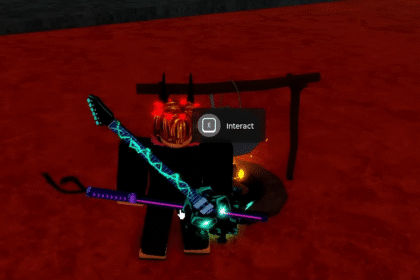Overwatch 2 is a fantastic game that improves on a lot from the previous title. It does need a couple of patches to get it to work smoother because right now a lot of players are experiencing very low Fps and very high Pings.
Let’s go through some ways how to fix these issues. Let’s get started.
Boost FPS & Fix Lag Guide – Best Overwatch 2 Settings
Overwatch 2 Video Settings
First of all, open Overwatch 2. Open the Options menu and navigate to the Video tab. Most of these options are available in Overwatch 1, but there are some extra here too.
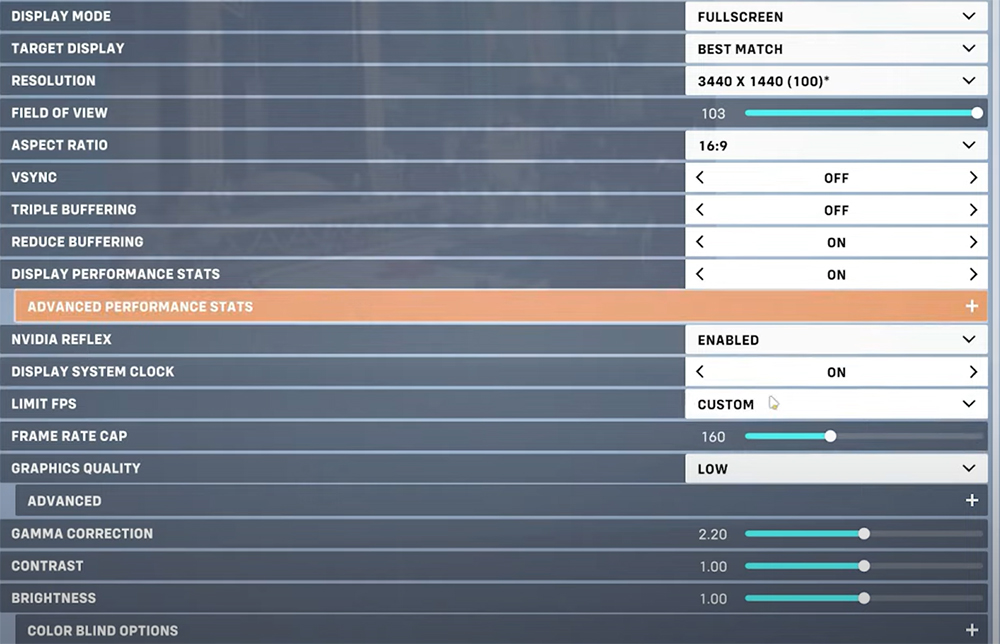
More or less your Video options should be like this. Playing the game on Fullscreen can help drastically. Make sure your resolution rate is to the recommended native one or 100%. The field of view doesn’t change anything. Vsync should be turned off. You can enable Advanced Performance Stats for seeing details about the game while playing. Nvidia Reflex also helps a lot. Make sure that the Fps Cap is the number of your monitor refresh rate. Don’t put it higher than this, because your PC will work overtime for no reason.
You can find out about your monitor’s refresh rate when you right-click your Desktop and select Display settings. Scroll down and open Advanced Display. Here set it to the maximum number, and this is your Refresh rate.
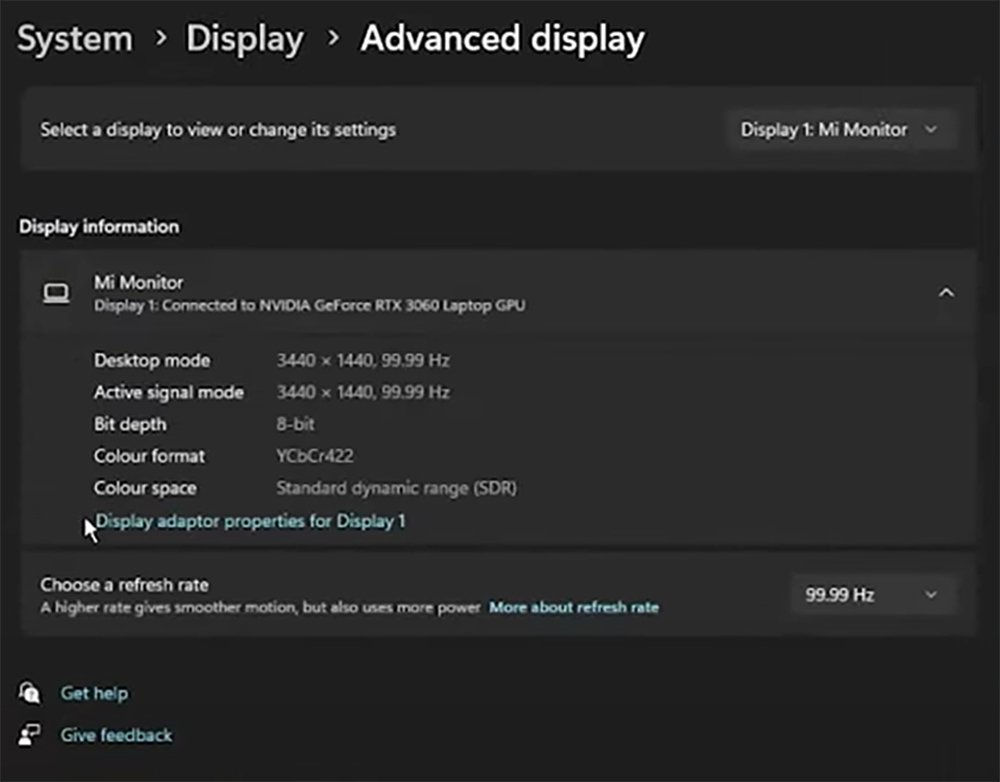
Advanced Graphics Quality Settings
Graphics Quality should be set to Low. Render Scale is an option for you to use if you really want to sacrifice Visuals for performance. Usually, it’s set on 100, but if you can set it lower to 75% or maybe even 50% to get higher Fps. This can make a huge change.
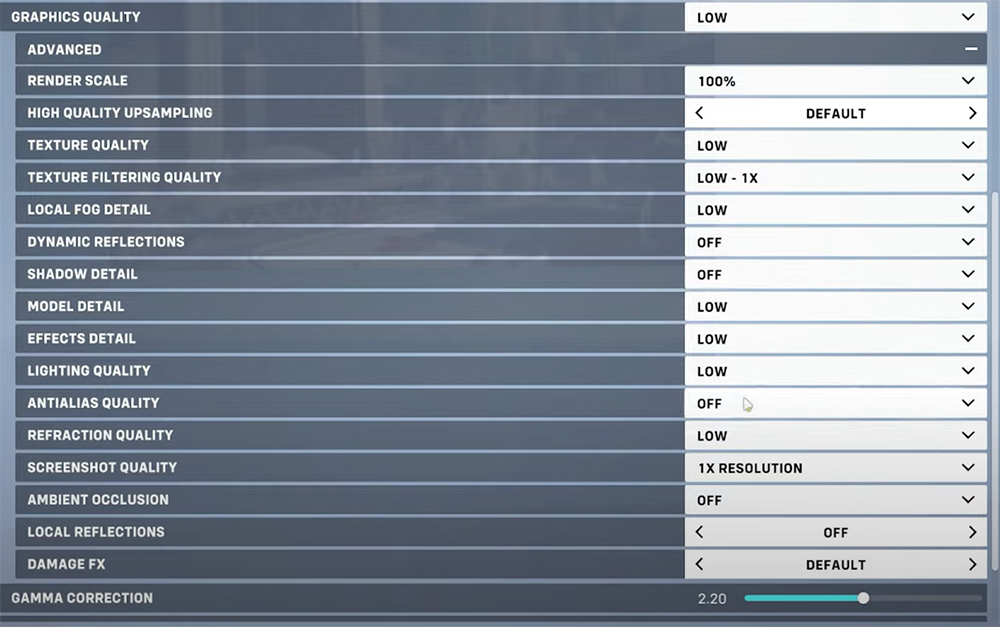
Make sure everything is set up this way. The Gamma, Contrast, and Brightness make no difference in the Fps.
I hope this helped you solve your Fps and Ping issues a bit. Good luck!
ALSO READ: Microsoft’s Goals After The Activision Blizzard Acquisition