Black Myth Wukong has just launched and many players are already excited to get into it. However, quite a few players have also run into issues when playing it on their PC. Some of these issues include crashes, fatal errors, or the game simply not running.
If you’re in this category, we’ve got you covered. In this guide, we’ll provide you with multiple solutions you can try to rectify the issues you are facing. Let’s dive in!
How To Fix Crashing, Fatal Error, Black Screen & Stuck on Loading
There are quite a few solutions we have that you can try for these issues. We recommend you try all the solutions we have for you in order like a checklist.
Hopefully, one of these solutions will allow you to run Black Myth Wukong.
Feel free to use the Table of Contents if there is a particular solution that you haven’t tried already.
- Restart The PC and Steam
- Run On Compatibility Mode
- Set Windows Power Planer
- Update System BIOS
- Verify Game Files
- Lower CPU Core Ratio
- Lower Graphic Settings
- Launch Game From Game Installation Folder
- Allow The Game In Your AntiVirus Program
- Perform A Clean Installation Of Graphics Driver
- Run The Game On Dedicated Graphics Card
- Unplug External Devices And Close Overlay Apps
- Install Visual C++ Files
- Update Your Windows
- Reinstall The Game
Verify Game Files
It’s possible that the installation process did not go smoothly when you downloaded Black Myth Wukong. This is where you can verify your game files.
To do this, go to the game menu in Steam. After that, right click on the game and select the Properties option.

In the Properties menu, select the Installed Files tab. Here, you want to select the Verify integrity of game files option.
Wait for the verification process to reach 100%. After that, run the game and see if it works.

Restart The PC and Steam
Among the first solutions we have for you is the tried and tested method of simply restarting your PC. Don’t ignore this step even if it seems simple.
You can also try restarting your Steam application. After that, run Black Myth Wukong and see if this rectified the issue.

Run On Compatibility Mode
If you’re still facing issues, you can try running the game on compatibility mode. Go to the game on Steam and hit the Play option.
After that, select the Compatibility Mode option for the game and run it.

Set Windows Power Planer
One method that seems to have worked for a few players is to set the Power Saver option in Windows Power Plan. To do this, you’ll need to go through the following folders: Control Panel > Hardware and Sound.
Over here, select Power Options.

In this menu, you should be able to see the option for Power Saver. Select this option.
Make sure you do this change before you launch Black Myth Wukong. If you do not like playing on Power saver, do not worry.
You only need to do this change until the shader compilation in your game. Once that’s done, you can go back and put it to your preferred settings of Balanced or High Performance.

Update System BIOS
For the next method, we recommend you update your System BIOS. To do this, you’ll need to go on the manufacturer’s website for your computer and laptop. For example, if you have a Dell laptop then go to Dell’s website.
Over here, you need to put in the model number for your laptop followed by selecting the System BIOS. After that, you can download it and update.
Before you update the System BIOS, you must have your battery above 10%. Additionally, make sure that the charger is connected and do not remove it until the update process is complete.
After that, launch Black Myth Wukong and see if that fixes the issue.

Lower CPU Core Ratio
Another solution that has worked for some players is by lowering their CPU core ratio. You can do this too by downloading a utility tool like Intel Extreme Tuning Utility Tool.
Simply search it on google and you can install it. You can also try a similar tool if you feel that one suits you better.
After installation, launch the tool. Here we recommend you lower the CPU core ratio to 54/53/52. Make sure you apply the settings.
Make sure that you restart your system after you’re done with the process. After that, you can verify if it had an effect on Black Myth Wukong or not.

Lower Graphic Settings
This method is only for players who are having issues with black screens or loading screens. You should only try it if you’re able to launch Black Myth Wukong. Otherwise, you can move on to the other methods.
After you launch the game, go into Settings. Here, click on the Graphics tab.
Over here, we recommend that you turn off Frame Generation. We also suggest turning off Full Ray Tracing.

If you still run into the same issues, you might need to lower your graphic settings. Scroll down in the graphics settings menu and try a lower graphics preset. You can even lower demanding settings like VSync, Vegetation Quality and Shadows.
After that, you can check if it helped.
Our complete optimization guide can also help you select the right graphic settings.

Launch Game From Game Installation Folder
Another quick fix that you can try is run the game directly from the folder instead of Steam. Start by going to the game menu in Steam.
Over here, right click on the game and select Manage. Over here, select the Browse local files option.

This will take you directly to the folder where the game is. You can then launch the game directly by double clicking on the exe file.

If this doesn’t work, right click on the game in this folder. Select Properties.

Select the Compatibility tab. Here, make sure to select the option to run the game as an administrator. Exit the properties menu and try launching the game directly again.
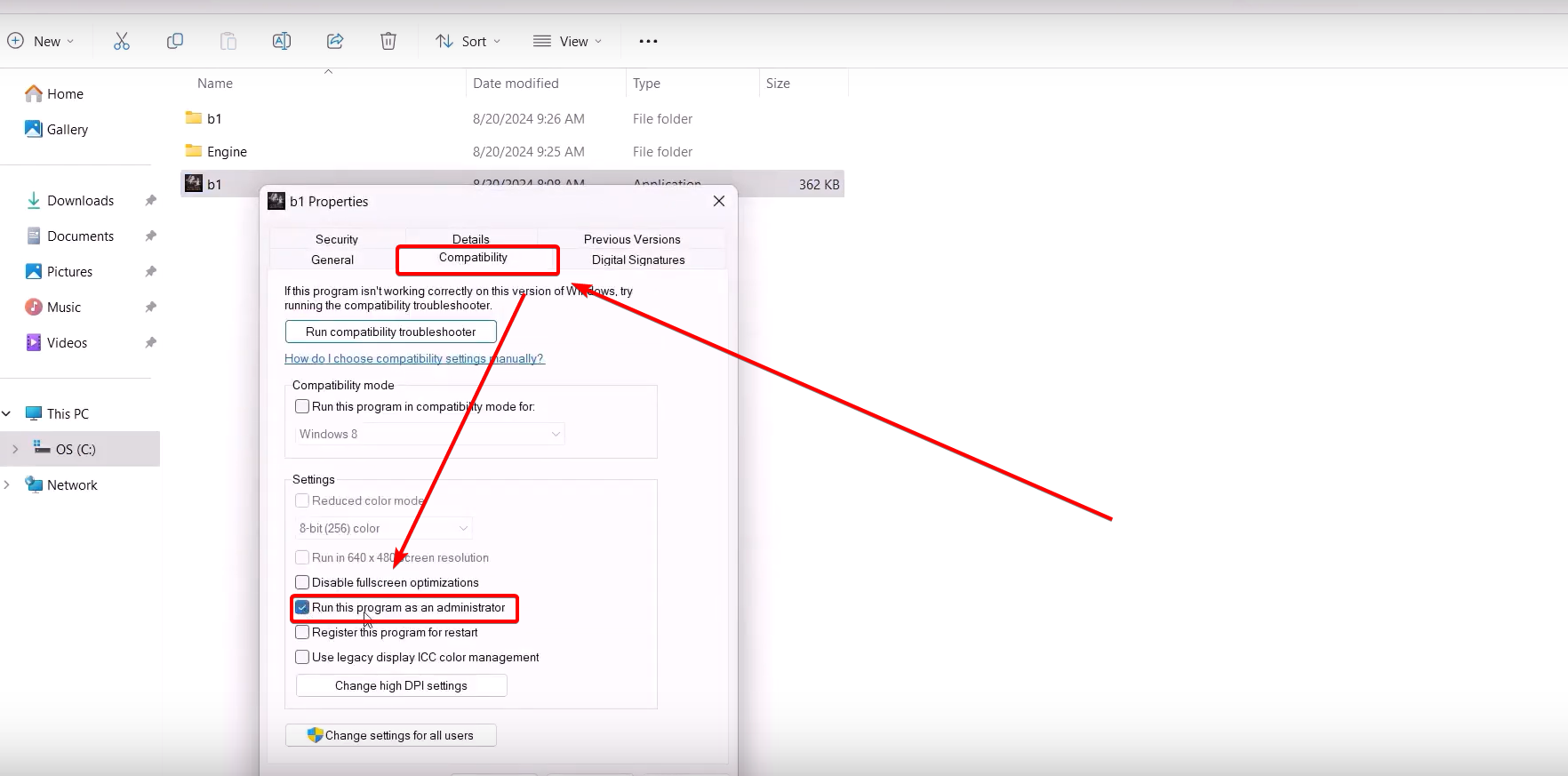
If this doesn’t work, return to the Compatibility tab. This time try running the game in Compatibility mode and selecting the Windows 8 and Windows 7 option. Try to launch the game after trying each one.
You can also try disabling fullscreen optimization in this menu if it doesn’t work.

If it still doesn’t work, go to the following folder from the game installation folder: Binaries > Win64.
Over here, select the b1-Win64-Shipping file and right click on it. Go to Properties.

Try doing the exact same solutions that you did for the b1 file previously by going into the Compatibility tab. After that, launch the game from here.
If it still doesn’t work, then make sure that you uncheck all the options that you did here. This is to prevent any other issues from developing when you try other solutions for Black Myth Wukong.

Allow The Game In Your AntiVirus Program
If you have a third party antivirus program like McAfee, Norton, Comodo etc., it may be interfering with Black Myth Wukong from launching. So, you’ll need to go into your antivirus program and allow the game’s .exe file to run.
This is the same file that we looked at in the previous solution.
It’s possible that Windows Security is also interfering with it. In that case, you’ll want to allow the game’s exe file in the controlled folder access and firewall.
Starting off, go to Privacy and Security in your Windows. Over here, select Windows Security.

After that, select the Virus and threat protection option.

Scroll down and you’ll see Ransomware protection at the bottom. Select the Manage ransomware protection option.

Next, click on Allow an app through Controlled folder access.

Once here, you want to select the Add an allowed app option. After that select browse all apps.

Here, you can locate the game file and add it to the controlled file access. It will be wherever you installed it. Make sure to add both the exe files we saw in the previous solution.

For the firewall settings, go to the following menu: Control Panel > System Security > Windows Defender Firewall.
Once you’re here, select the Allow an app option on the left.

In this menu, add the game’s exe file as you did for the Controlled folder access.

Perform A Clean Installation Of Graphics Driver
It’s possible your graphic drivers may be interfering with Black Myth Wukong. So, it’s important that you perform a clean installation for them.
For this, you’ll want to go to the website of the graphic card you have. For example, if you have Nvidia, go to their site.
Over, here select the product type which will depend on the graphics card you have. After that, you can download and install the driver here.
Be sure to restart your system after installation. Relaunch the game after that to see if it works.

Run The Game On Dedicated Graphics Card
If you have a dedicated graphics card, it’s possible that Black Myth Wukong is not running on it. To rectify this go to your Graphics Settings menu in Windows.
You can do this by searching for it in your search bar.
Over here, select the browse option.

Add both the game’s exe files here, as we’ve done in the previous two solutions.

After that, select the file that you added in the Graphics menu and select Options. Here, select the High performance option so that the game can run on the graphics card.
This can help ensure that performance issues are reduced.

Unplug External Devices And Close Overlay Apps
Another factor that can be causing your Black Myth Wukong game to crash or not launch are external devices. So, make sure to remove any that you are not using, such as:
- HOTAS
- Pedals
- Steering Wheel
- VR headset
- USB adapter
- Extra controllers.
Additionally, you also want to get rid of overlays, including overlay apps like:
- Multiple Monitor Setup
- Virtual Controller or Keyboard
- Discord
- GeForce Experience
- AMD overlay.
You should also turn off Steam overlay as this is something that has caused problems with many games. To do this, simply right click on the game and select Properties.
After that, go into the General tab. Here, uncheck the Enable Steam Overlay option.

Install Visual C++ Files
You should also consider installing Visual C++ files. Even if you have them installed, it’s possible they may have gotten corrupted. So, you can also repair them using the install process.
This option can be found on the official Microsoft site.
Here, you should try installing both the x86 and x64 exe files. If you’ve already installed it before, select the Repair option and let the process complete.
After that restart your computer and relaunch Black Myth Wukong.

Update Your Windows
If the issue still hasn’t been rectified, it could be Windows itself causing the issue. In this case, you need to make sure that you have the latest version of Windows installed.
Go to the Windows Update tab, which you can go to using the search bar. Here, select the Check for updates option.
If there is an update, install it and then relaunch your system. After that, check if the game ends up working or not.

Reinstall The Game
Your last resort is to uninstall Black Myth Wukong and then reinstall it. You can do this by right clicking on the game and selecting the Uninstall option.
After the game is uninstalled, it’s a good idea to also delete the game folder. It’s possible something there is causing the game to not work properly.
Once that’s done, reinstall the game and try to select another drive or SSD. For example, if you installed it in the C Drive, consider installing it in another drive.
After that, relaunch the game and check if the issue is resolved.

That’s everything you need to know for fixing crashing, fatal error, black screen and stuck on loading issues in Black Myth Wukong. Hopefully, one of these issues should help out. We recommend you try all of them as each of them have had success with players.
Once you get the game running, you might find the gameplay a bit tough at first. After all, the mechanics can be really difficult. In such a case, we recommend checking out our complete combat guide.













