Content Warning was a surprise release on Steam that was completely free to own throughout the duration of April Fools Day, which led to it becoming an overnight hit. Not only is it recommended to play with a group of friends, but it also makes the overall experience infinitely more fun! In this guide, we will show you how to get your party together for a session.
How to Play, Invite, & Add Friends for Co-Op
Once you boot up the game for the first time, one player in your group should host the game by clicking on the “Play With Friends” option, which is conveniently the first thing you can pick from the menu.
The host must then pick any save slot and click on the “Host” button on the bottom of the screen. This will immediately drop them into the game, where they can start inviting other players.
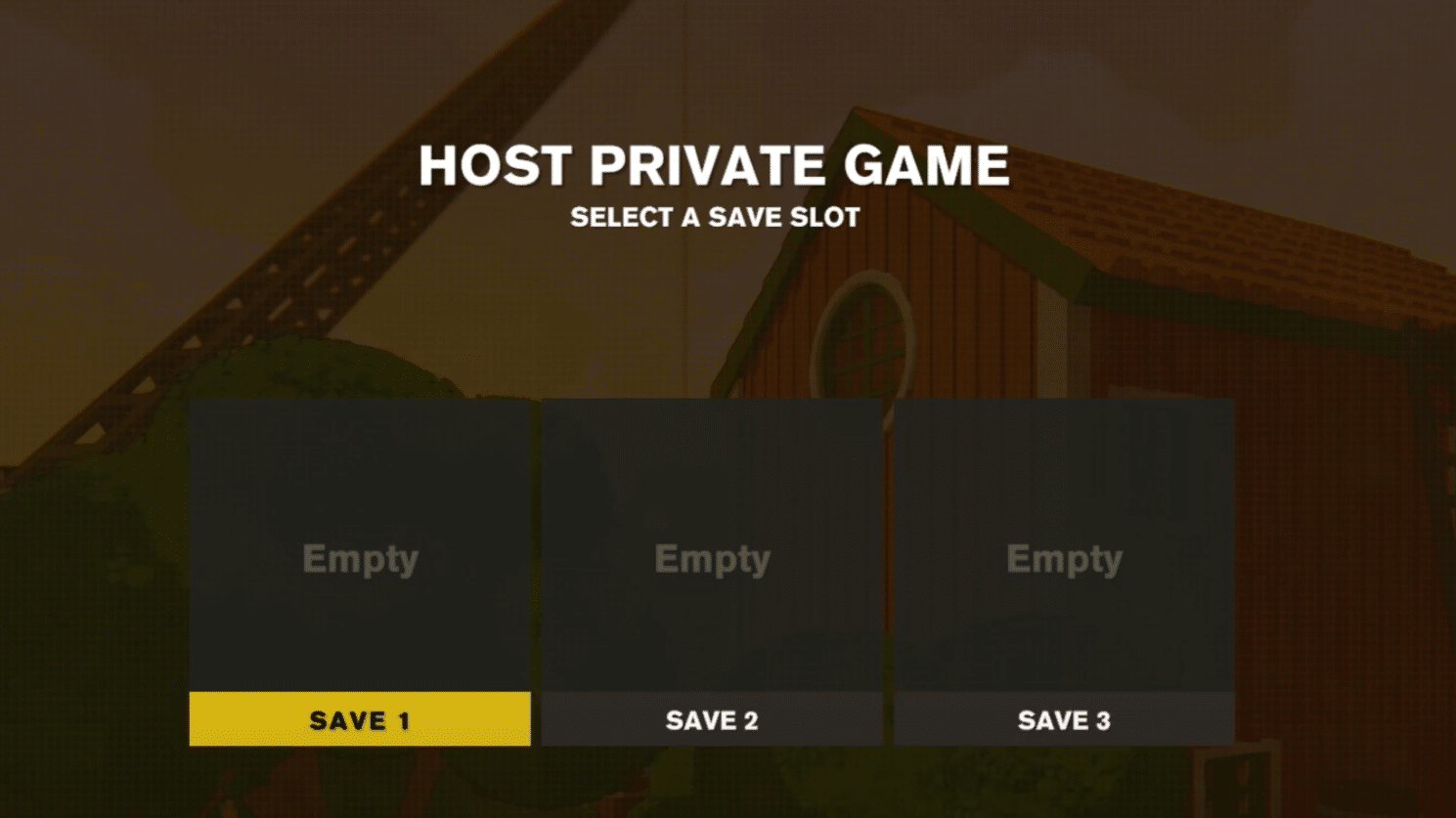
To do this, you can either approach the machine that has the “Invite Friends” sign beside it, or open your Steam overlay by using whichever hotkey you have set for it (the default is Shift + Tab).
Doing either of these will bring up your Steam friends list, which will allow you to start inviting whoever you know who is currently online. From there, just wait for them to accept and they should pop in out of thin air once they’re done loading!
Just note that you may need to individually right click and press the invite button on each person if you are using the manual Steam overlay method. In case the option isn’t there, just use the machine in the game.
Once your entire group has successfully joined the game, just leave the house and start filming some hilarious scenes at the expense of your own lives!

A Few Things to Keep in Mind
Although the process is fairly simple, there are a couple of things that you need to keep in mind if you plan on playing with a group.
The first and most important thing to note is that the maximum number of players you can have in a single group is four. There are mods that can increase this limit, but since they aren’t official, use them at your own risk.
ADDITIONAL NOTE: As of writing this, the developers have temporarily disabled support for mods that bypass the four player limit due to server issues. This may be re-enabled in the future, but for now, stick with the default group size.
Finally, a very minor thing to watch out for is the Discord button on the lower right corner of the main menu. At certain screen resolutions, you might accidentally click on that instead of the Steam invite notification.
This only applies to those who are being invited by whoever is hosting, and it is just a minor inconvenience if you ever somehow accidentally press it.

And that is pretty much everything you need to know in order to start playing the game with your friends! You may also want to check out our guide on how to create custom ASCII faces for Content Warning so you can further express yourself in the game!













