The Crysis 3 Remastered offers players a gush of nostalgia as you continue your search for the Alpha Ceph, just like in Crysis 3. However, players are experiencing lags and FPS drops during their gameplay. Below are some of the settings you can change to make the game more optimized for gameplay.
Vsync and Resolution

The first setting you can try to modify is the Vsync option. Press Esc to pull up the menu, press Options, and go to Graphics. You can then set the Vsync option to Off. Make sure that your window mode is set to full screen and set your resolution to match your display as well.
Antialiasing

You can also change your Antialiasing option. Disabling this will give you more FPS but you can play around to see which fits your preferences more. There are only 2 options when it comes to texture resolution, which is high and very high. If you have an older graphics card, you may want to set this to High.
Presets

When it comes to Presets, Crysis 3 Remastered offers 4 different options. Setting this to Very High will make your FPS drop drastically. The best option for this preset is to set it to medium while playing around with other settings. However, it depends on your specs, so see which preset you prefer.
Advanced Graphics
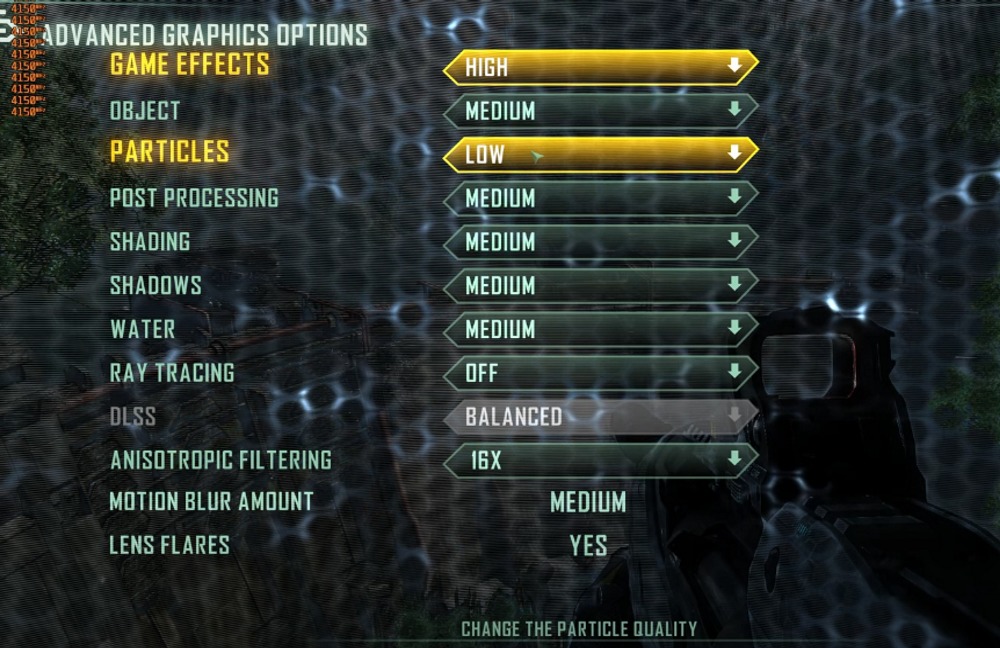
You can then go to the Advanced Graphics menu and go to the Ray Tracing option. Turning this off can help your FPS immensely. Game effects would not affect your FPS entirely because they only affect your FPS on different scenarios of the game.
Both the objects and particles do not affect your FPS drastically but you can set them to medium or higher, depending on your preference. We recommend setting your Post-processing to High and both Shading and Shadows to Medium. You can also leave the Water on High or Medium, depending on your processor.
The three remaining options on Advanced Graphics should not affect your FPS at all. You can set your Anisotropic Filtering to 16x and it should not affect your gameplay. Both the Motion Blur and Lens Flares are optional graphic options that may enhance your gameplay so you can set it however you want.
READ NEXT: Back 4 Blood: A Humerus Weapon Achievement | Trophy Guide









