In Farming Simulator 25, players can take advantage of multiplayer to play with their friends and other players. Luckily, the game provides a variety of options in multiplayer so that you can have the most ideal experience possible, depending on your needs.
If you’re having trouble with the multiplayer aspect, we’ve got you covered. In this guide, we’ll be going through everything you need to know related to multiplayer. Let’s dive in and see how you can have the perfect experience with other players!
Complete Guide to Multiplayer
The multiplayer options and tips we’ll be going over can be applied mostly to all the platforms. It’s just the parts related to mods that can be a problem on consoles. This is because consoles do not provide complete mod support.
Dedicated Server Vs. Hosted Session
Starting off, you’ll need to be aware that there are two types of multiplayer setups in Farming Simulator 25. These are dedicated servers and hosted sessions.
The main difference is that a dedicated server is usually either paid for or rented from a company, like Gportal. If you pay for it, you’ll need to run the server on a separate PC from the one that you are playing the game on.
This is why renting a server from a server company is usually considered more convenient.
A hosted multiplayer session can work pretty well too as you get access to the same features and functions like everyone else. On top of that, you can also play with your friends anyway.
But the main advantage of a dedicated server is that other players can join the game while you aren’t on there. On the other hand, if you’re hosting a multiplayer session, you’ll need to have that save running on your PC.
So, if you plan to just play the game at the same time as your friends, a hosted session is more than enough. But if you guys want to be able to hop on at different times while not playing constantly, then you’ll want to either set up or rent a dedicated server.
If you go into Multiplayer, you should be able to see a list of dedicated server providers here. But if there are any companies running discounts, you won’t be able to see them here.

Cross Platform Vs. PC Only
Another thing that you can choose for multiplayer is whether you want to play cross platform or not. With cross platform, you will be able to play with people on Xbox or Playstation. So, in this way, you can set up a server that works for consoles too or just one that works for PCs.
The choice will depend on whether the people you want to play with are on another platform.
The main difference is that you cannot have most mods running on cross platform servers. The reason for this is that these mods are usually not compatible on consoles.
On the other hand, if you go for a PC only server, you’ll be able to put whatever mods you want. So this will factor into your choice of which server to go for.
In Multiplayer, you should be able to spot the cross platform servers by a Playstation or Xbox icon, depending on the console.
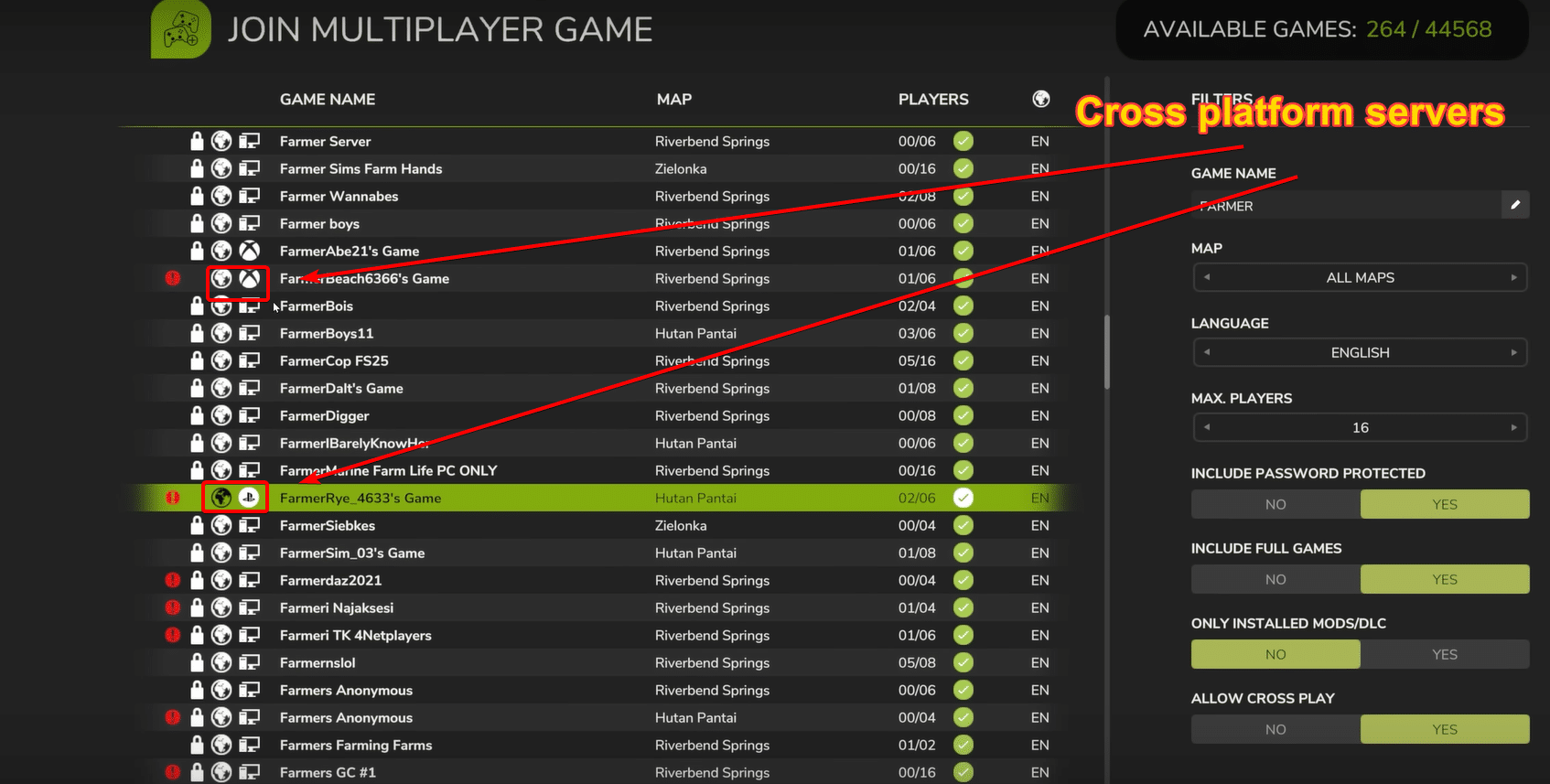
Joining A Multiplayer Game
When you hit the Multiplayer option in the main menu of Farming Simulator 25, you’ll see a couple of options. From here, you will be able to Join a game or server.
Before you proceed, you should know that you can change your online name here if you wish. You also have a list of blocked players here that you can manage before proceeding to find a game.
When you do select the Join Game option, you’ll see a ton of games that you can join. These include both dedicated servers and hosted sessions.
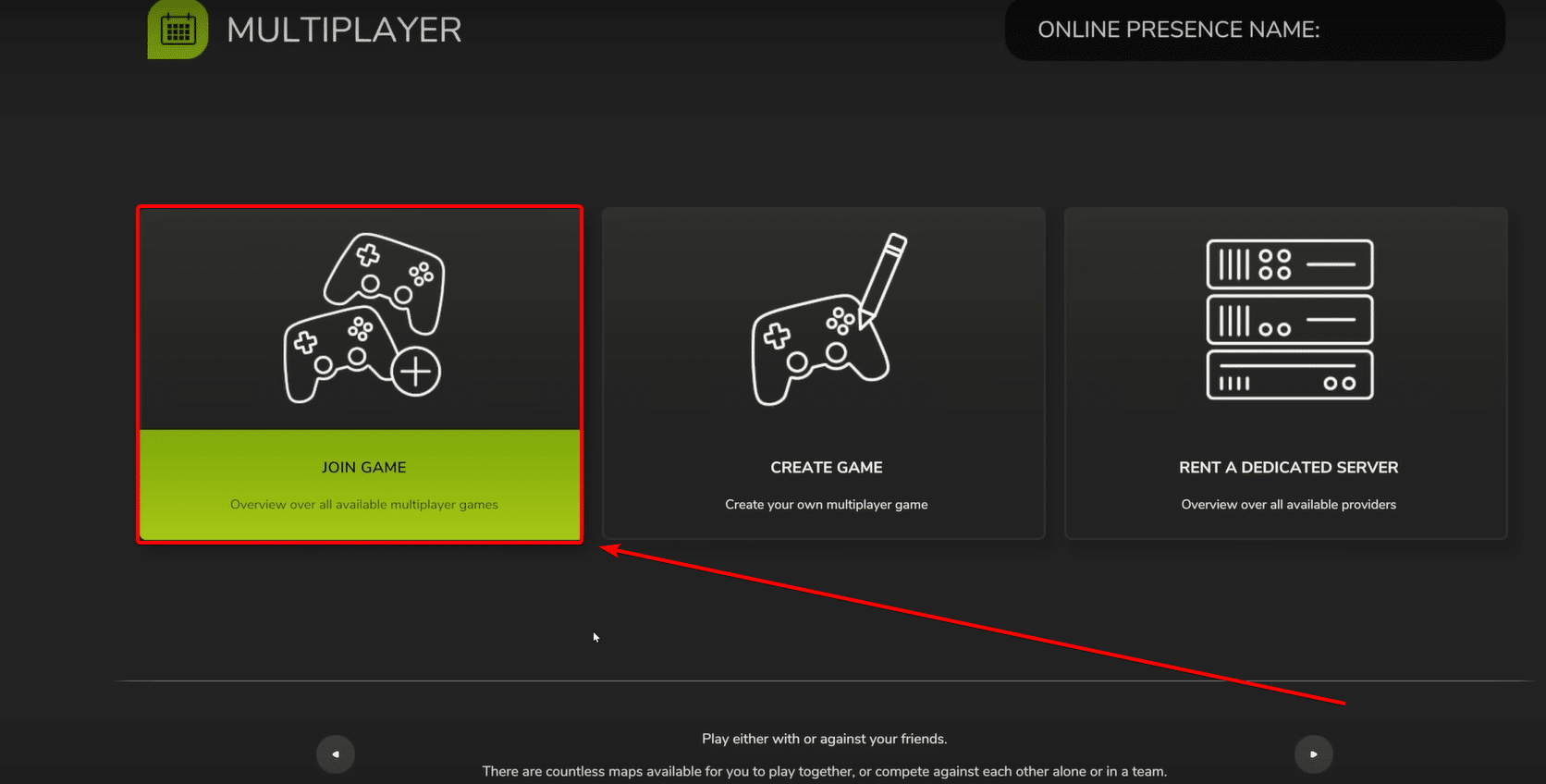
If you’re looking to play with your friend, then you’ll need to find the game that they are hosting. For this, there are some handy filter options on the right that you can utilize. Let’s go through each of them:
- Game Name
- If your friend has made a game, they will have given it a unique name
- You can simply search for it and be able to find it here
- Map
- If you’re looking for a game with only certain maps you can find those here
- This filter shows maps that you have installed
- If you have a modded map installed, it will show up here too
- Language
- If you’re looking for a server in a specific language, you can filter that here too
- Max Players
- When you make a game, you can set the number of players you want in there
- So, you can go through games and see if a server has some empty spots for you to join
- Include Password Protected
- Servers with passwords can be included in the list with this filter
- If you’re looking to make new friends and join public games, turn this filter off
- Include Full Games
- Some servers will have already reached these max capacity
- If you still want to see them, you can include them in the results
- You won’t be able to join them though, as they’ll have a red cross icon on them
- Only Installed Mods/DLC
- You can turn this on to ensure that you can see all the games that you’ll compatible with
- If you do not have the server mods or DLC, there will be a red exclamation mark next to them requiring that you install the mods
- Allow Cross Play
- You can toggle this for if you want to join a cross platform server or pc only
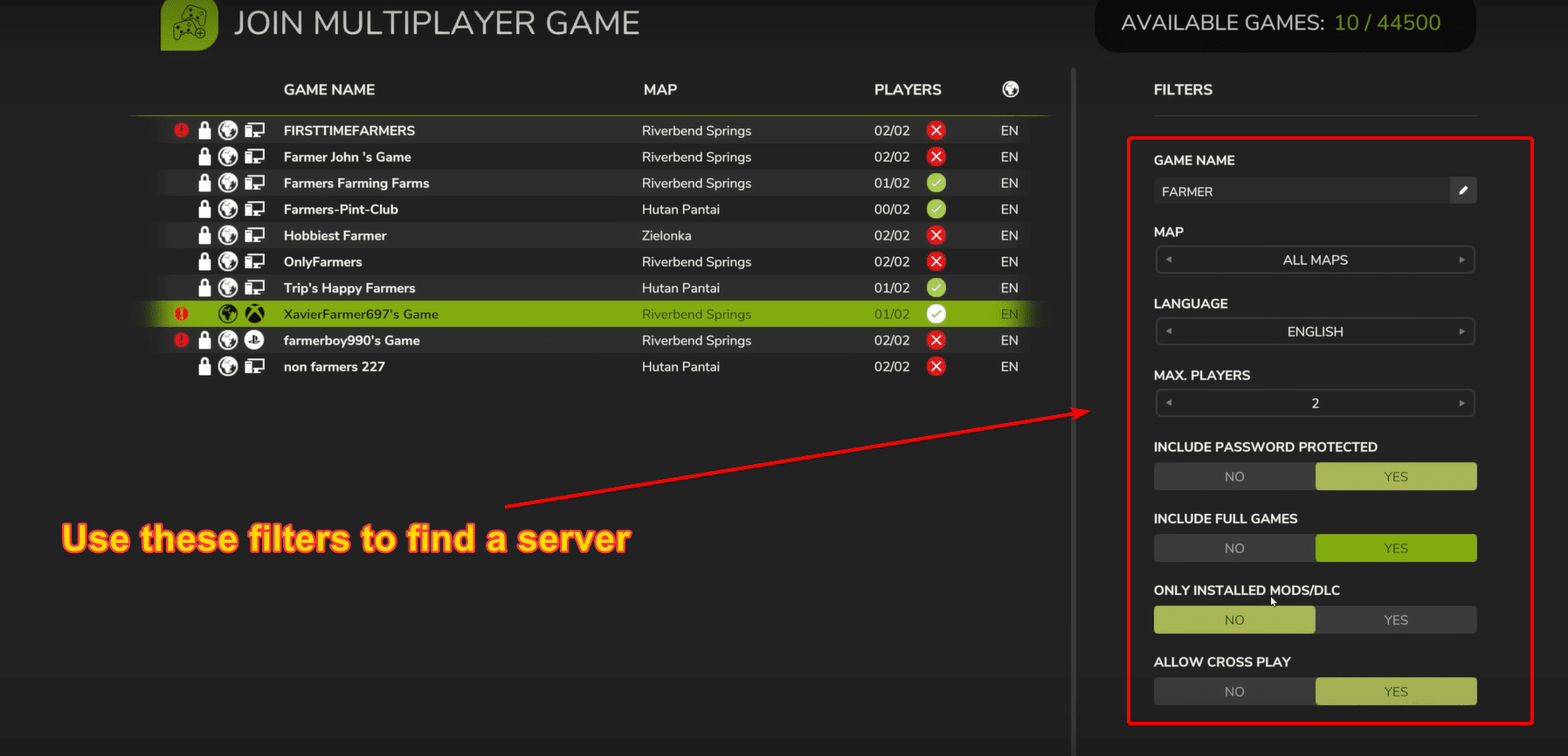
If you do find a game that you want to join but don’t have the mods, hit Space to go into details. In the server details, you should be able to see all the mods that you are missing. From here, you can then install the required mods automatically.
Keep in mind that these mods are only available from ModHub. If the server is using third party mods, then you will need to look for these yourself as they are not on the ModHub.
Our how to install 3rd party mods guide can help you out here too!
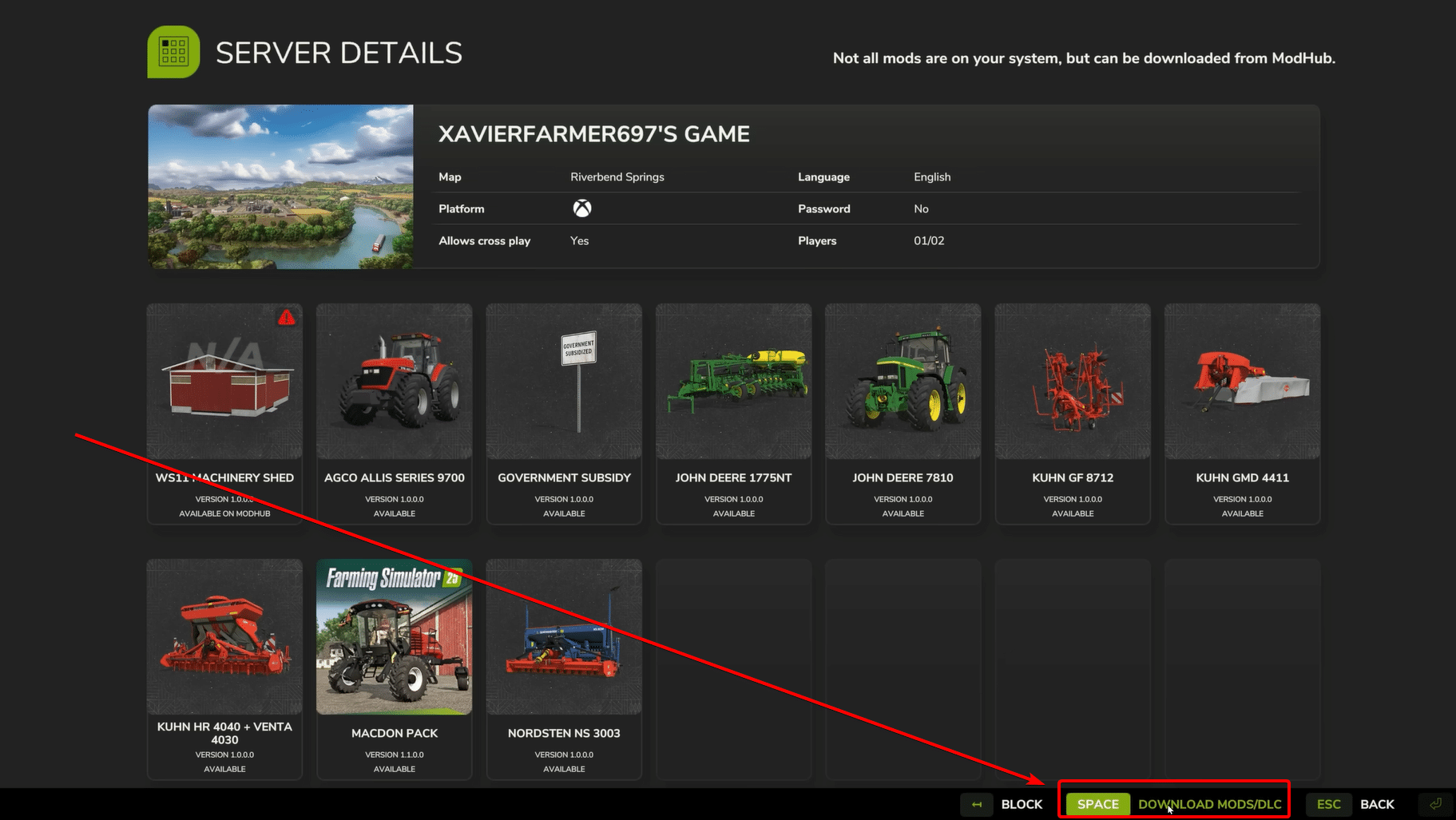
Hosting A Multiplayer Session
If you want to create your own hosted multiplayer session in Farming Simulator 25, you’ll want to select the Create Game option in the multiplayer menu. Here, you’ll get the option to select a previous save or create a new one.
After that, you can select the map you want alongside any other settings you want for your save. Continuing from that, you will also be able to select any mods that you want enabled in your game.
A great mod that you might want to try is the government subsidy mod.
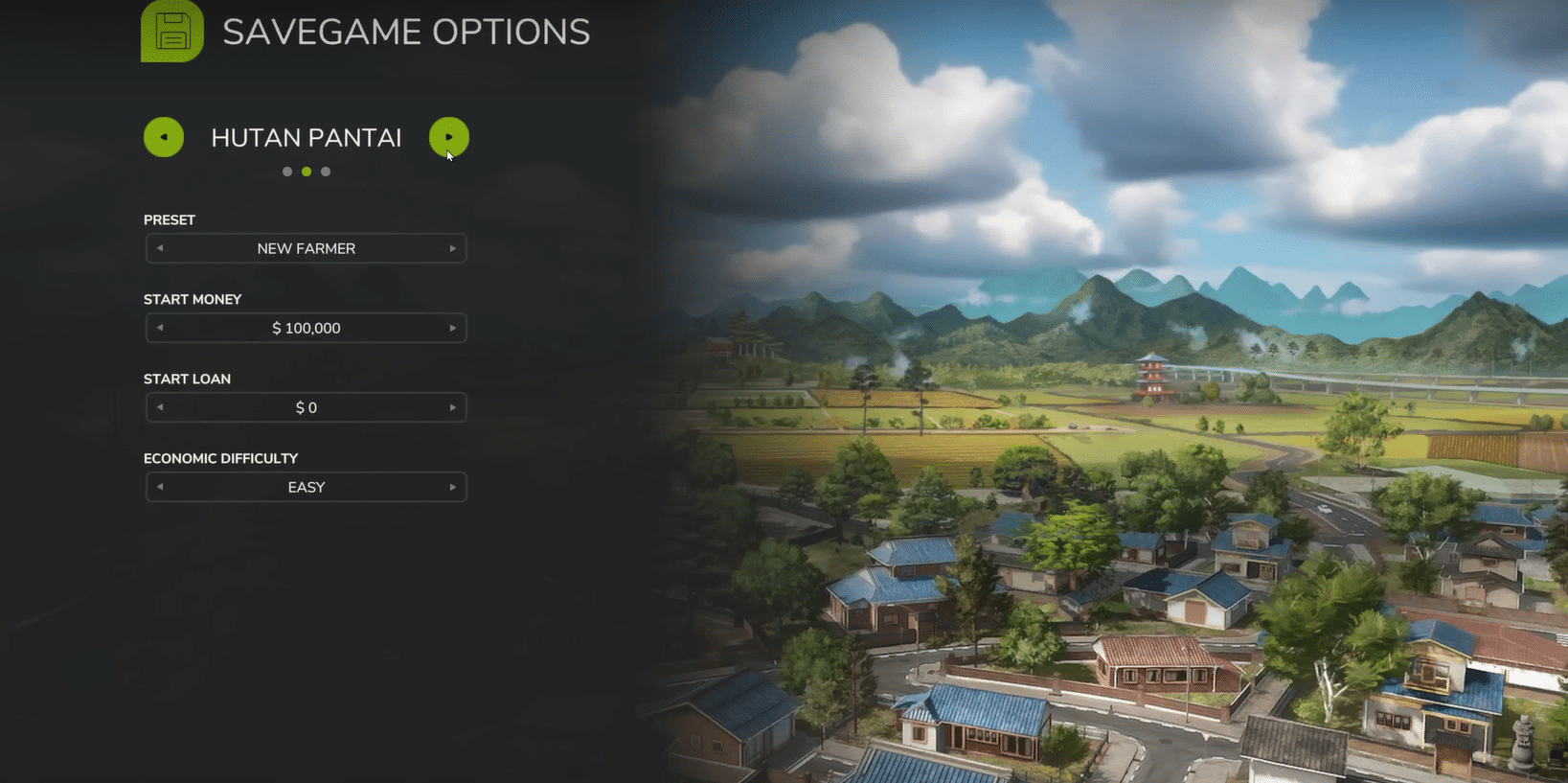
Once that’s selected, you will be able to go into your hosted session settings. There are a few things you need to be aware of here:
- Do not change the port number unless required
- Hosted sessions have a max players limit of 8 while rented servers can go up to 16.
Additionally, if you turn off cross play, this limits players to be able to join only on your platform. So, if you’re on Xbox and you turn this option off, only Xbox players will be able to join your games.
Auto Accept is also a handy feature in Farming Simulator 25. If you turn this off, it makes it so that you will need to manually approve if someone is trying to join your server.
Don’t worry if you have this option turned off. You will still be able to ban players that you did not want on your server in case they join.
Once you have the desired settings, just hit Start and the game will create a hosted session for you.
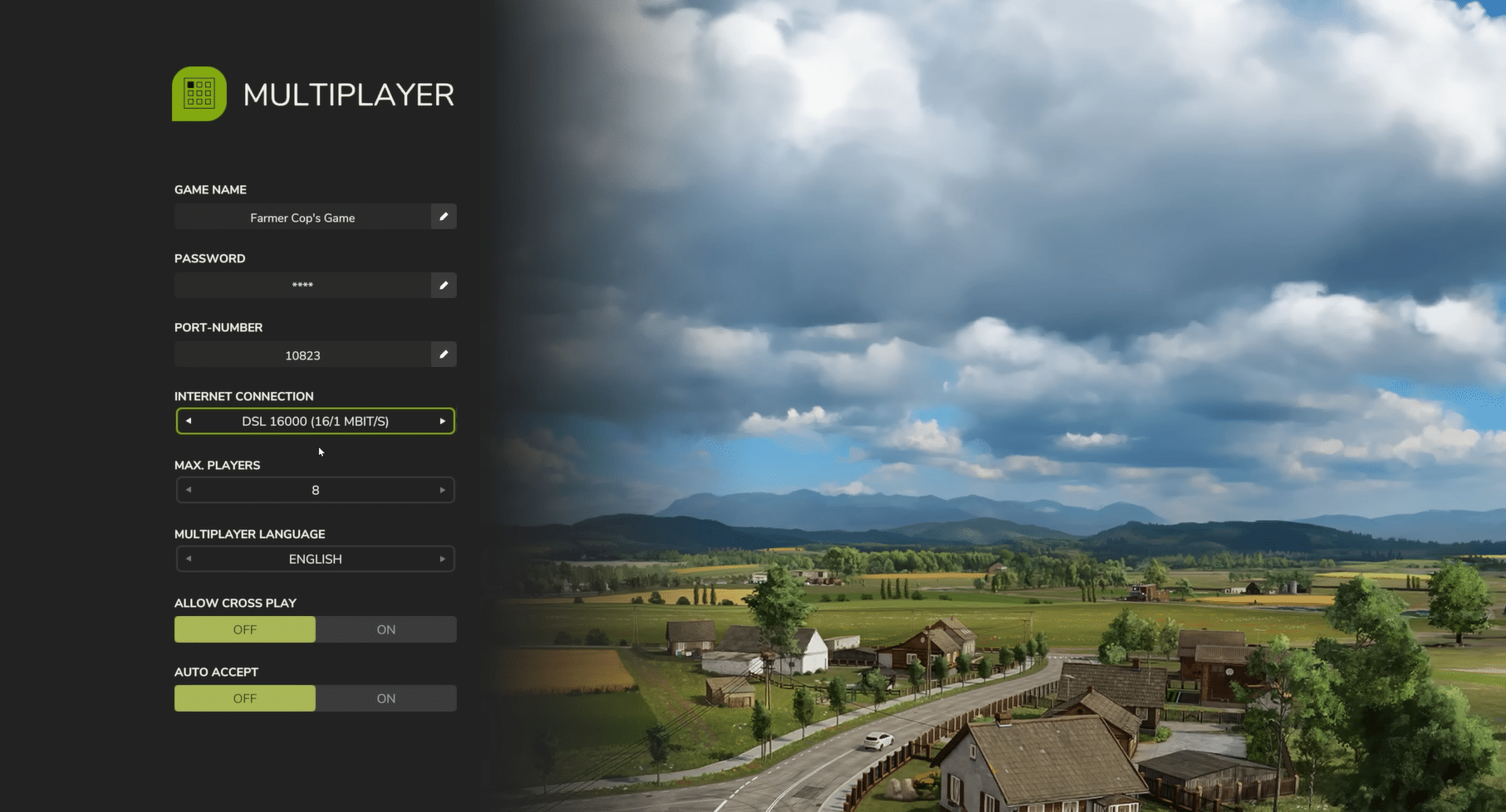
Setting Up Farms
After you join your hosted session on Farming Simulator 25, you might be confused to see that the initial money you set up is not there. This is because you will need to actually set up your farms in this hosted session.
You can create up to 7 farms and manage them at the same time.
So, at the start, you’ll need to go into the Multiplayer Overview menu. Here, you want to create a farm. You can give it a unique name and set a password for the farm.
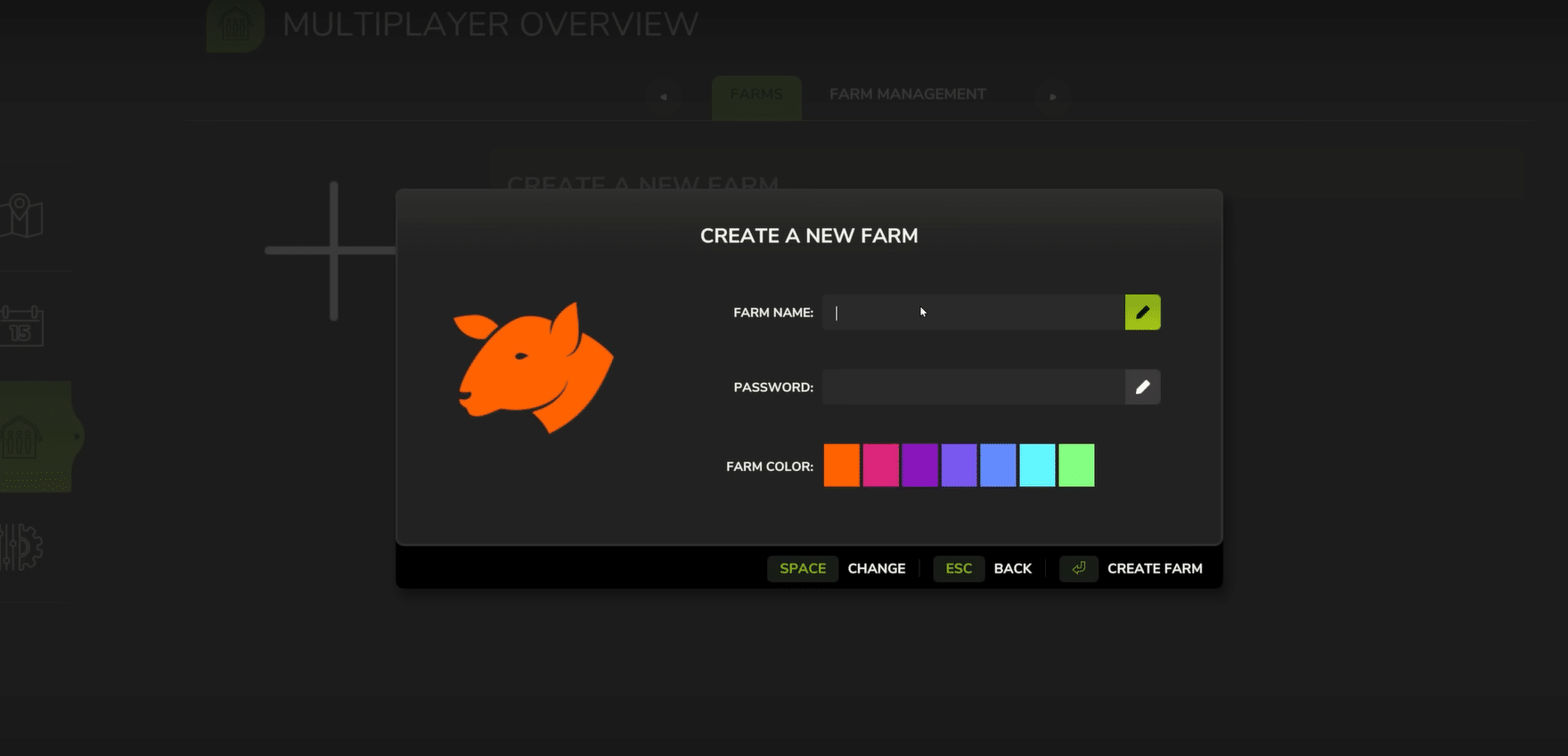
Once the farm is created, you will be able to see that the starting money you set for your game is now applied to the farm. So any farms you create will have the starting money you configured in the beginning.
Next, you want to select the Farm Management tab at the top. Here, you will be able to join the farms you create and also manage what players can access which farms. You can also delete farms if you need to.
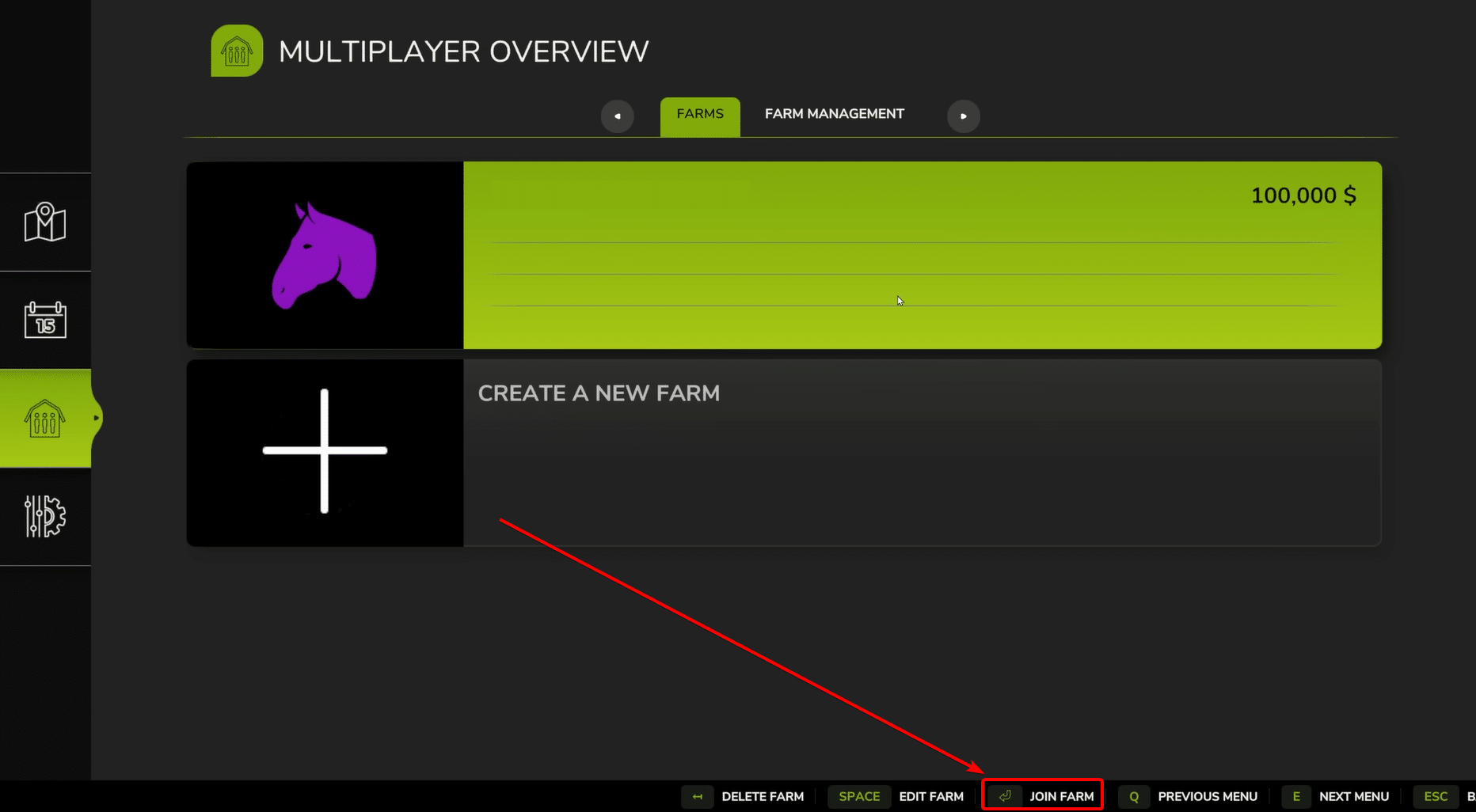
The great thing about Farm Management is that you can also manage your friend’s permissions. There are a bunch of permissions that you can configure for each player on the right. You can also make them a Farm Manager, in which case they get full permissions.
So, if there are many players, you can promote or demote them accordingly. You have various options that you will be able to adjust here.
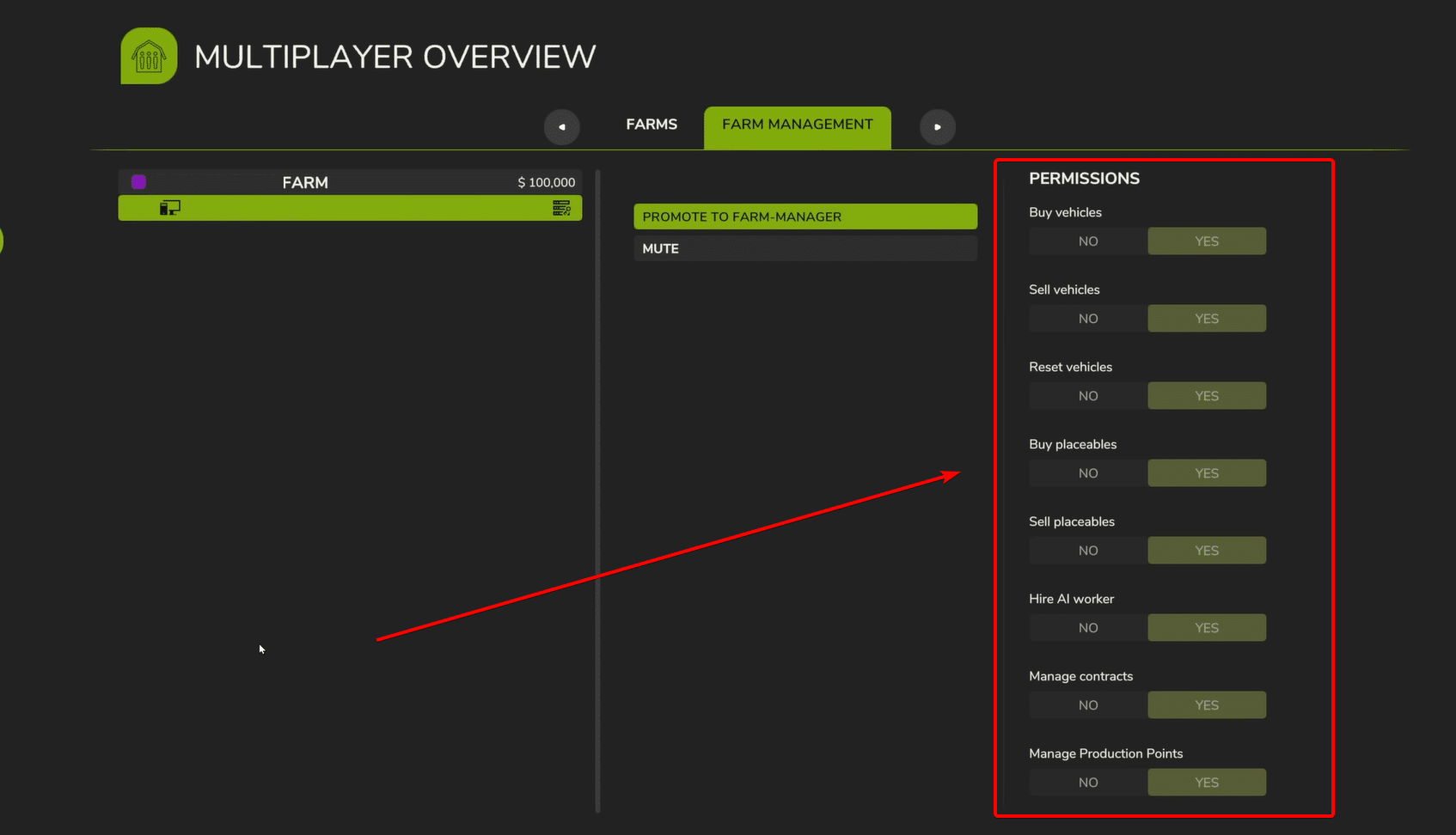
That’s everything you need to know for the complete guide to multiplayer in Farming Simulator 25. Now you’ll be able to play with your friends in the most ideal way. If you do end up wanting to rent a server, you should be able to find many companies that provide the services!
If you enjoyed this guide, have plenty of other complete guides for the game. Why not check out our complete guide to forestry?













