Windows isn’t the perfect operating system in the world, but it is the most used in a lot of places. Its user friendly to almost anyone, including those who aren’t tech savvy. It’s also almost on every laptop that doesn’t have the Apple logo on it. However, Windows is also very buggy for some. One of the worst things to happen to your Windows PC or laptop is the taskbar not responding, or just freezing. If your taskbard is freezing, then follow this guide.
Windows Taskbar – How To Fix Freezing or Unresponsiveness
Use Task Manager to Restart Windows Explorer
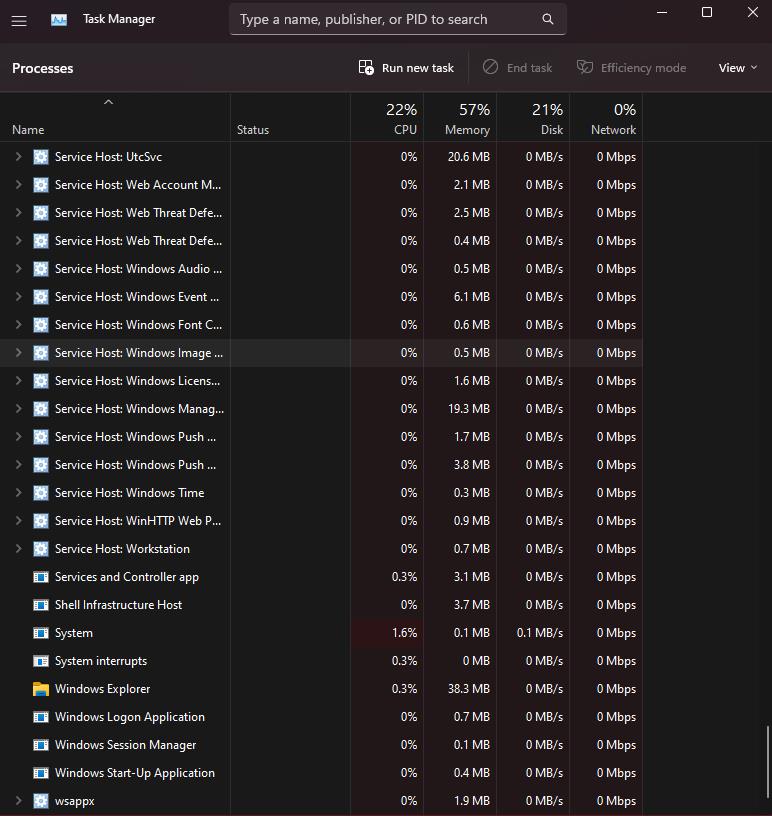
The most common way to fix the Windows taskbar freezing is by restarting the Windows Explorer application. This is the most common way to do it without having to do advanced troubleshooting that the regular, non-tech savvy person should not attempt. To restart, you need to:
- Press Ctrl + Shift + Esc together on your keyboard
- In the Processes tab, located Windows Explorer
- Click on Windows Explorer and click on Restart
This should then restart your Windows Explorer. Don’t worry when your screen goes dark, that’s normal for when you restart the app. However, if your taskbar freezes again, you should try restarting your PC or laptop instead.
ALSO READ: How To Set A Printer As Default Printer









