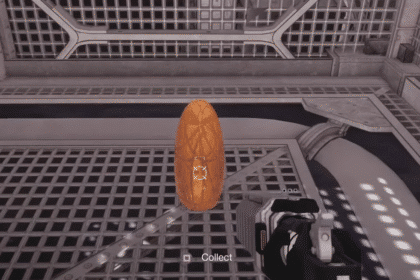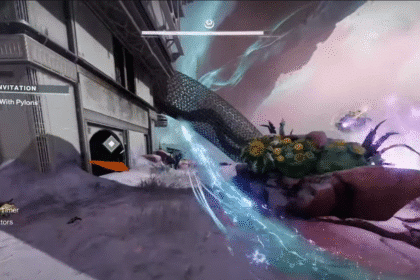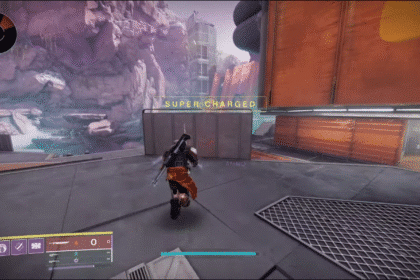Of course, playing the sound from your microphone on your speakers or headphones can be helpful. Maybe you wanted to practice singing or public speaking, or you may just want to experiment. In any case, this guide will surely help you along the way of your setup.
Output Microphone Sound To Speakers On Windows PC
So how do you do this? It’s pretty simple. In the sound icon in the lower right corner of your PC, right-click on it and select the Sound option.
A new window will then open. In the Playback option, select the speaker or device to which you want the sound to go.

To do this you need to right-click and select Set a Default. In the Recording option, find the active microphone, click it, and in Properties, go to the Listen option.

Below you will have a checkbox that you will need to confirm, saying, Listen to this device. Here, too, you can choose which device you want to listen to the microphone on.
That’s all you need to know about this topic. This is a pretty easy set this up on your PC so, go ahead and try it.
ALSO READ: Far Cry 6 Pagan: Thicker Than Water Delusion Guide | Control DLC